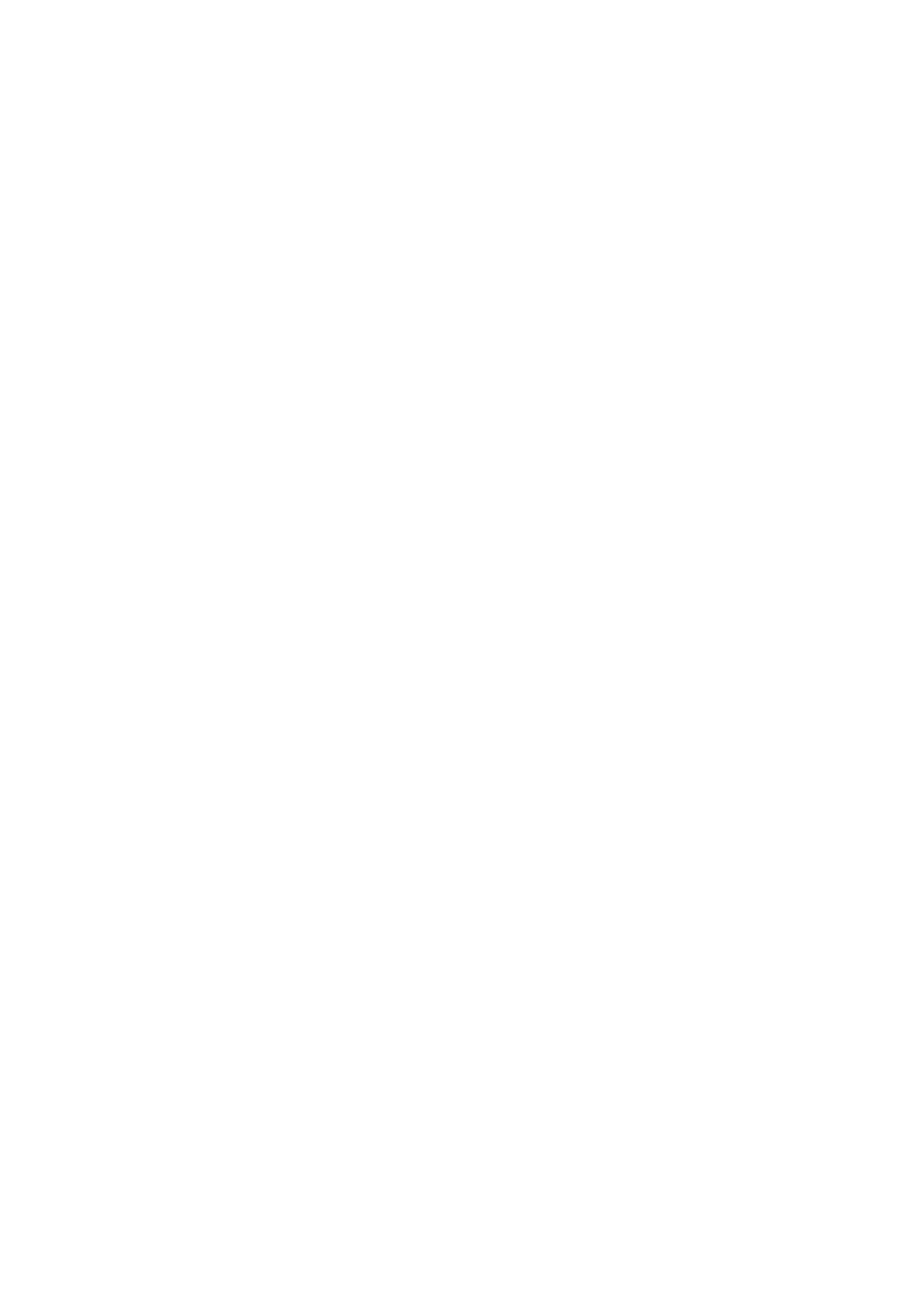Image Optimization 5-5
Operation
Adjust through the [Line Density] item in the menu;
Levels: UH/ H/ M/ L.
The higher the line density, the higher the resolution, and the lower the frame
rate.
Dynamic Range
This function is used to adjust the B image resolution to compress or expand
the gray display range.
The real-time dynamic range value is displayed on the image parameter area
in the upper left corner of the screen.
Adjust through the [Dyn Ra.] item in the menu;
The more the dynamic range, the more specific the information, and the lower
the contrast with more noise.
iClear
This function is used to increase image profile, so as to distinguish the image
boundary.
Adjust through the [iClear] item in the menu;
Off represents no iClear is turned on, and the bigger the value the stronger
the effect.
The bigger the value the clearer the profile of the image.
Persistence
This function is used to superimpose and average adjacent B images, so as to
optimize the image and remove noises.
Adjust through the [Persistence] item in the menu;
The bigger the value the stronger the effect.
Persistence can remove image noise to make details to be clearer.
Persistence increase may lead to signal missing.
Rotation/ Invert
This function provides a better observation for image display.
To invert the image horizontally or vertically.
Click [L/R Flip] or [U/D Flip] in the menu to invert the image.
Rotate the image through the [Rotation] item in the menu.
Image can be rotated by the manners in angle of 0°, 90°, 180°, 270°.
When the image rotates in the angle of 90° or 270°, the depth scale is
displayed on the upper part of the screen.
When you flip or rotate an image, the “M” mark will change its position on the screen; the M
mark is located in the upper left corner of the imaging area by default.
The function is available in real-time imaging, freeze or cine review status.
