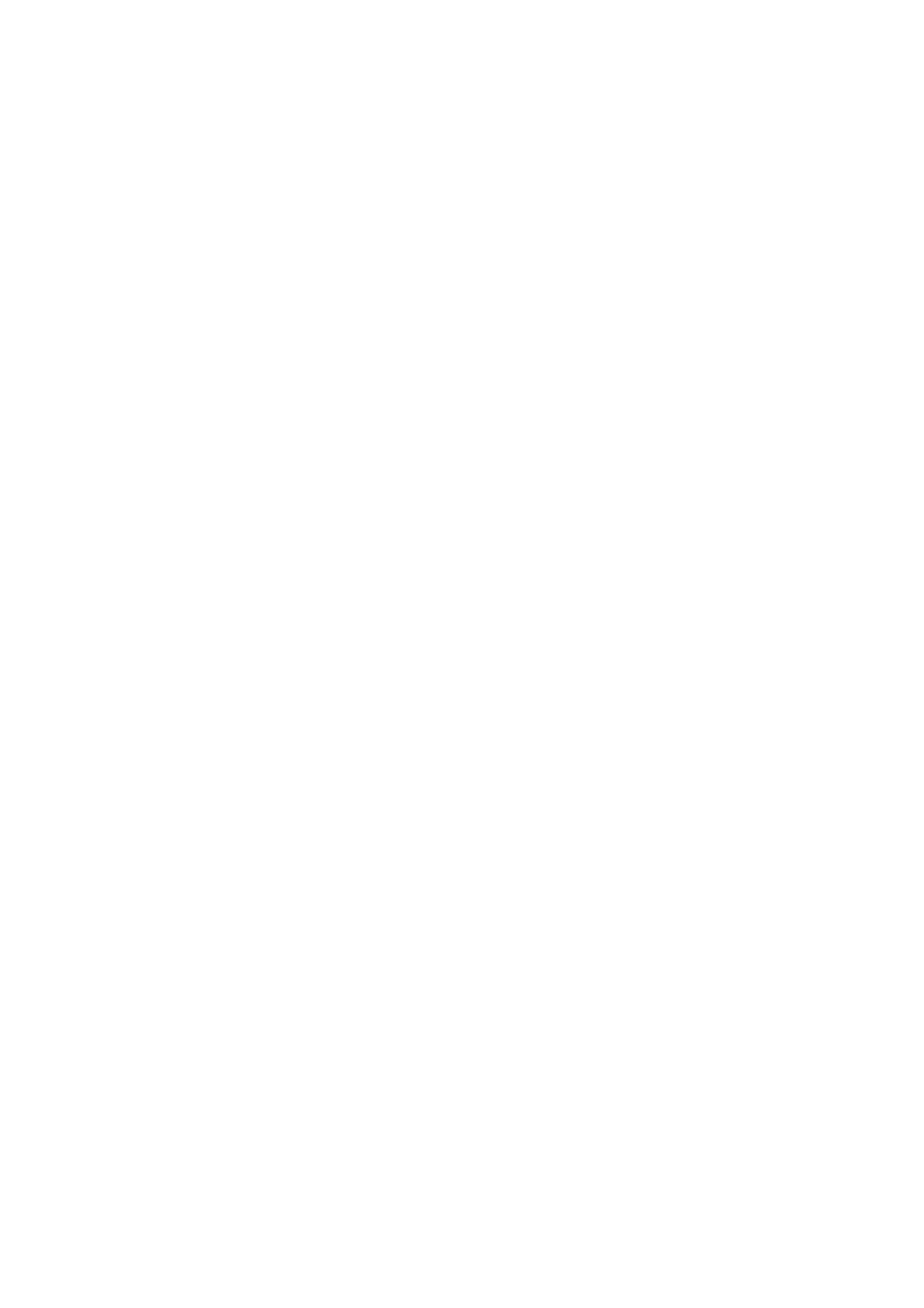Image Optimization 5-17
Baseline
Refers to the area where the velocity is zero in the spectrum.
Press the <Baseline> key on the control panel and rotate the Multifunctional
Knob on the left to adjust.
Effects
To change the range of flow velocity to optimize the image.
PW Steer
This function provides adjustment on angles for sampling line.
Adjust through the <Steer> key on control panel or [Steer] item on image
menu.
This feature is used to steer the direction of the beam so as to change the
angle between the beam and flow direction with immobility of the linear probe.
Values of steer angles vary by probe.
Steer is available only for linear probes.
Invert
This function is used to set the display manner of spectrum.
Operations
Turn on or off the function through the [Invert] item on the image menu.
Select “Auto Invert” in the “[Setup] → [System Preset] → [Image]”, thus the
spectrum can automatically invert when the color flow is steered to a certain
angle to accommodate operator’s habit of distinguishing flow direction.
Scale
This function is used to adjust the speed range of flow, which is adjusted
through PRF in the system.
The real-time PRF value is displayed in the image parameter area in the
upper right corner of the screen.
Press the <Scale> key on the control panel and rotate the Multifunctional
Knob on the left to adjust.
To provide a much clearer color flow image.
Use low PRF to observe low-velocity flows, and use high PRF to observe
high-velocity flows.
Aliasing may occur if low velocity scale is used and high velocities are
encountered.
Low velocities may not be identified when a high velocity scale is used.
Wall Filter
It filters out low-velocity signals to provide effective information, and this
function is used to adjust the filtered frequency. The real-time value is
displayed in the image parameter area in the upper right corner of the screen.
Select through the [WF] item on the image menu.
Signals of low-velocity flow may be missing.
