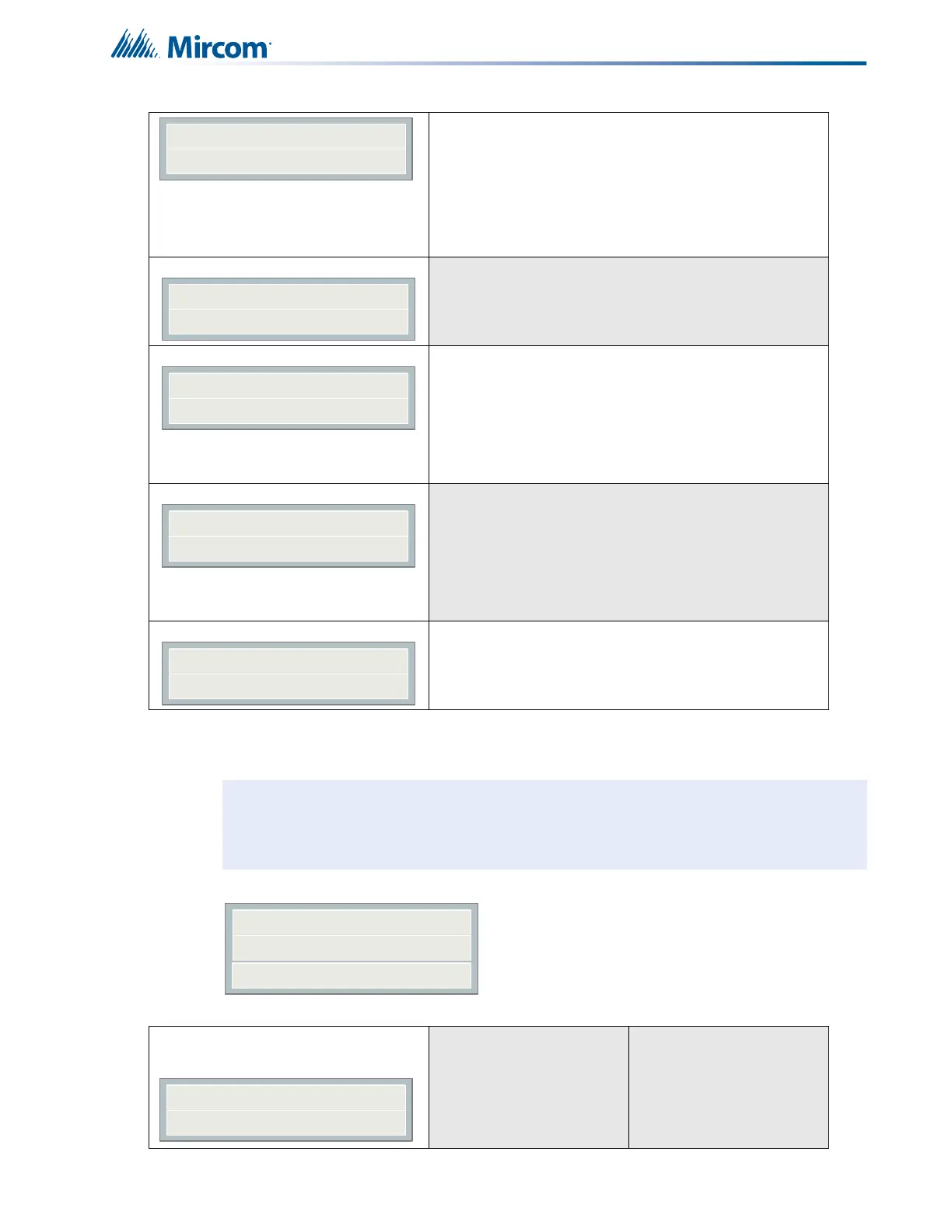73
Configuration with the CFG-300 LCD Service Tool
11.5 3. Set Time (Command-Menu)
Press the down arrow button to see
more information.
Configuration type shows how the panel was configured.
Factory default means the panel has not been configured;
it is as it came from the factory.
Front Panel means it was configured at the panel.
Serial Port means the configuration was done from a
computer through the serial port.
Modem means the configuration was done remotely
through a modem.
If you upload a job configuration to the panel using the PC
configuration utility, the job name appears on this screen.
The job name can be up to a maximum of 20 characters.
Press the down arrow button for further
information.
If you upload a job to the panel using the FA-300
Configuration Utility, the technician’s name (ID) appears on
this screen. The technician ID can be up to a maximum of
10 characters.
Press the down arrow button for further
information.
This screen shows the date and time that the configuration
was last changed (if Time and Date have been set at the
panel).
This screen shows the version of the FA-300 Configuration
Utility. It displays 0.0.0.0 if the FA-300 Configuration Utility
was not used.
Note: Refer to 11.2.1 Using the Keypad to Program the FA-300 on page 61 for detailed
instructions on making menu selections.
Command Menu/Set Time
1. Daylight saving time
[X] DISABLE ->Default
[ ] ENABLE
Use this menu to enable
daylight savings time.
Configuration type:
Factory default
Cfg. Date and Time:
hh:mm day year:mm:dd
Configurator Version
x.x.x.x
1 Daylight Save
2 Time Clock
3 Compensation
Daylight Saving
[X] DISABLE
