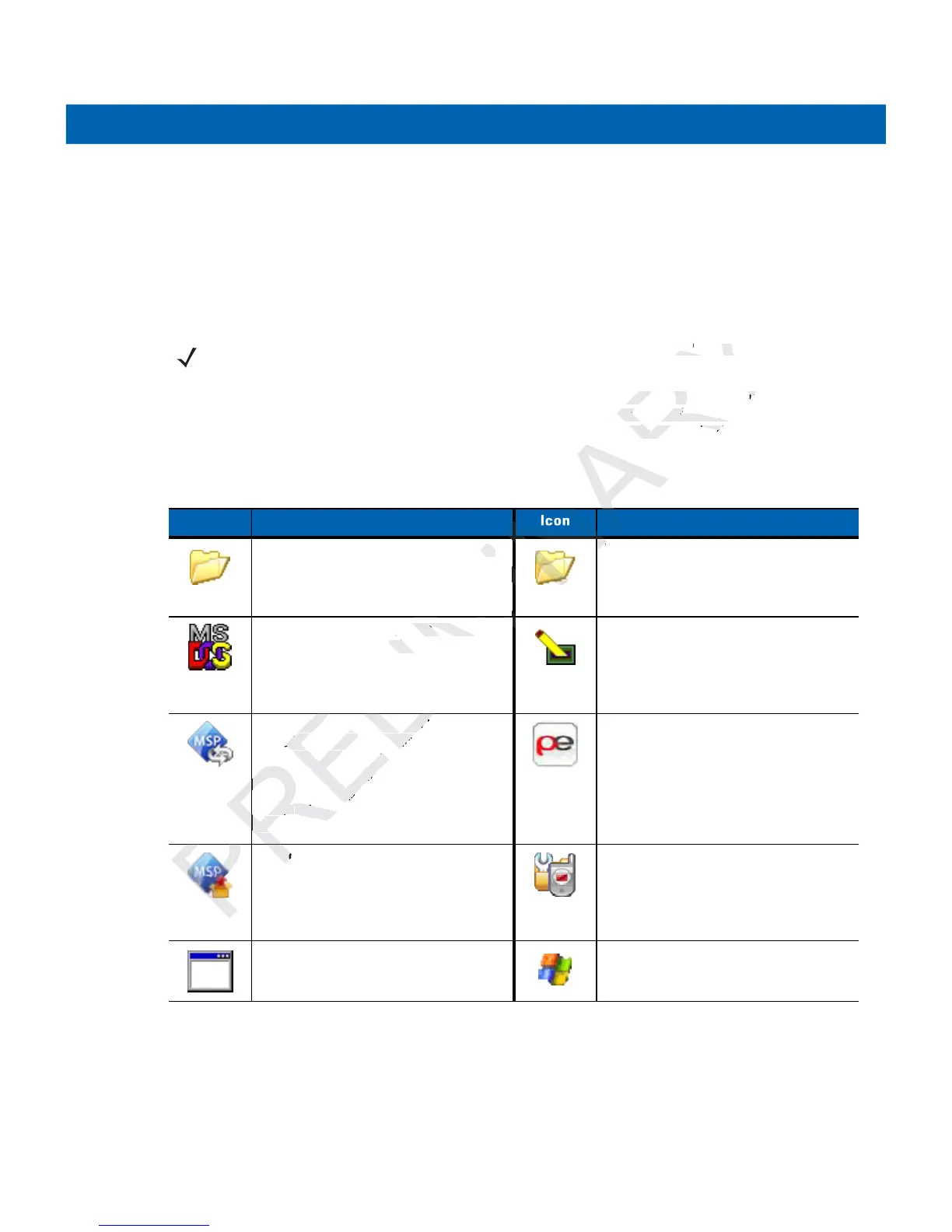Operation 2 - 7
•
Settings: Accesses the Control Panel, the Network and Dial-up Connections and the Taskbar and Start
menu.
•
Run: Runs a program or application.
•
Suspend: Places the MC21XX in the suspend state.
Programs Menu
From the Start menu, tap Programs to open the Programs menu. The programs installed on the MC21XX
with Windows CE display in the Programs menu. Refer to the Application Guide for Motorola Enterprise
Mobility Devices, p/n 72-68901-xx and the Microsoft
®
Applications for Mobile 6.1 and CE 6.0 User Guide, p/n
72E-108299-xx for application information.
NOTE For the MC2100, see Using the Keypad to Navigate Applications on page 2-2 for instruction on navigating
using the navigation pad.
Table 2-3
Applications in the Programs Menu
Icon Description Icon Description
Communications Folder: Opens the
Communication folder.
Fusion Folder: Open the Wireless
Companion folder. See Chapter 5,
Wireless Applications for more
information.
Command Prompt: Opens a DOS
command prompt window.
CtlPanel: View and change MC21XX
settings such as: Scanner Parameters,
Display Settings, Audio Settings,
Printer Settings, Date and Time
Settings, Touch Screen Settings, etc.
MSP Agent: Interacts with MSP agents
to collect monitoring and asset
information to enable the configuration,
provisioning, monitoring and
troubleshooting of the MC21XX. Refer
to the MC21XX Integrator Guide for
more information.
RhoElements Basic Browser: Browse
Web and WAP sites.
Rapid Deployment Client: Facilitates
software downloads from a Mobility
Services Platform Console FTP server to
the MC21XX.
Refer to the MC21XX
Integrator Guide for more information.
TEAM Express Configuration -
Opens the TEAM Express
Configuration window.
WarmBoot: Warm boots the MC21XX. Windows Explorer: Organize and
manage files on your device.