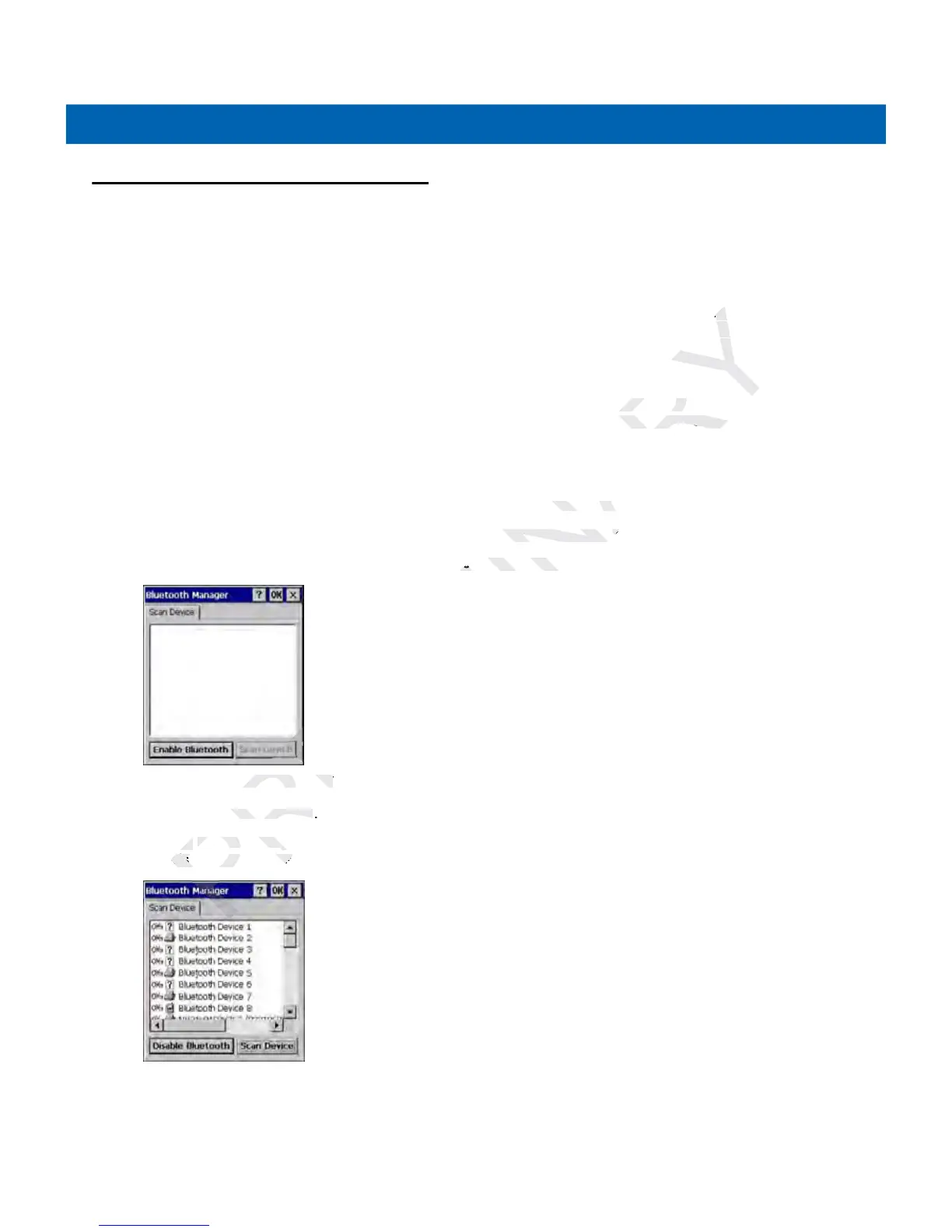4 - 4 MC21XX Series User Guide
Using Microsoft Bluetooth Stack
The following sections provide information on using the Microsoft Bluetooth stack.
Power Modes
The Bluetooth radio switches between normal and low power modes automatically. When data transfer is
required, the radio goes into normal mode. When there is no activity, the radio goes into low power mode.
Discovering Bluetooth Device(s)
The MC2180 can receive information from discovered devices without bonding. However, once bonded, the
MC2180 and a bonded device exchange information automatically when you turn the Bluetooth radio on.
To find Bluetooth devices in the area:
1. Ensure that Bluetooth is enabled on the device.
2. Ensure that the Bluetooth device to discover is in discoverable and connectable modes.
3. Ensure that the two devices are within 10 meters (30 feet) of one another.
4. Tap Start > Settings > Control Panel > Bluetooth Device Properties icon.
Figure 4-1
Bluetooth Manager
5. Tap Enable Bluetooth.
6. Tap Scan Device button. The MC2180 begins searching for discoverable Bluetooth devices in the area.
Discovered devices appear in the list.
Figure 4-2
Searching for Bluetooth Devices
7. Double tap a device from the list.