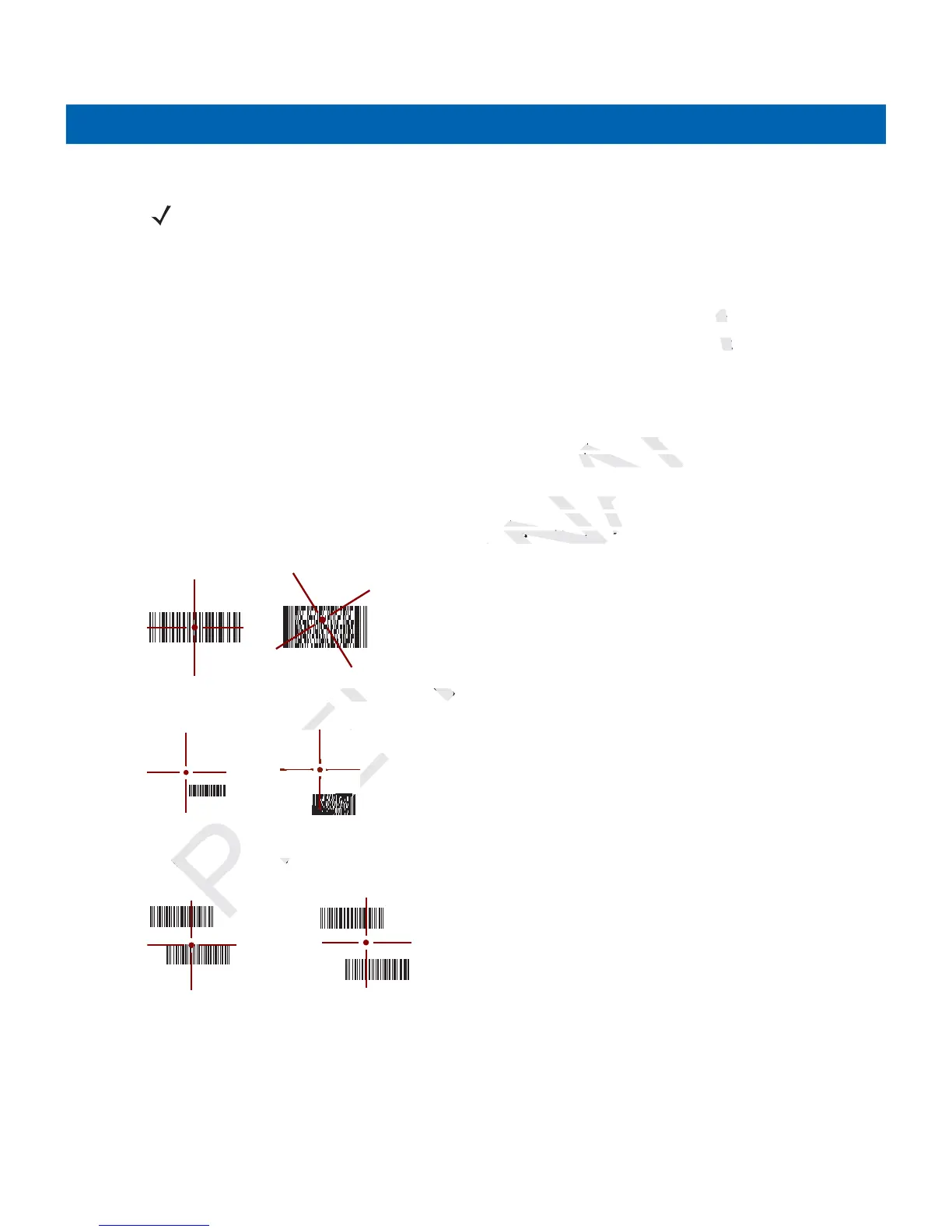3 - 4 MC21XX Series User Guide
Imager Scanning
To read a bar code, a scan-enabled application is required. The MC21XX contains the DataWedge application
that allows the user to enable the scanner to decode bar code data and display the bar code content.
1. Ensure that a scan-enabled application is loaded on the MC21XX. See DataWedge on page 3-5 for more
information.
2. Aim the exit window at the bar code.
3. Press the scan button.
The red laser aiming pattern or aiming dot turns on to assist in aiming. Ensure the bar code is within the
area formed by the brackets in the aiming pattern or close to the aiming dot. The aiming dot is used for
increased visibility in bright lighting conditions.
The Scan/Decode LED lights red to indicate that scanning is in process, then lights green and a beep
sounds, by default, to indicate the bar code was decoded successfully. Note that when the MC2180 is in
Pick List Mode, the imager does not decode the bar code until the crosshair or aiming dot touches the bar
code.
Figure 3-4
Imager Aiming Pattern: Bar Code Centered
Figure 3-5
Imager Aiming Pattern: Bar Code Not Centered
Figure 3-6
Pick List Mode with Multiple Bar Codes in Aiming Pattern
4. Release the scan button.
NOTE Scanning procedures depend on the application and MC21XX configuration. An application may use
different scanning procedures from the one listed above.
Correct
Incorrect
Decoded Not Decoded