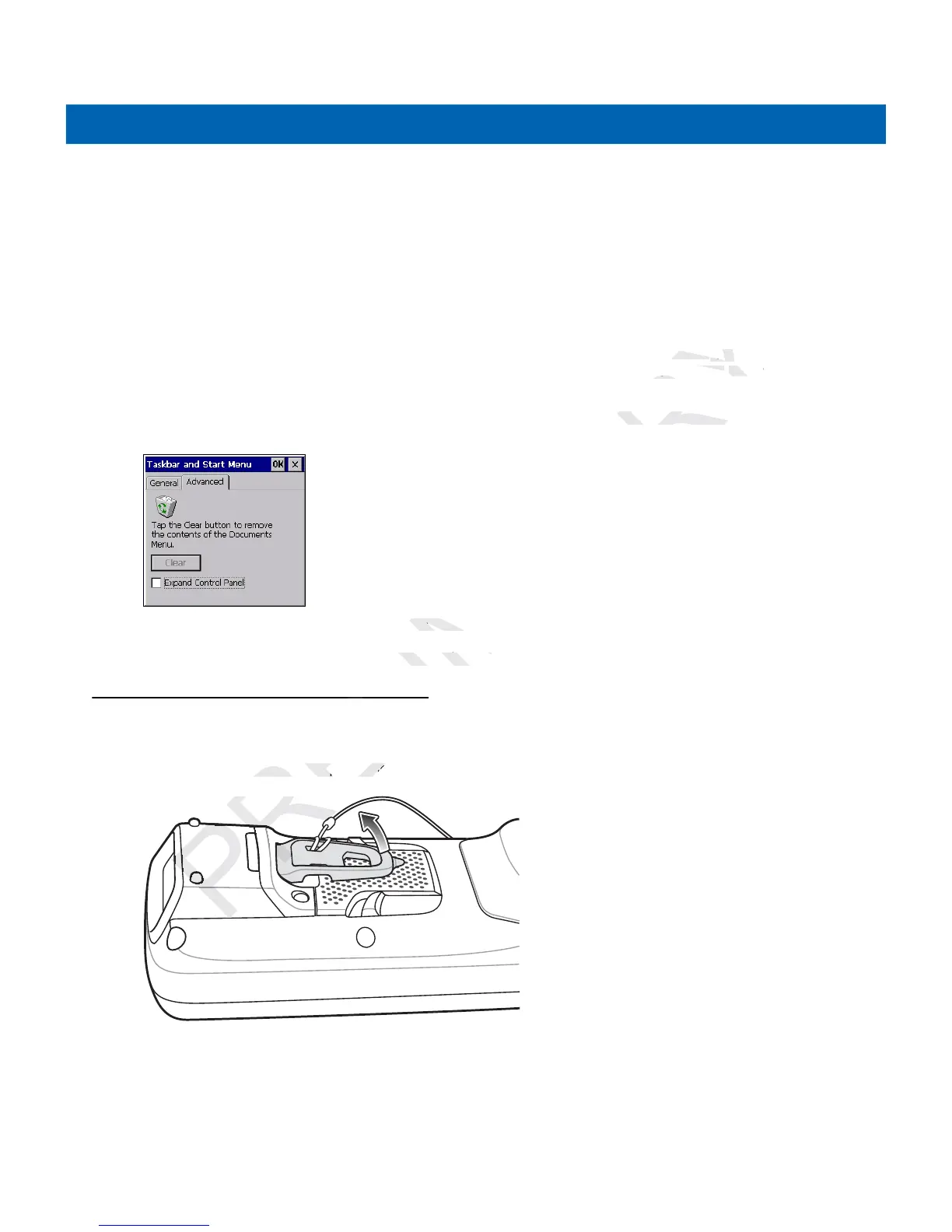2 - 10 MC21XX Series User Guide
•
Check the Auto hide checkbox to make the taskbar disappear, touch the bottom of the display to make
the taskbar return.
•
Check the Show Clock checkbox to display the clock on the taskbar.
3. Select OK to save the settings and exit the window.
Advanced Tab
1. Select the Advanced tab.
2. Select the Clear button to delete all of the documents listed in the Start > Documents entry, see Start
Button on page 2-6. Typically this list is empty, but if there were documents in the list the Clear button
would delete them.
3. Select the Expand Control Panel checkbox to display the entire contents of the Control Panel in list form,
rather than icons.
Figure 2-8
Taskbar and Start Menu, Advanced Tab
4. Select OK to save the settings and exit the window.
Stylus
To remove the stylus, Lift the point end of the stylus up and slide it out of the bar.
Figure 2-9
Mini Stylus Removal
To store the stylus, slide the flat end of the stylus under the bar and then lower to the back of the MC21XX.