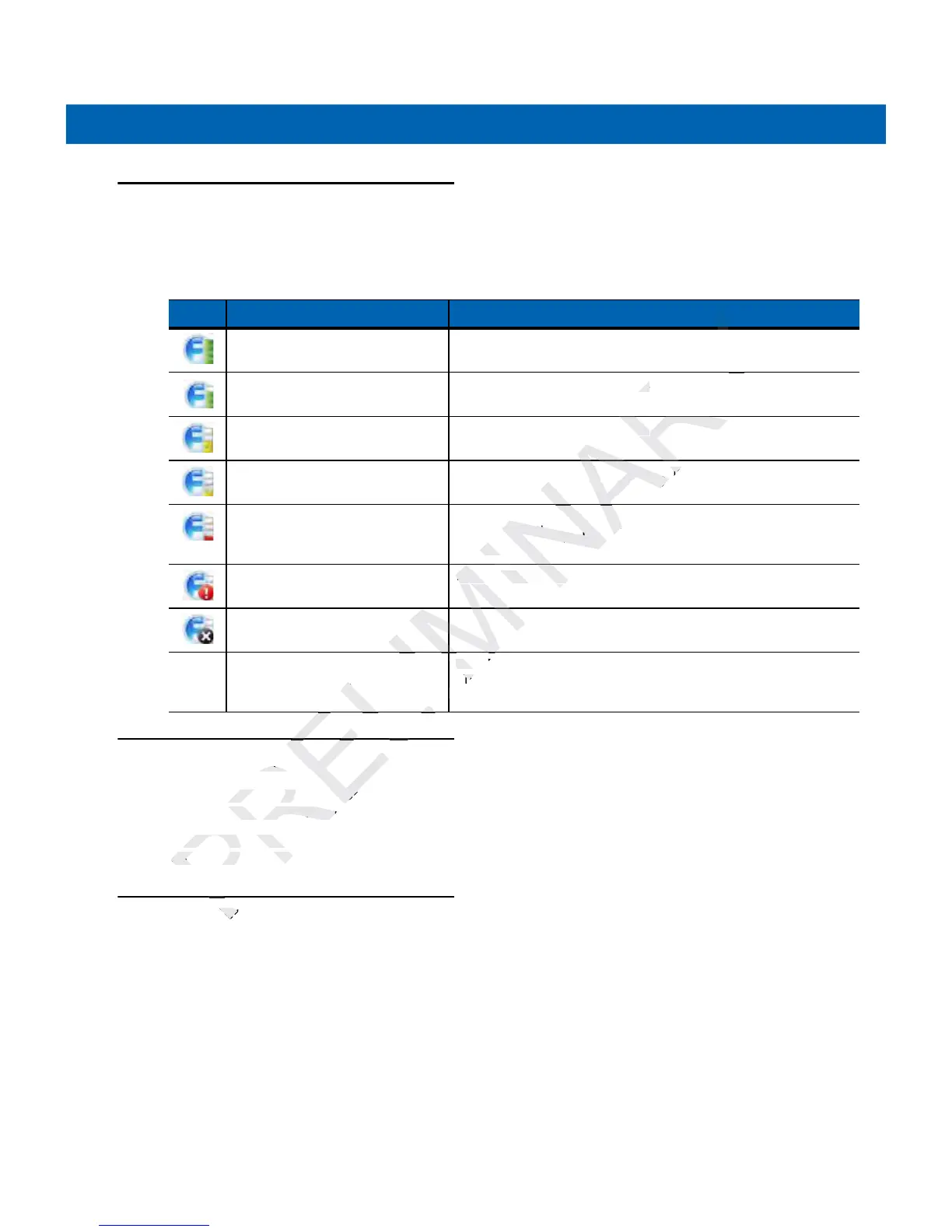Wireless Applications 5 - 3
Signal Strength Icon
The Signal Strength icon in the task tray indicates the mobile computer’s wireless signal strength as follows:
Turning Off the Radio
To turn off the WLAN radio tap the Signal Strength icon on the task tray and select Disable Radio. A red X
appears across the icon indicating that the radio is disabled (off).
To turn the radio back on, tap the Signal Strength icon on the task tray and select Enable Radio. The red X
disappears from the icon indicating that the radio is enabled (on).
Minimum Setup
Below is a list of the minimum effort to achieve a wireless connection. Note that there are many discrete
nuances that may affect the performance of your wireless connection that might be missed if you do not
consider them carefully.
You will need to create a profile. It is recommended that you read the profile editor chapter.
1. Find out from your IT administrator what the connection settings should be (Extended Service Set Identifier
(ESSID), Enterprise or Personal, authentication type, tunnel type, certificate requirements,
Protected
Access Credentials
(PAC) requirements). Note that not all of the items listed may be relevant.
2. Create the profile using the information provided by the IT administrator.
Table 5-2
Signal Strength Icons Descriptions
Icon Status Action
Excellent signal strength WLAN network is ready to use.
Very good signal strength WLAN network is ready to use.
Good signal strength WLAN network is ready to use.
Fair signal strength WLAN network is ready to use. Notify the network administrator
that the signal strength is only “Fair”.
Poor signal strength WLAN network is ready to use. Performance may not be
optimum. Notify the network administrator that the signal
strength is “Poor”.
Out-of-network range (not
associated)
No WLAN network connection. Notify the network administrator.
The WLAN radio is disabled. The WLAN radio is disabled. To enable, choose Enable Radio
from the Wireless Applications menu.
None The Wireless Launcher
application was exited.
The Wireless Launcher application has been closed. See the
Fusion Functions paragraphs below for how to restart the
Wireless Launcher.