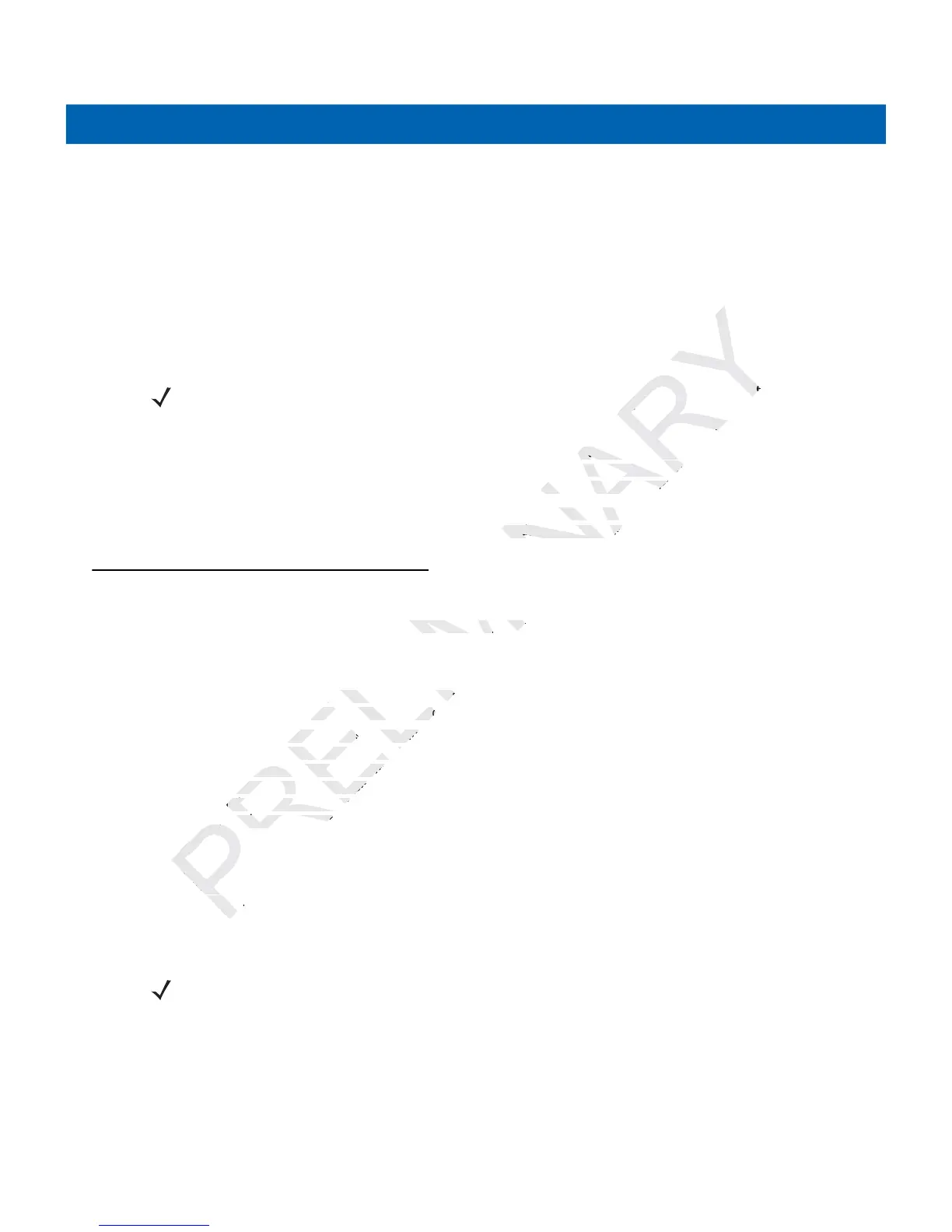3 - 2 MC21XX Series User Guide
The imager uses digital camera technology to take a digital picture of a bar code, stores the resulting image in
its memory, and executes state-of-the-art software decoding algorithms to extract the data from the image.
Operational Modes
The MC21XX with an integrated imager support three modes of operation, listed below. Activate each mode
pressing the Scan button.
•
Decode Mode: In this mode, the MC21XX attempts to locate and decode enabled bar codes within its
field of view. The imager remains in this mode as long as the scan button is pressed, or until it decodes a
bar code.
•
Pick List Mode: This mode allows selective bar code decoding when more than one bar code is in the
MC21XX’s field of view. To accomplish this, move the aiming crosshair center dot over the required bar
code to decode only that bar code. This feature is ideal for pick lists containing multiple bar codes and
manufacturing or transport labels containing more than one bar code type (either 1D or 2D).
•
Image Capture Mode: Use this mode to capture an image within the MC21XX’s field of view. This is
useful for capturing signatures or images of items like damaged boxes.
Scanning Considerations
Scanning consists of; aim, scan and decode. Scanning performance can be optimized by considering the
range and the scanning angle:
•
Range
Any scanning device decodes well over a particular working range (minimum and maximum distances
from the bar code). This range varies according to bar code density and scanning device optics.
Scanning within range brings quick and constant decodes; scanning too close or too far away prevents
decodes. Move the scanner closer and further away to find the right working range for the bar codes
being scanned. However, the situation is complicated by the availability of various integrated scanning
modules. The best way to specify the appropriate working range per bar code density is through a chart
called a decode zone for each scan module. A decode zone simply plots working range as a function of
minimum element widths of bar code symbols.
•
Angle
The scan angle is important for optimizing decode performance. When laser beams reflect directly back
into the scanner from the bar code, this specular reflection can “blind” the scanner.
To avoid this, scan the bar code so that the beam does not bounce directly back. But do not scan at too
sharp an angle; the scanner needs to collect scattered reflections from the scan to make a successful
decode. Practice quickly shows what tolerances to work within.
NOTE To enable Pick List Mode, tap Start > Programs > CtlPanel. Select Scanner Settings > Reader
Parameters. Enable Pick List mode. Pick List can also be set in an application using a API command.
NOTE Contact the Motorola Enterprise Mobility Support Center if chronic scanning difficulties develop. Decoding
of properly printed bar codes should be quick and effortless.