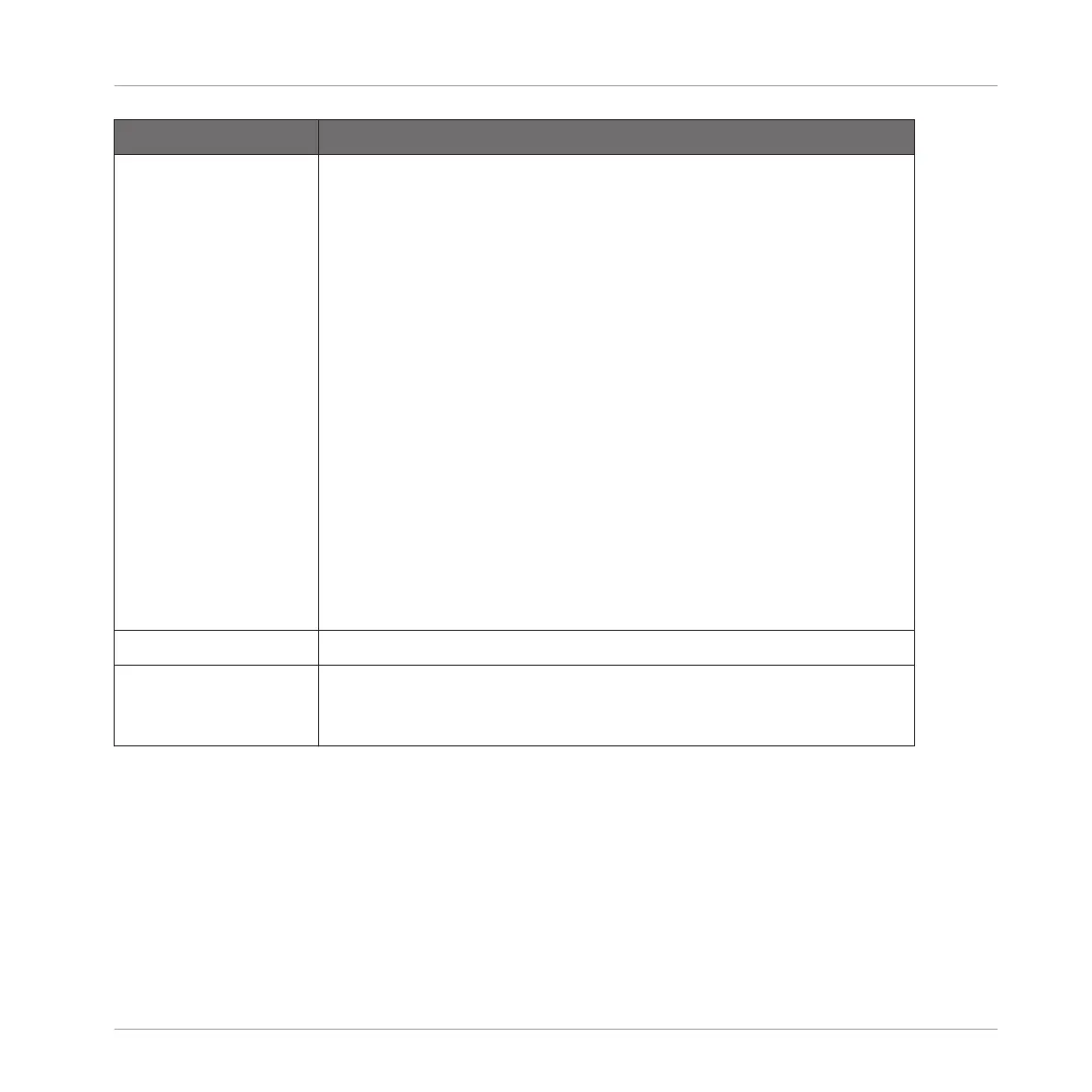Element Description
Type The second SCALE parameter is Type. Use this to set the scale
pattern according to which the notes will be mapped onto the 8x8
click-pad matrix.
For example, using the default Root Note value C combined with the
default SCALE Type value Major, you get the scale C major, which
spans over one octave and contains the notes C, D, E, F, G, A, and B
(followed by C again). If instead you select G as your Root Note, the
G major scale contains the notes G, A, B, C, D, E, and F# (followed
by G again). You will notice that the distance between each note
follows the same pattern of “whole step–whole step–half step– whole
step–whole step–whole step–half step,” which is the pattern of the
Major scale.
If you are triggering an instrument via an incoming MIDI pattern from
your host software, the notes of the MIDI pattern will be mapped
onto the closest keys belonging to the selected SCALE Type. This
means that, for example (with Root Note set to C) a MIDI pattern
consisting of the notes C-D-D# will be played back as such if SCALE
Type is set to Chromatic (named Chrom in the on-screen overlay), but
instead as C-D-E if SCALE Type is set to Major.
CHORD
Mode The first CHORD parameter is Mode. Use it to generate chords from
single notes, either from MASCHINE JAM or from incoming MIDI
notes from your host software.
7.3.6 Playing Notes with Smart Strips
Notes mode lets you play Sounds using the Smart Strips, for an inspiring playing experience.
Using the Smart Strips you can finger-strum chords in key with different scales to uncover new
melodic ideas. Playing notes on the Smart Strips feels like strumming a guitar and is very use-
ful with traditional sounds or even more stunning with more advanced synthetic sounds.
Recording and Editing Patterns
Creating Melodies and Harmonies
MASCHINE JAM - Manual - 104
