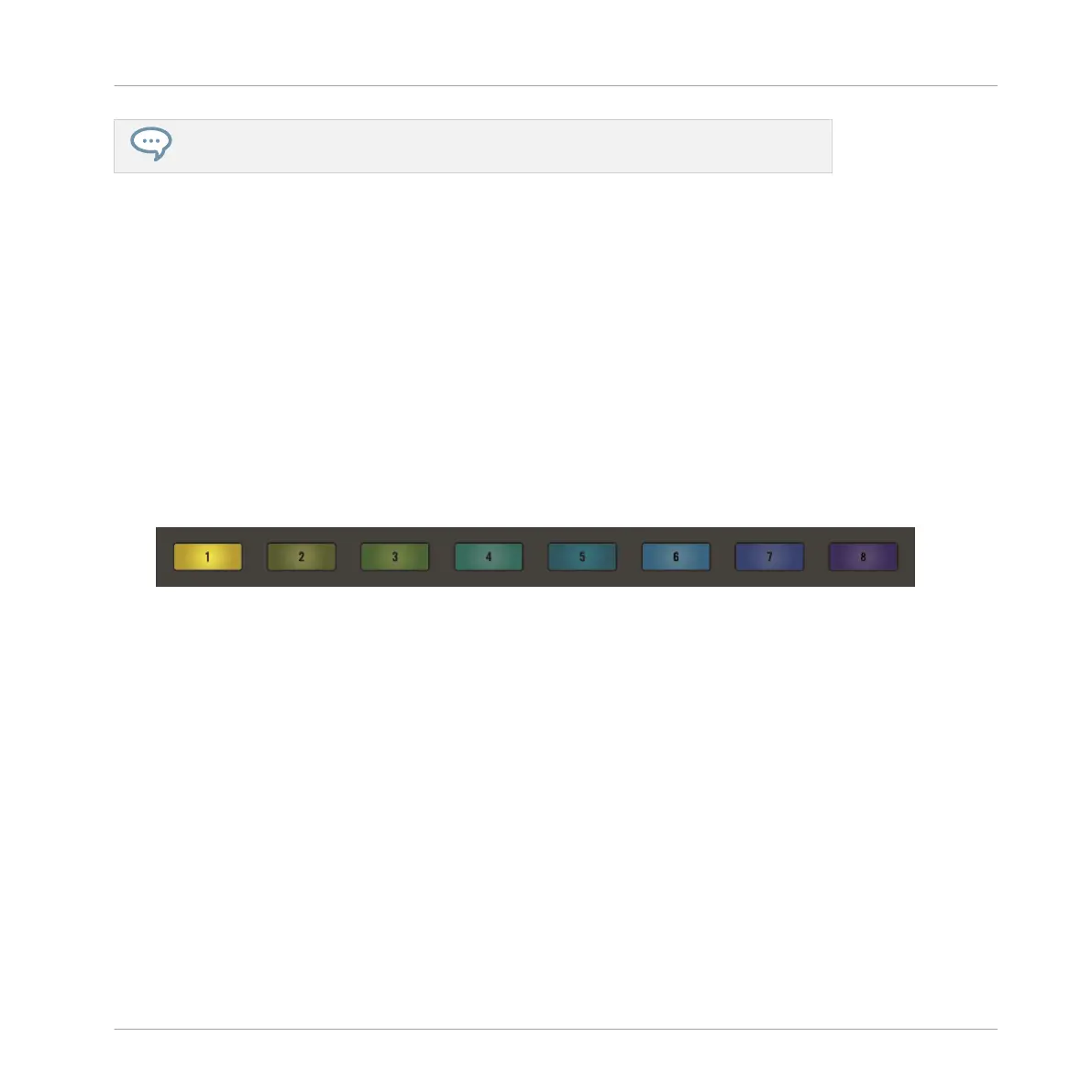If you would like to add a silent interlude to your arrangement, simply create an empty
Section without assigning a Scene.
9.2 Duplicating Sections
You can copy and paste Sections in your Project using MASCHINE JAM.
On your controller in the Project view, do the following to copy a Section and all its contents
from slot to another:
1. Press the SONG button so it is lit.
⇨ Arranger view is now active and you have an overview of your Sections (1-8).
2. Press and hold DUPLICATE.
3. Press the Section button (1–8) you want to copy. If your Project contains more than eight
Sections, press SHIFT + Section button (1–8) to access a Section bank.
⇨ The button containing the Section starts blinking.
4. Press the button of the target Section slot.
→ An exact duplicate of the Section is copied. The copied Section will replace any Section
previously loaded in the target slot.
You will notice that once you have pasted the Section, the target slot starts blinking itself, in-
dicating that it is ready to be pasted again to additional Section slots: Therefore, to duplicate a
Section more than once, after you have pressed the source button you only need to press all
the desired target buttons in a row.
Arranging Your Song
Duplicating Sections
MASCHINE JAM - Manual - 133
