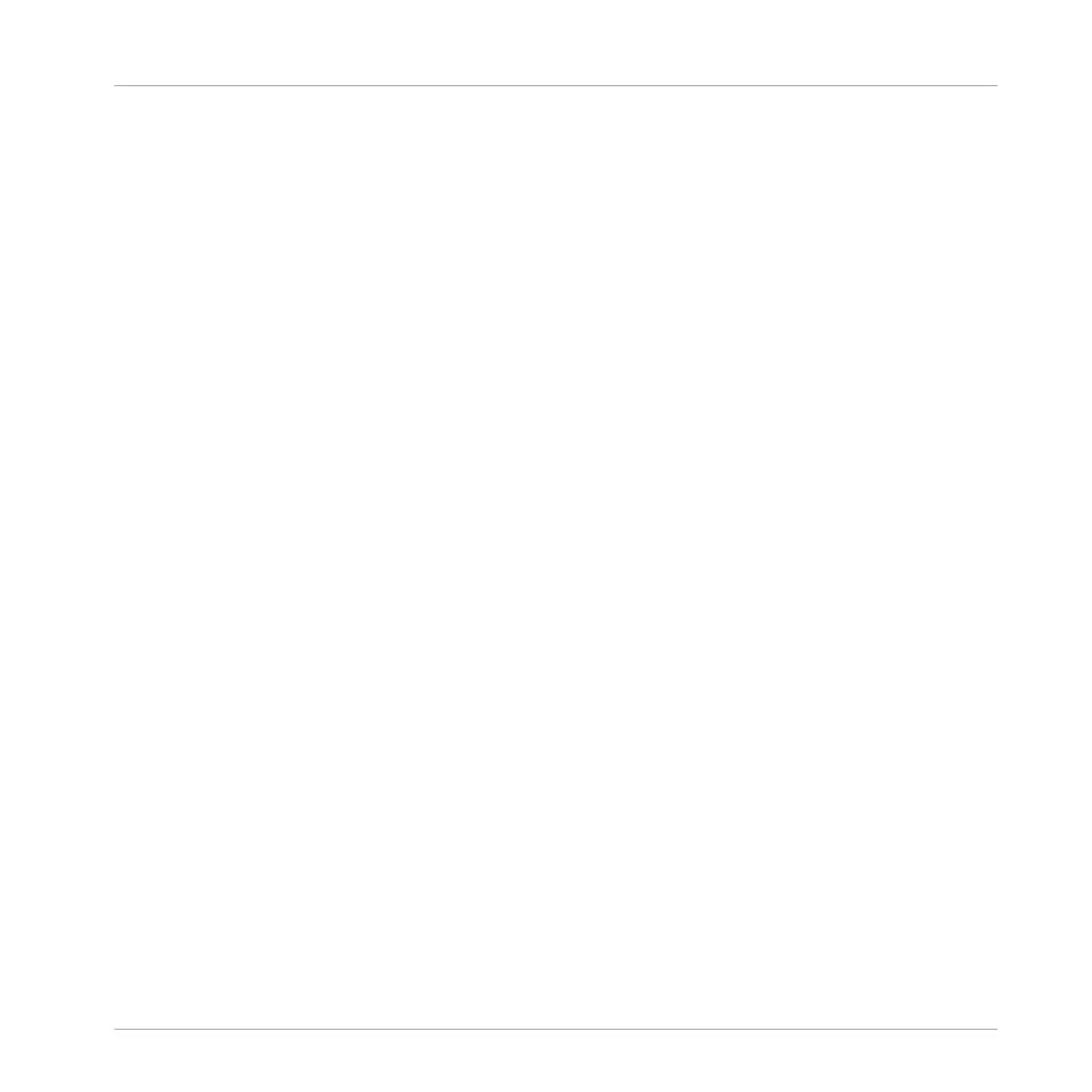After you have a selected a parameter to automate:
1. Press PLAY to start playback of your Project.
2. Press and hold the AUTO button.
3. Put your finger on the Smart Strip and slide it upwards to increase the parameter value, or
slide it downwards to decrease the parameter value.
4. Release the AUTO button once you are satisfied with the sound.
→ When you release the AUTO button, the changes you made to the parameter are automati-
cally replicated during playback.
Deleting Automation
Automation can be deleted at any time.
To delete your automation:
1. Select the channel (Master, Group or Sound) containing the automation.
2. Press SHIFT + CLEAR.
→ The automation is deleted and the Pattern will play normally.
For detailed information on automation, refer to the MASCHINE Software Manual available
from the Help menu.
10.6 Creating Parameter Snapshots using Lock
The MASCHINE JAM Lock feature allows you to create up to sixty-four snapshots, each con-
taining every modulatable parameter in your project, including your Solo and Mute assign-
ments. Once created, you can switch between these instantly, or morph between them
synchronized to the tempo of your Project. This is a powerful tool for extensive modulations,
but also very useful to compare mixes, or to switch up snapshots during a live performance.
You can also use Lock view, where each of your snapshots is represented by up to sixty-four
illuminated click-pads on the 8x8 matrix. In Lock view snapshots can be recalled at any time,
and managed; allowing you to update them, clear unwanted snapshots, and organize them ex-
actly the way you want.
Mixing Your Song
Creating Parameter Snapshots using Lock
MASCHINE JAM - Manual - 158
