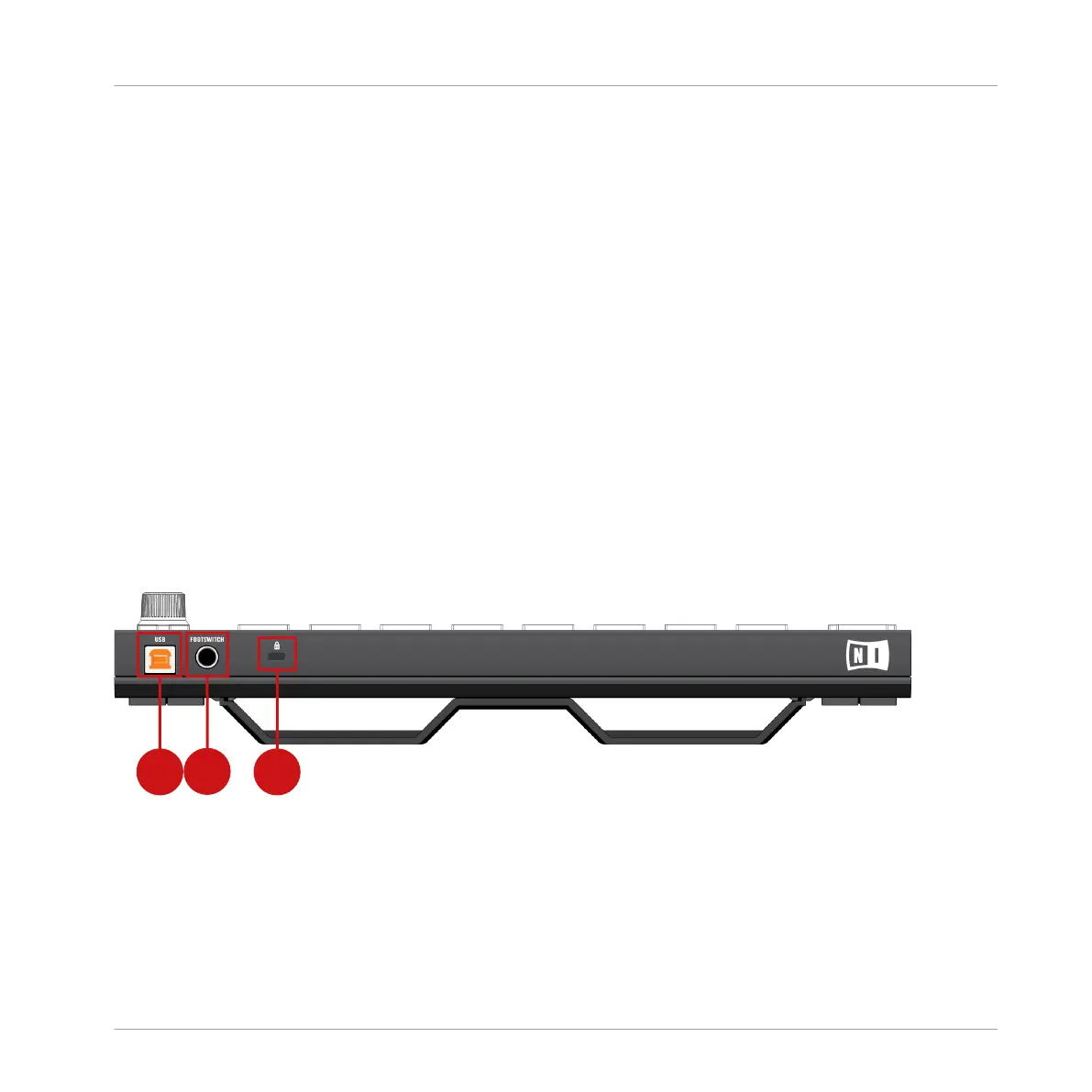(3) Page Left: Use the Page Left button to navigate left through the pages of a Plug-in in Con-
trol mode, or to switch between Sounds 1-8 or 9-16 in Level mode. Use SHIFT + Page Left
button (METRO) to activate the Metronome.
(4) Page Right: Use the Page Right button to navigate right through the pages of a plug-in Con-
trol mode, or to switch between Sounds 1-8 or 9-16 in Level mode. Use SHIFT + Page Right
button (LOOP) to activate the Loop.
(5) TEMPO: Use TEMPO and the Encoder to change the tempo of the track in beats per minute
(BPM).
(6) GRID: Use GRID to enter Grid mode and use the on-screen overlay to set resolutions for the
Step (used for quantization), Nudge, Arrange, and Perform grid settings. Use SHIFT + GRID to
access REC MODE. This allows you adjust Metronome parameters (Level, Time signature and
Auto-on) Count-In Length, automatic Quantize mode, and set Pattern Follow via the on-screen
overlay.
4.2 MASCHINE JAM Rear View
Here is a description of the MASCHINE JAM rear view.
MASCHINE JAM controller rear view.
(1) USB socket: Connect your MASCHINE JAM controller to your computer using the supplied
USB cable.
(2) FOOTSWITCH: Your MASCHINE JAM controller provides a footswitch inputs in the form of a
1/4" socket on its rear panel. If you have a footswitch with two buttons:
MASCHINE JAM Overview
MASCHINE JAM Rear View
MASCHINE JAM - Manual - 43
