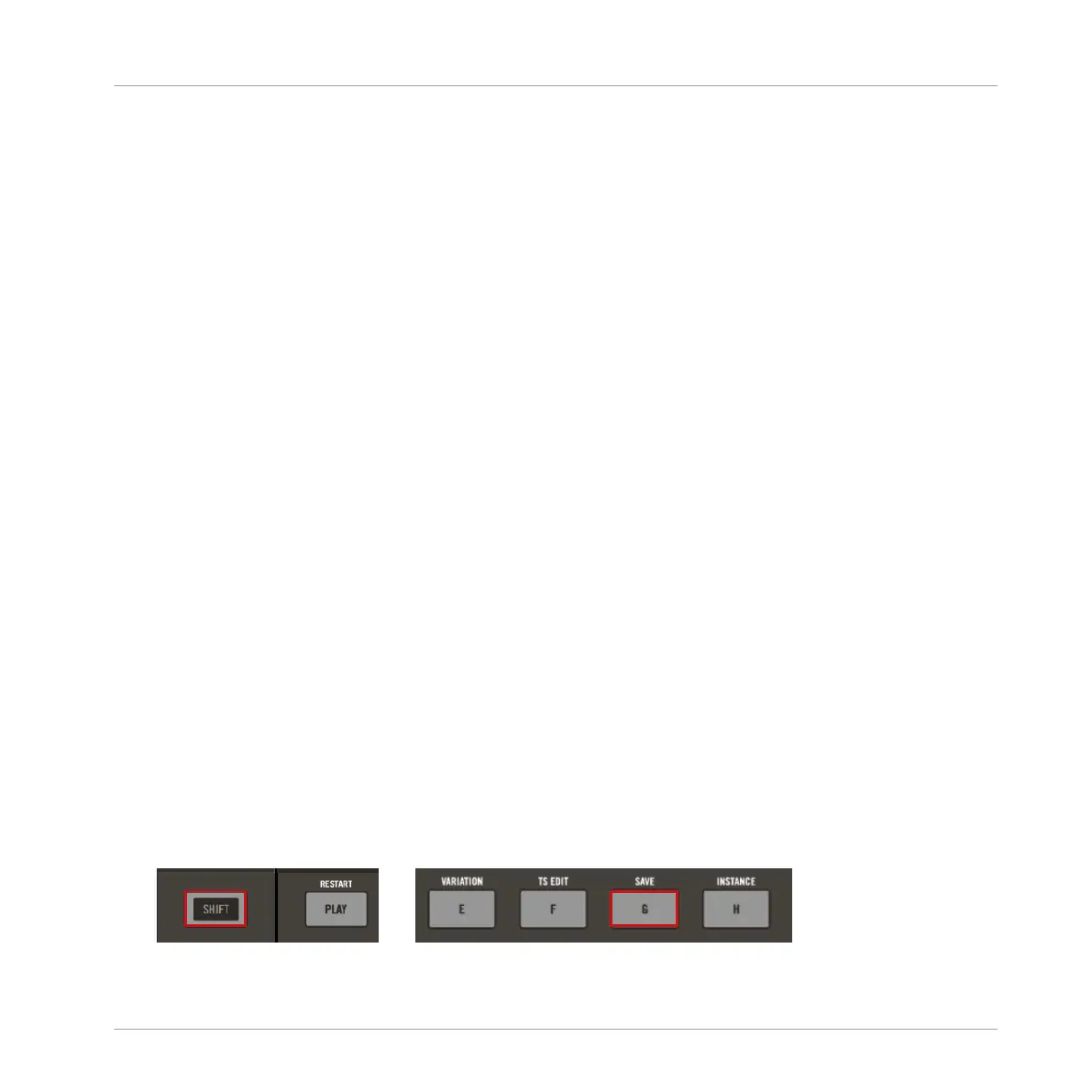To modulate the steps of a sequence in Step Mode or Piano Roll mode:
1. Press STEP to select Step mode, or SHIFT + STEP (PIANO ROLL) to select Piano Roll
mode.
2. If you selected STEP, hold the STEP button and press button 1, 4, or 8 to select 1-
Sound, 4-Sound, or 8-Sound Step mode.
3. Press the Group button (A–H) containing the Sound you want to modulate.
4. Press Sound click-pad (1–16) to select the Sound.
5. Press the parameter button you want to modulate: CONTROL, AUX, MACRO, LEVEL,
SWING, TUNE, or PAN.
6. Press and hold one or more click-pads that represent the steps within your sequence that
you want to modulate. You may need to press the Left or Right button of the D-pad to
access a certain part of your Pattern, or alternatively you can press the numbered buttons
along the top of the controller.
→ The selected Steps begin to flash.
1. While holding the steps adjust the value of the first Smart Strip to create a Step Modula-
tion for the selected steps.
→ Modulated parameters display their Sound color on the touch strip to be distinguishable
from non-modulated parameters.
7.5 Saving Your Project
You can save your Project at any time by initiating the Save command directly from MA-
SCHINE JAM.
To save your Project using MASCHINE JAM:
1. Press SHIFT + G (SAVE).
Recording and Editing Patterns
Saving Your Project
MASCHINE JAM - Manual - 121
