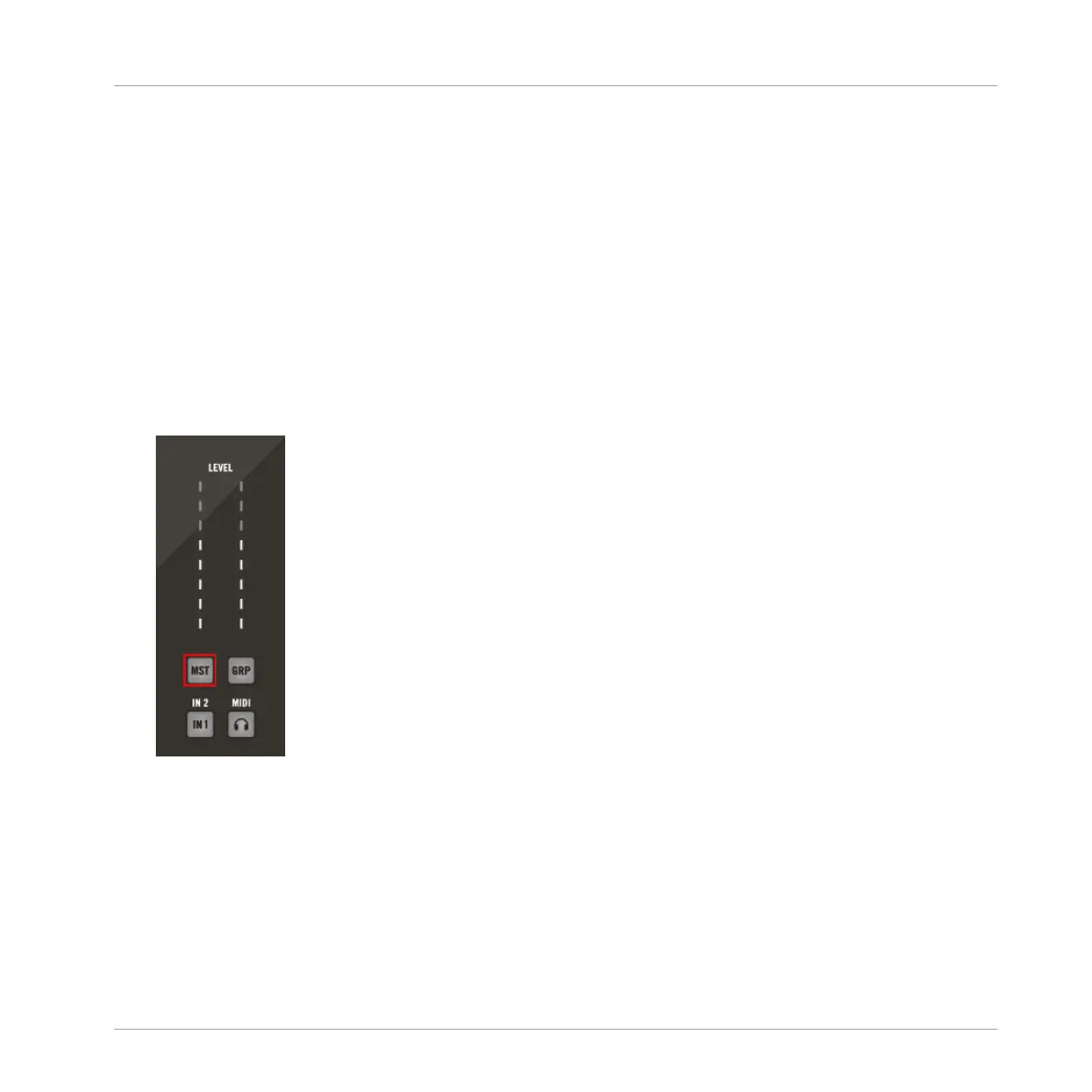→ The Group volume level will reset. You can reset the volume level of other Groups by
switching between banks using the left and right buttons of the D-pad and double-tapping
on each of the Smart Strips.
10.1.1.3 Setting the Master Level
Using the Encoder you can adjust the Master output (the overall level) of MASCHINE. The me-
ter shows the current peak level of the output signal. Control the output volume by pressing the
MST button and turning the Encoder. This will adjust the output volume in 0.5dB increments
from -30dB to +10dB. Below -30dB, the volume control is exponentially scaled and quickly
lowers the output signal to complete silence.
To adjust the volume of the Master:
1. Press the MST button in the Input/Metering section on the right.
2. Turn the Encoder to adjust the level of the main volume. Hold SHIFT and turn the Encod-
er to adjust the value in finer increments.
10.1.1.4 Setting the Cue Level
MASCHINE provides a dedicated Cue bus. This Cue bus allows you to route any channel
(Sound or Group) to a separate output while leaving the main MASCHINE output untouched.
For example, you can use it to prepare any Sound or Group in your headphones during a live
session: first send the empty channel to the Cue bus, then load the desired Sound or Group
Mixing Your Song
Basic Functions
MASCHINE JAM - Manual - 140
