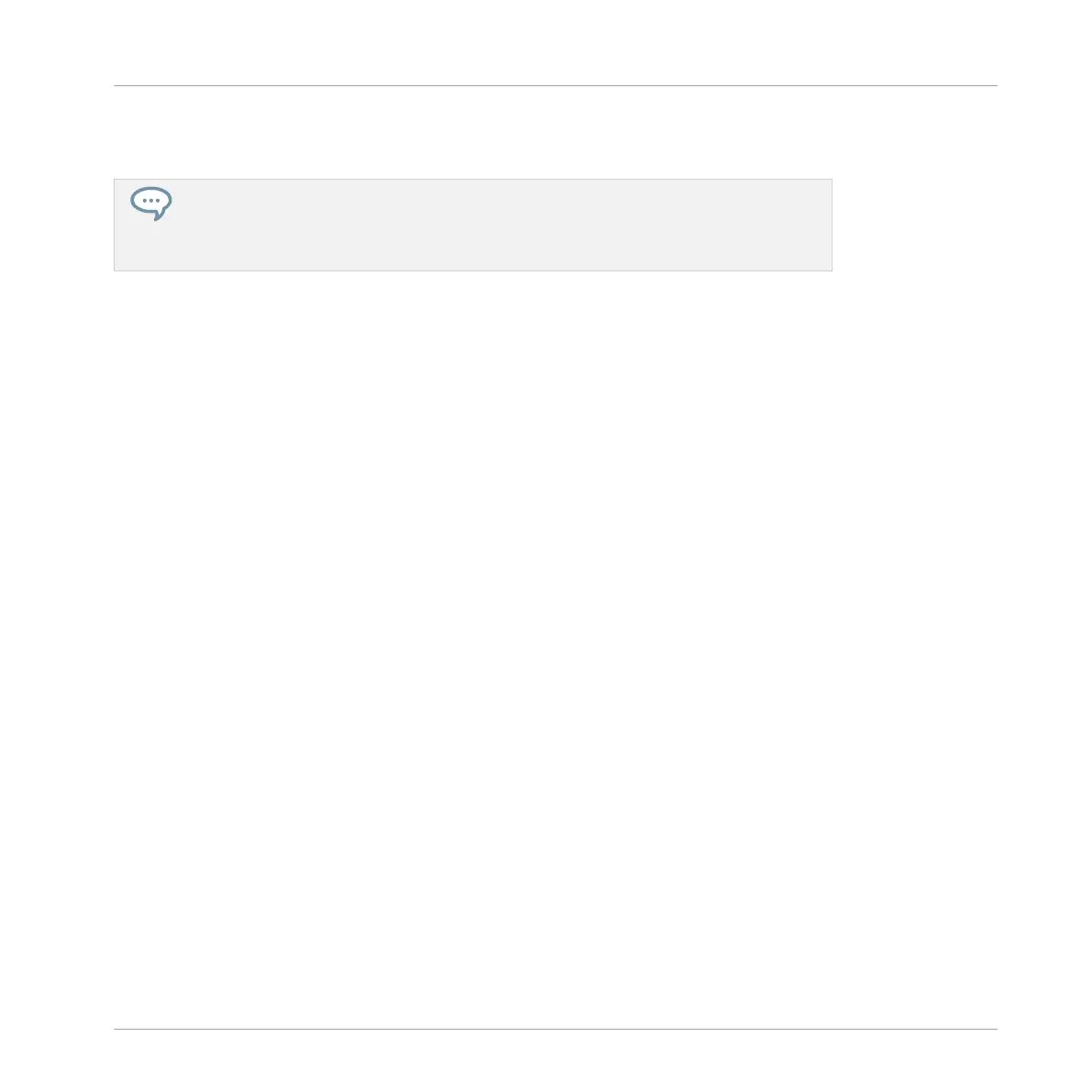▪ As a first panic button, if you are not sure where in your Project a particular sound is com-
ing from, and you want to get rid of it.
Contrary to the Mute function, Choke All Notes is not turning any Group/Sound into an-
other state. Instead, all audio voices currently playing are instantaneously killed. The kil-
led voices cannot be reactivated and are freed up for subsequent notes according to the
polyphony setting. Voices triggered by subsequent notes will play normally.
7.3 Creating Melodies and Harmonies
This chapter explains how to create melodic content using MASCHINE JAM. For information
on creating a beat see ↑7.2, Playing and Programming Beats.
Your controller offers several ways to do this:
▪ Keyboard mode – In Keyboard mode the 8x8 click-pad matrix allows you to play notes of the
focused Sound at different pitches.
▪ Piano Roll – Piano Roll mode turns your controller into a step sequencer for melodies and
chords. In Piano Roll mode the horizontal axis of the 8x8 click-pad matrix represents time,
while the vertical axis represents pitch, allowing you to progressively build a Pattern by pro-
gramming a sequence for each individual note.
The following subsections will now explain how to create melodic content using these two
modes.
7.3.1 Loading an Instrument
Before you begin to record a melody you must first load an instrument. You can load a MA-
SCHINE Sound from the MASCHINE factory library or a plug-in from KOMPLETE SELECT bun-
dle that came free with MASCHINE JAM.
For the purposes of this example it assumed that KOMPLETE SELECT has been installed on
your computer.
To load an Instrument:
Recording and Editing Patterns
Creating Melodies and Harmonies
MASCHINE JAM - Manual - 88
