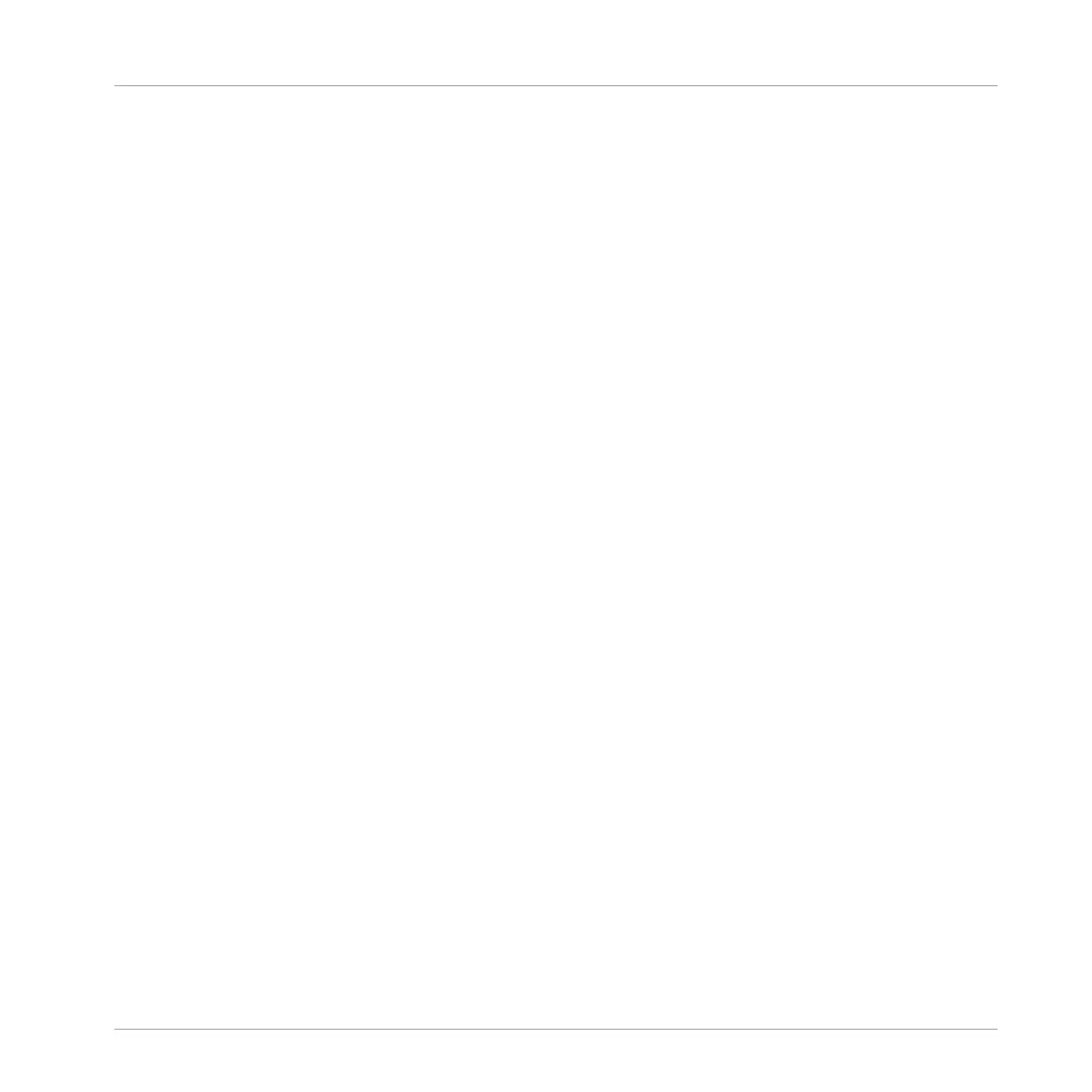⇨ The selected click-pad of the stored snapshot blinks.
5. Press the click-pad to confirm you want to store the settings.
→ An updated snapshot of parameters is created.
10.6.4 Recalling a Snapshot in Lock View
To recall a Lock snapshot:
1. Press the SHIFT + LOCK button to enter Lock view.
2. Press the illuminated click-pad on the 8x8 matrix of the snapshot you want to recall.
→ The snapshot is recalled and parameters return to their stored setting. You can also morph
between settings using the settings in the on-screen overlay.
10.6.5 Morphing Between Snapshots
When recalling snapshots it possible to morph between them to add movement and interest to
song. Use the on-screen overlay to set your Morphing preferences.
To morph between snapshots:
1. Press the SHIFT + LOCK button to enter Lock view.
2. Create your Lock snapshots.
3. Touch the Encoder to open the Lock onscreen-overlay.
⇨ The on-screen overlay is displayed.
4. Turn the morph setting on, and adjust the transition time accordingly.
→ As you switch between your snapshots a controlled transition from one to another at the
selected time rate can be heard.
Mixing Your Song
Creating Parameter Snapshots using Lock
MASCHINE JAM - Manual - 161
