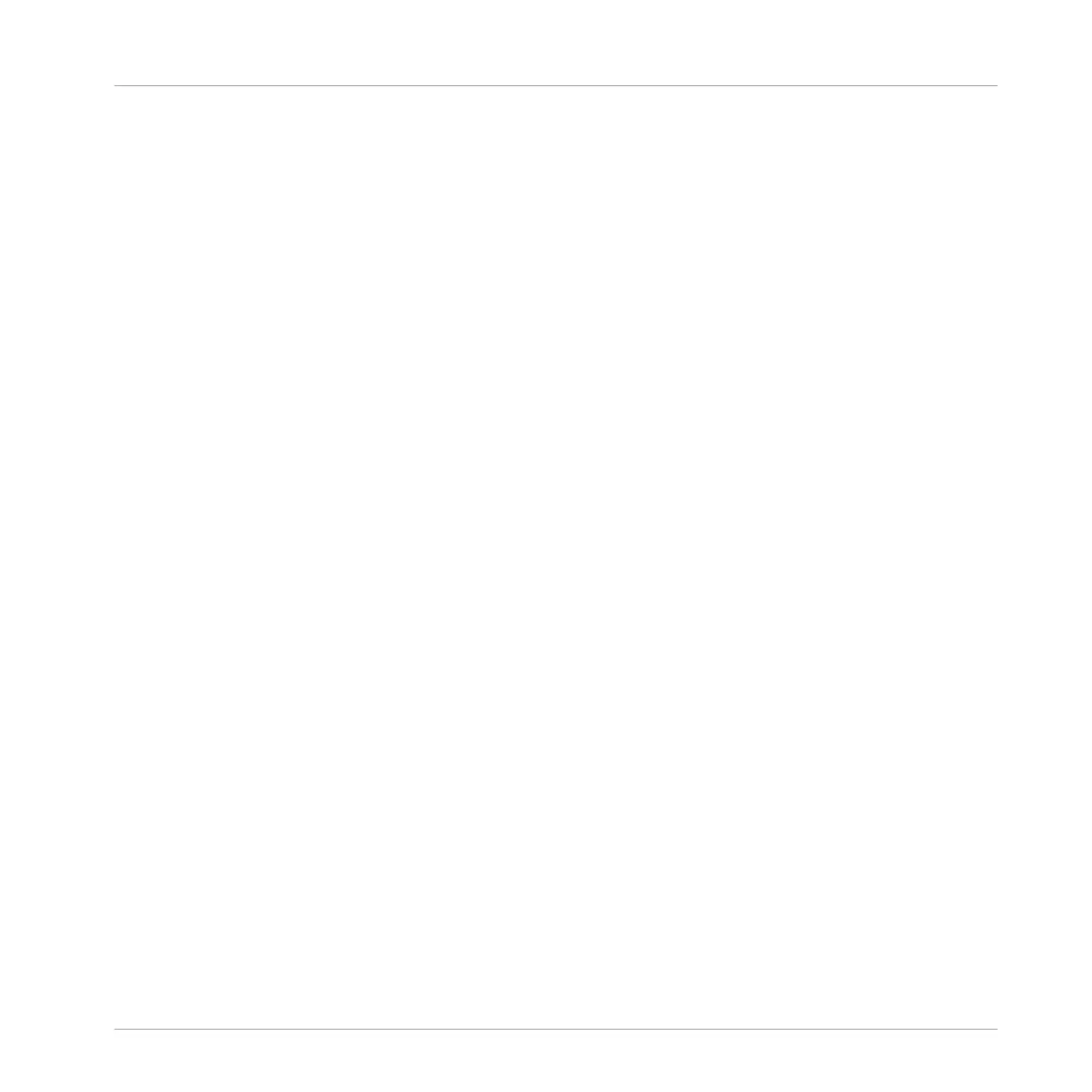►
Press SHIFT + IN1 (IN2) to select input source two.
►
Turn the Encoder to set the input level.
For more information on setting up input sources, refer to the MASCHINE Software Manual
available from the Help menu
10.1.2 Adjusting Pan
Use the Smart Strips to set the left and right pan for up to eight Sounds at a time.
To adjust a Pan setting:
1. Press SHIFT + LEVEL to switch the Smart Strips into Pan mode.
2. Press the Group (A–H) containing the Sound you want to adjust. If necessary, use the D-
pad Left or Right buttons to access different Group banks.
3. Press and hold SELECT and press the Sound button 1–16.
⇨ Use the Page buttons to switch between Sound 1–8 or 9–16. The eight Smart Strips will
update accordingly to allow the panning of each Sound to be adjusted.
4. Slide your finger up the Smart Strip to pan the Sound right, and down to pan left. Hold
SHIFT to adjust the Pan amount in finer increments.
→ The Pan is adjusted accordingly.
10.1.3 Using Solo
Solo mode allows you to listen to a single Group or a Sound in isolation. This is useful for iso-
lating a Group or Sound in a mix to test different sequences. It can also be used to great effect
as a performance technique, for example, to create a breakdown.
Soloing a Group
1. Press and hold SOLO to momentarily enter Solo mode.
2. Press a Group button (A–H) to solo it. Press the Group again to turn Solo off.
Mixing Your Song
Basic Functions
MASCHINE JAM - Manual - 143
