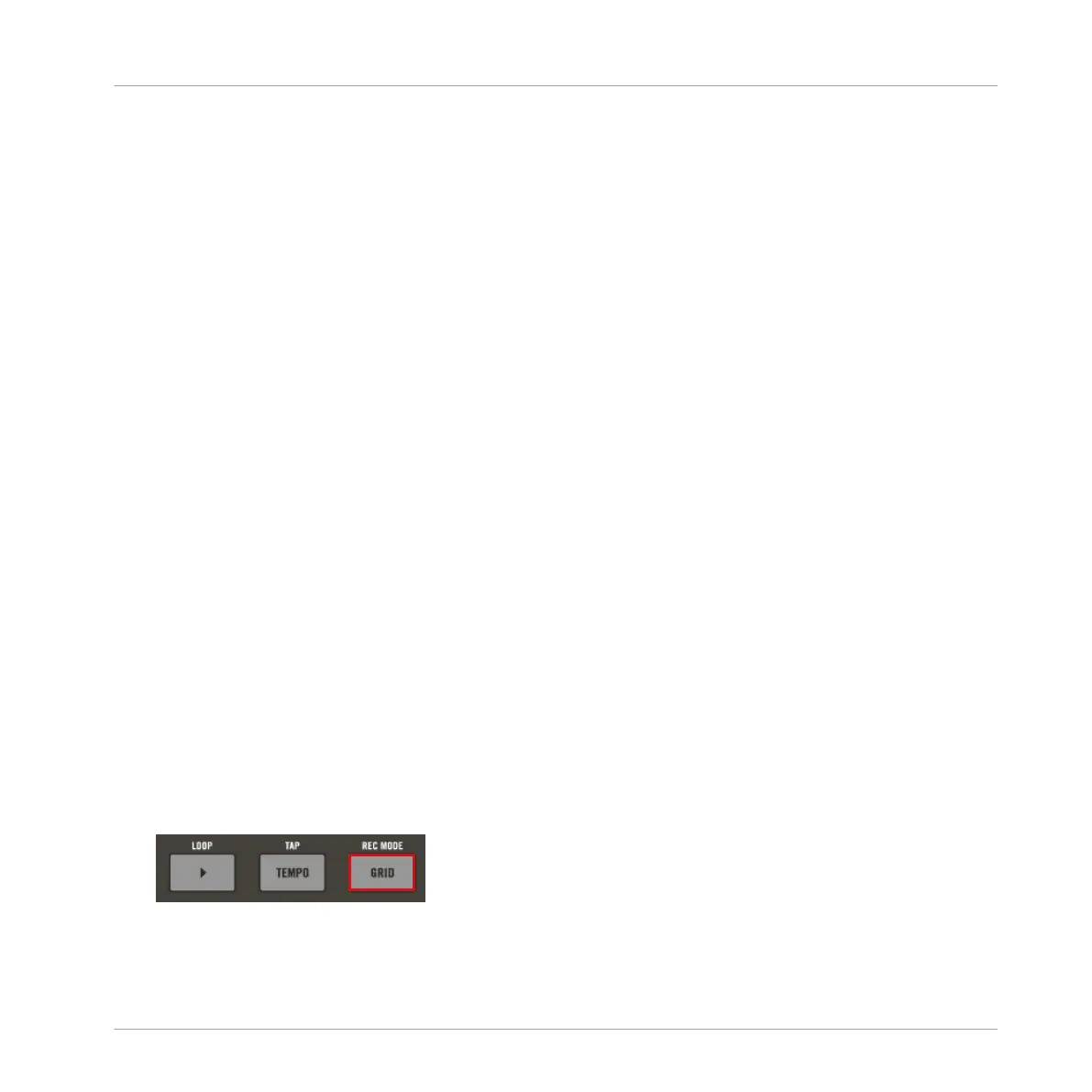→ When you press PLAY all the assigned Patterns are heard together.
8.3 Setting the Performance Grid
The Grid on-screen overlay is used to set quantize values for the following features:
▪ Step Grid: The resolution of the Steps in the Pattern.
▪ Nudge Grid: In addition to the Step Grid, a secondary grid specifically controls the timings
at which existing events/notes can be nudged in the Pattern.
▪ Arrange Grid: The Arrange Grid is used to quantize all modifications related to the timeline.
The value set here is used for following features:
◦ Loop start / length
◦ Loop position
◦ Pattern length
◦ Scene length
◦ Song Clip start / length
◦ Playhead relocation
▪ Perform Grid: The Perform Grid lets you quantize the Scene transitions: You can choose the
point at which the playback will leave the current Scene. For example, you might not want
a newly selected loop to fire off immediately — you might want it to wait until the next bar
line. The available quantization values are: one bar, one half note, one quarter note, one
eighth note, one sixteenth note, the whole Scene, and Off. If you choose Off, the Scene
change will be performed immediately after you select the next Scene.
To change the settings of a Grid:
1. Press the GRID button.
Creating Scenes
Setting the Performance Grid
MASCHINE JAM - Manual - 128
