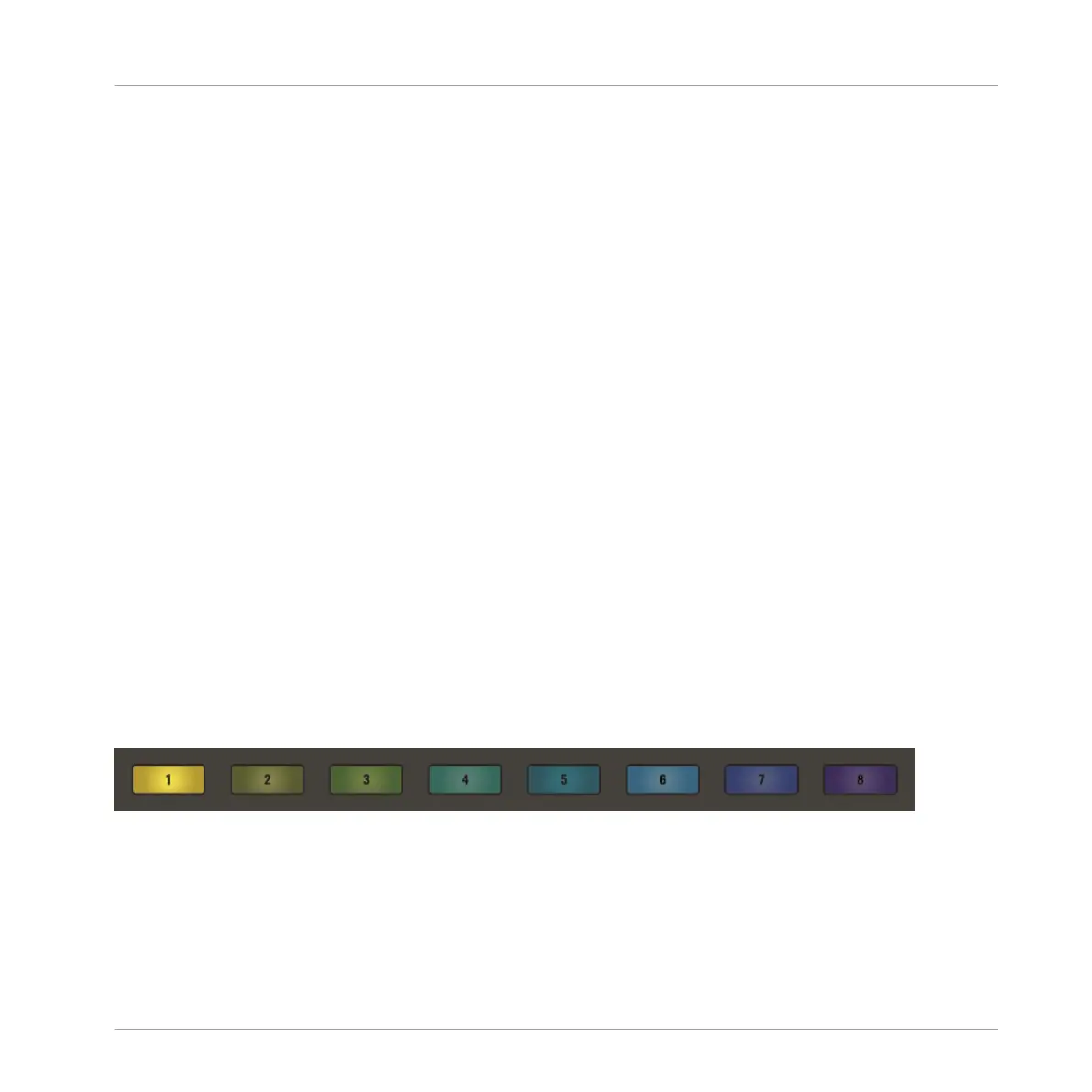⇨ The Scene button starts blinking.
4. Press the button of the target Scene slot.
→ An exact duplicate of the Scene is copied. The copied Scene will replace any Scene previ-
ously loaded in the target slot.
You will notice that once you have pasted the Scene, the target slot starts blinking, indicating
that it is ready to be pasted again to additional Scene slots: Therefore, to duplicate a Scene
more than once, after you have pressed the source button you only need to press all the de-
sired target buttons in a row.
8.5 Clearing Scenes
You can clear a Scene from your Project using MASCHINE JAM. When a Scene is cleared it is
removed (deleted) from the Project, however, the Patterns still remain available.
On your controller, do the following to clear a Scene:
1. Press the SONG button so it is unlit.
⇨ Ideas view is now active and you have an overview of your Scenes (1-8), Patterns, and
Groups (A-H).
2. Press and hold CLEAR.
3. Press the Scene button (1–8) you want to delete. If your Project contains more than eight
Scenes, and you want to remove a Scene from another Scene bank, press SHIFT + Scene
button (1–8) to access the Scene bank.
→ The Scene is removed from the Project.
Creating Scenes
Clearing Scenes
MASCHINE JAM - Manual - 130
