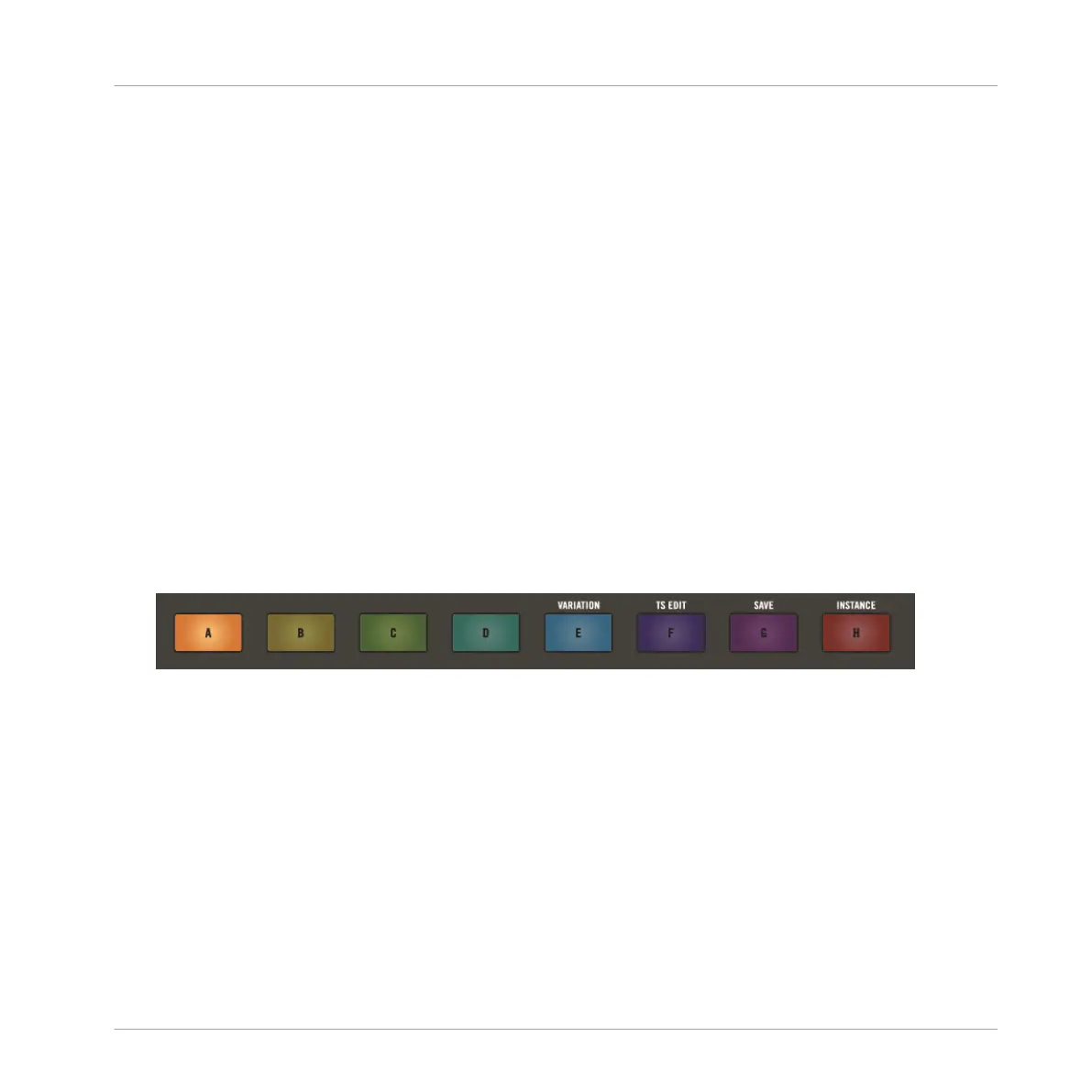3. Press the click-pad (1–16) containing the Sound you want to reset.
⇨ The Smart Strips will now represent Sounds 1–8 or 9–16 depending on which Sound you
selected.
4. Double tap on the Smart Strip of the Sound you want to reset.
→ The Sound will reset to the default level.
10.1.1.2 Setting a Group Level
Level mode turns each Smart Strip into a volume ‘fader’ for up to eight Groups at a time. Sim-
ply slide your finger across a Smart Strip to adjust a Group volume, and the LEDs indicate the
volume level. Use the D-pad to access each bank of Groups.
Adjusting the Volume of a Group in Level Mode
To adjust the volume of a Group in Level mode:
1. Press and hold the LEVEL button.
⇨ The Smart Strips act like faders and the LEDs indicate the level of each Group.
2. Press the Group button (A–H) to select the Group you want to adjust.
3. Slide your finger across a Smart Strip to adjust the level of a Group.
→
The volume level of the selected Group is adjusted.
Adjusting the Volume of a Group using the Input/Metering Section
Alternatively, you can still adjust the level of a Group without entering Level mode, meaning
you can continue to perform a task in another mode and still adjust the volume of a group. To
achieve this, use the Input/Metering section on the right to adjust the volume level of a Group.
Mixing Your Song
Basic Functions
MASCHINE JAM - Manual - 138
