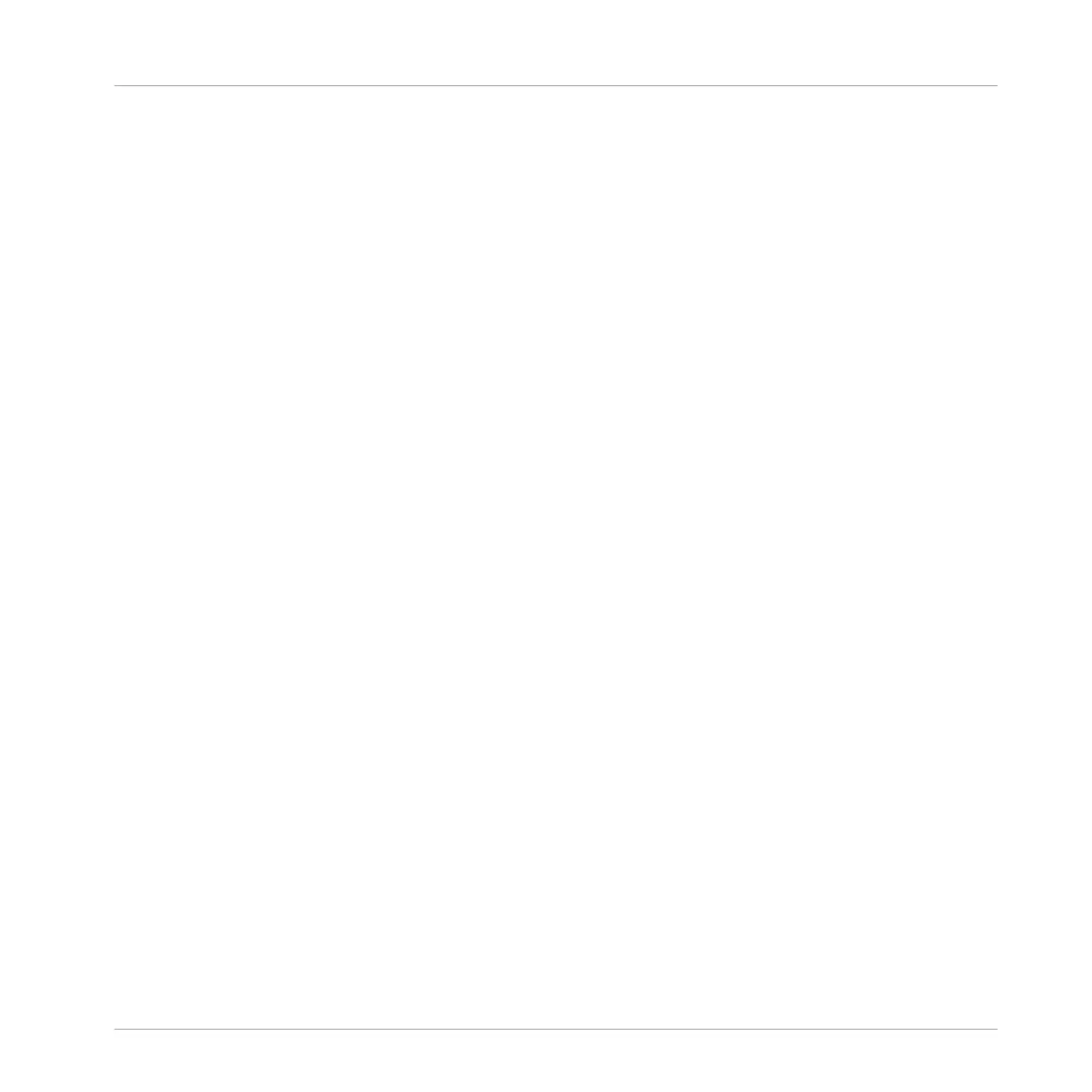7 Recording and Editing Patterns
This chapter provides an overview of the necessary steps required to record and edit a Pattern.
It explains the generic process of creating both a beat and melodic content. It also describes
the various ways this can be accomplished with MASCHINE JAM though real-time input or us-
ing the sequencer.
However, it is important to first familiarize yourself with the MASCHINE Software Manual or
refer to the ↑2, MASCHINE Project Overview chapter before you begin, as this will help cement
your knowledge of how the MASCHINE software and hardware complement each other.
Now it’s time to learn how to create some Patterns!
7.1 Setting Recording Options
Before you begin recording there are several options you may want to configure to help you get
the most from your controller. You can of course start recording straight away using the default
MASCHINE settings, but if you are an experienced MASCHINE user and have a preferred re-
cording setup you can use the MASCHINE JAM controller to configure this. However, regard-
less of your experience with MASCHINE you can revisit these features at any time to optimize
your setup.
The recording options include:
▪ Tempo: The tempo of your track can be changed at any time, but setting it upfront can of-
ten give your track a certain feel that helps create the “vibe” or foundation of your track as
you are recording. Additionally, you may even want to use Tap Tempo to sync up with other
musicians when recording or playing live. For more information see ↑7.1.1, Setting the
Tempo.
▪ Pattern Length: Set the length of the Pattern you want to record in Bars. To change the de-
fault setting of one bar, see ↑7.1.3, Setting the Pattern Length.
▪ Step Grid: Step Grid affects both the size and number of steps and the quantization resolu-
tion in your Pattern. This is useful when recording and also when editing your Pattern. For
more information see ↑7.1.2, Setting the Step Grid.
Recording and Editing Patterns
Setting Recording Options
MASCHINE JAM - Manual - 69
