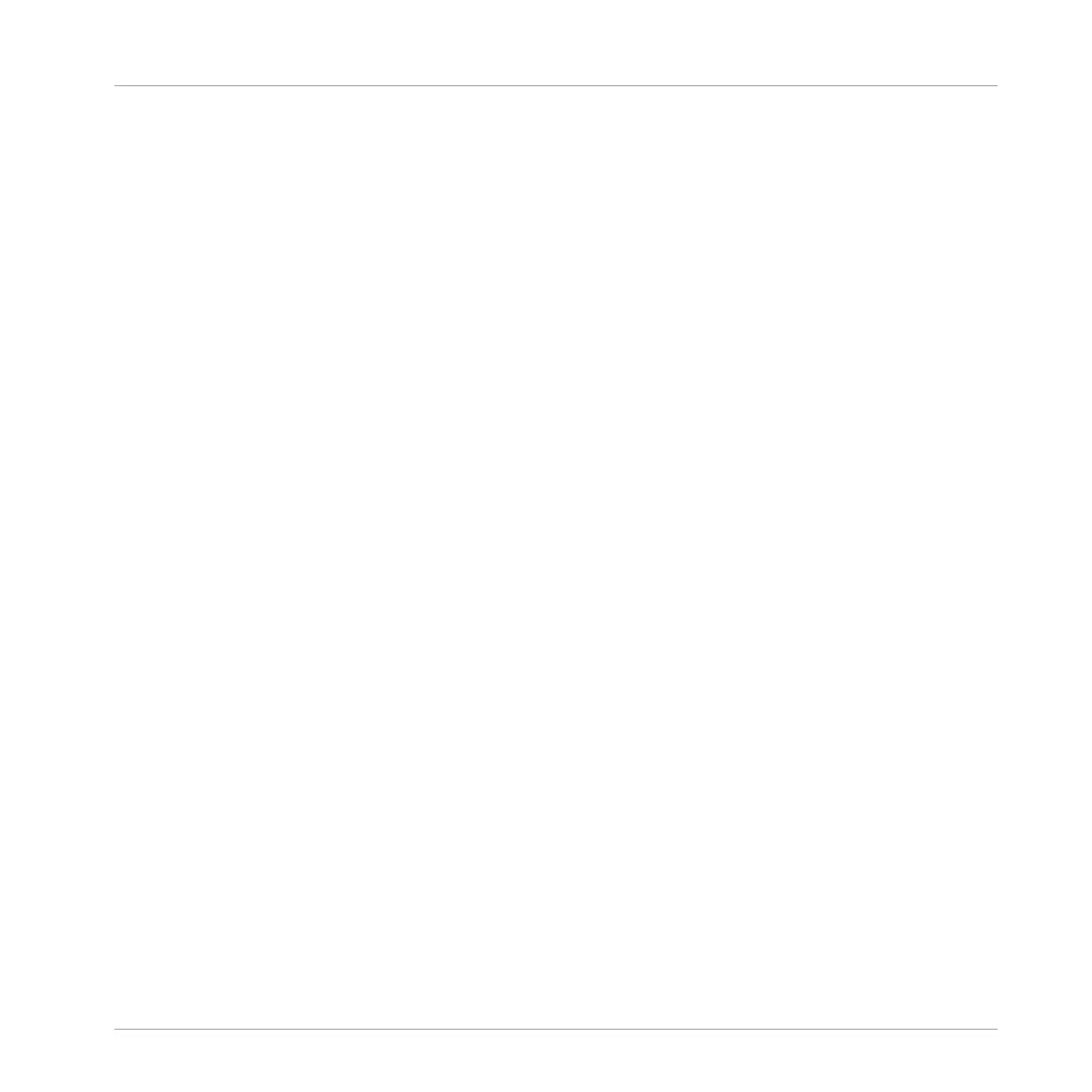8 Creating Scenes
The MASCHINE arranger has two different views: Ideas view and Arranger view which are also
reflected on MASCHINE JAM. Each view has a specific purpose in the workflow of creating a
song, but essentially they represent the same content. The Ideas view allows you to experiment
with your musical ideas without being tied to a timeline or any kind of arrangement. Here you
can create Patterns for each Group and combine them into a Scene.
Alternatively, the Arranger view allows you to structure your song by allowing you to assign the
Scenes you created in the Ideas view to Sections on the Timeline, and move them around to
quickly create a larger musical structure. For more information on using MASCHINE JAM to
arrange your song read: ↑9, Arranging Your Song.
In Ideas view, MASCHINE JAM provides a perfect overview of all your Scenes, Patterns and
Groups. Here you can create a Scene by selecting a Pattern for each Group, duplicate your
Scenes, clear a Scene and more importantly trigger your Scenes to so you can hear how they
sound when played in a particular order.
Pressing the Scene buttons along the top of MASCHINE JAM will trigger a Scene and in turn
trigger all the assigned Patterns. In addition to creating ideas, Scene buttons are also fantastic
for improvisation during a performance.
Accessing the Ideas View
To access Scenes in Ideas view:
►
Press the SONG button so it is unlit.
→
Ideas view is now active and you have an overview of your Scenes (1-8), Patterns, and
Groups (A-H).
8.1 Creating Scenes
Now that you have created a few Patterns for both your drum kit Group and melodic Group, you
can start to assign them to Scenes in order to build musical ideas!
Creating Scenes
Creating Scenes
MASCHINE JAM - Manual - 123
