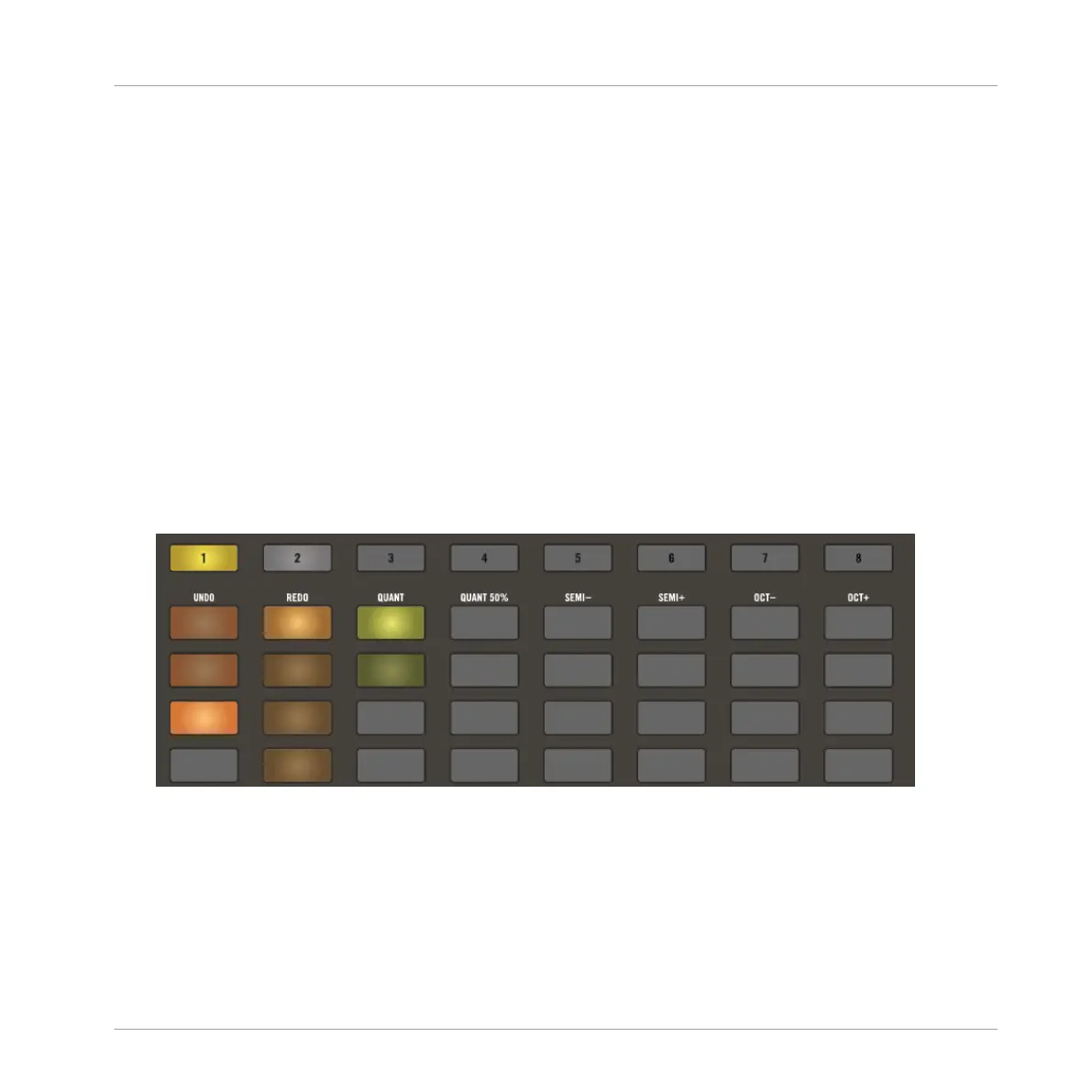In MASCHINE, a song is made of a variable number of Scenes, which represent the different
parts of the song — e.g., intro, verse, chorus, break, another verse… Scenes provide a very
flexible way to build your ideas.
When you begin a new Project a new Scene is automatically created. Now you can now start to
assign your Patterns.
Assigning Patterns to the First Scene
To assign Patterns to the First Scene:
1. Press the SONG button so it is unlit.
⇨ Ideas view is now active and you have an overview of your first Scenes (1), Patterns, and
Groups (A-H).
2. Select the Scene button (1).
3. Press a click-pad from each column to select the desired Patterns for the Scene.
→ Press PLAY and the Scene plays all the selected Patterns.
Creating a Second Scene
To create a second Scene:
1. Select the Scene (2) which is highlighted in white.
⇨ This creates a new Scene.
2. Press the click-pads in each Group column to select or deselect Patterns for this Scene.
Creating Scenes
Creating Scenes
MASCHINE JAM - Manual - 124
