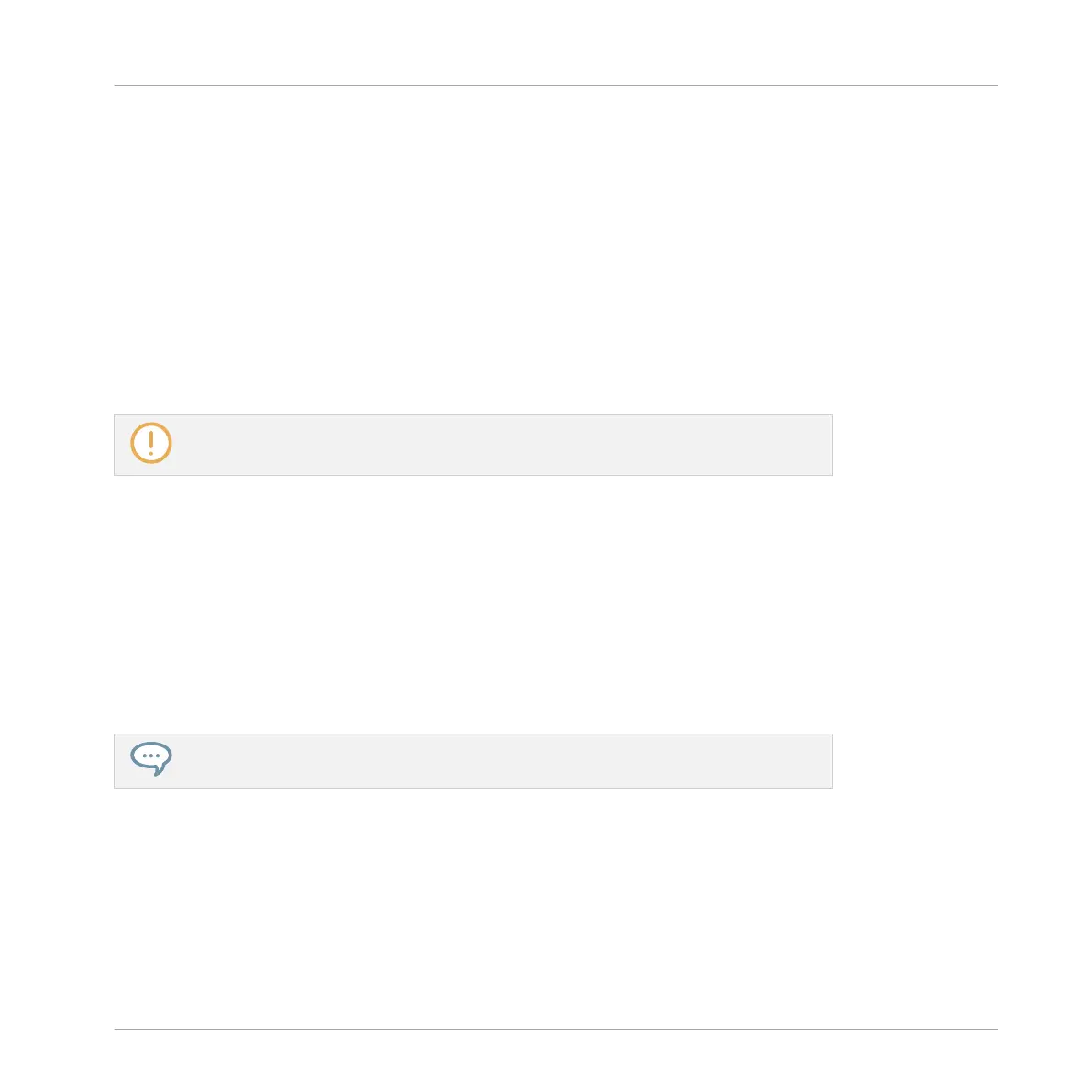3. Press the BROWSE button to load a plug-in.
→ Plug-ins can be loaded using the Browser. For information on loading files, refer to ↑6.1,
Loading Files from the Browser.
10.4 Controlling Macros
Macro Controls enable you to control in one location a selection of parameters from different
sources. Available in every channel (Sounds, Groups, and Master), Macro Controls are very use-
ful for playing live since you can choose a set of parameters from various sources to manipu-
late directly from your controller without the need to switch between Control pages.
A set of Macros can be defined using the MASCHINE software. For more information on
Macros, refer to the MASCHINE Software Manual available from the Help menu.
Adjusting Macros
To adjust predefined Macros using your controller:
1. Press the MACRO button.
2. To adjust a set of Macros on the Master channel press the MST button, for a Group chan-
nel press the Group button (A–H), and for the Sound channel press a Sound button (1–
16).
→ The LED meters on the Smart Strips adjust to display the current value of the Macros.
Try automating a Macro’s parameters by holding the AUTO button and sliding your fin-
ger on a Smart Strip. For more information see ↑10.5, Using Automation.
Resetting Macros
To reset a Macro to its default value:
1. Press and hold the MACRO button.
2. To reset Macros on the Master channel press the MST button, for a Group channel press
the Group button (A–H), and for the Sound channel press a Sound button (1–16).
Mixing Your Song
Controlling Macros
MASCHINE JAM - Manual - 156
