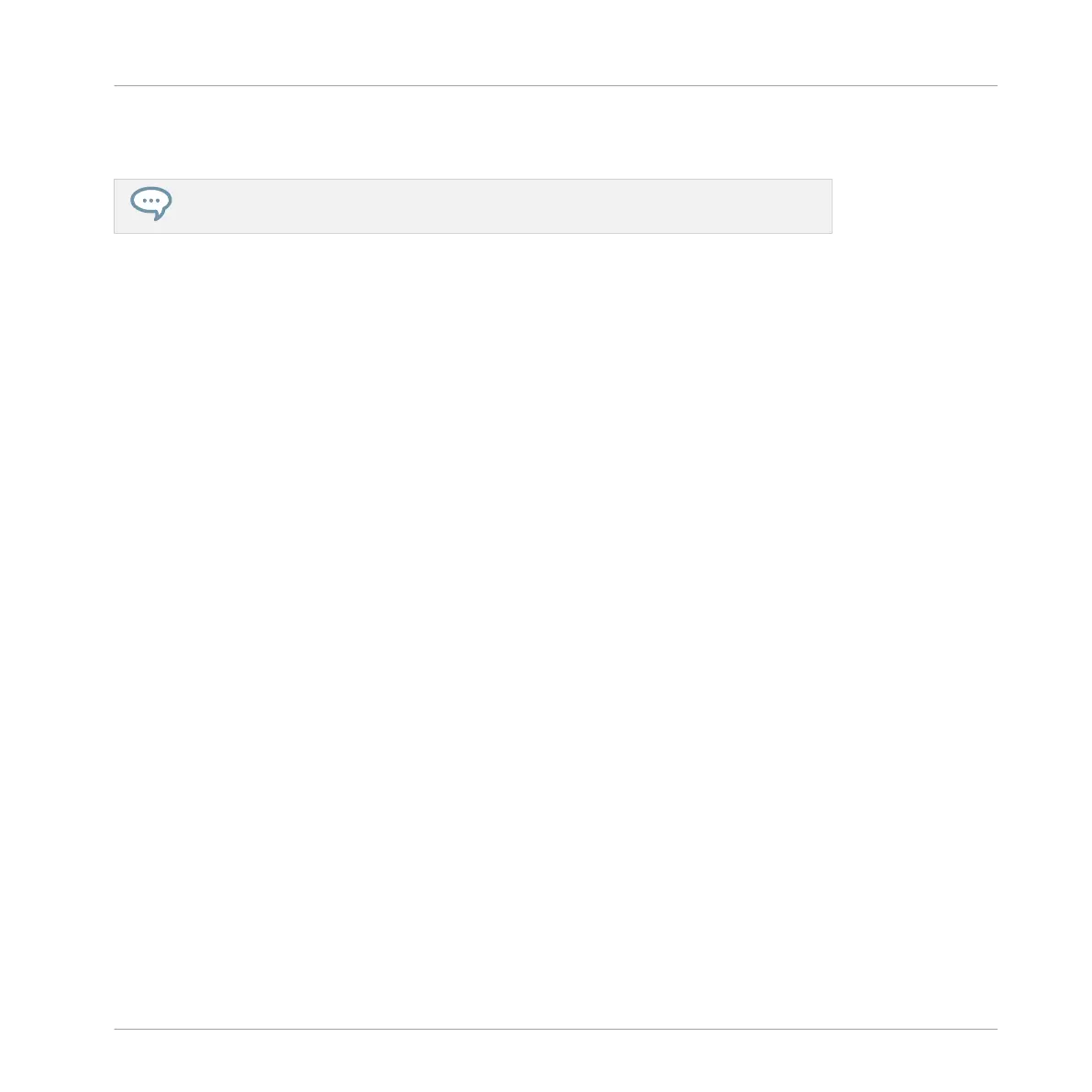→ The LED meters on the Smart Strips update to display the next page of parameters, and
the Smart Strips can be used to adjust the parameters.
Try automating plug-in parameters by holding the AUTO button and sliding your finger
on a Smart Strip. For more information, see ↑10.5, Using Automation
Switching between Plug-ins
If there are several plug-ins loaded in the plug-in list, you can use the controller to switch be-
tween plug-ins.
To switch between plug-ins:
1. Press and hold the CONTROL button.
2. Use the D-pad to step through the loaded plug-ins in the list.
→ The LED meters on the Smart Strips update to display the parameter values of the select-
ed plug-in, and the Smart Strips can be used to adjust the parameters of the newly select-
ed Plug-in.
Resetting Plug-in Parameters Values
To reset a plug-in parameter to its default value:
1. Press and hold the CONTROL button.
2. To reset a plug-in parameter on the Master channel press the MST button, for a Group
channel press the Group button (A–H), and for the Sound channel press a Sound button
(1–16).
3. Double tap on the Smart Strip of a parameter to reset it.
→ The plug-in parameter is reset.
Selecting a Free Slot to Load a Plug-in
To load another plug-in, such as an effect into a free plug-in slot:
1. Press and hold the CONTROL button.
2. Use the D-pad to select the + symbol.
Mixing Your Song
Controlling Plug-in Parameters
MASCHINE JAM - Manual - 155
