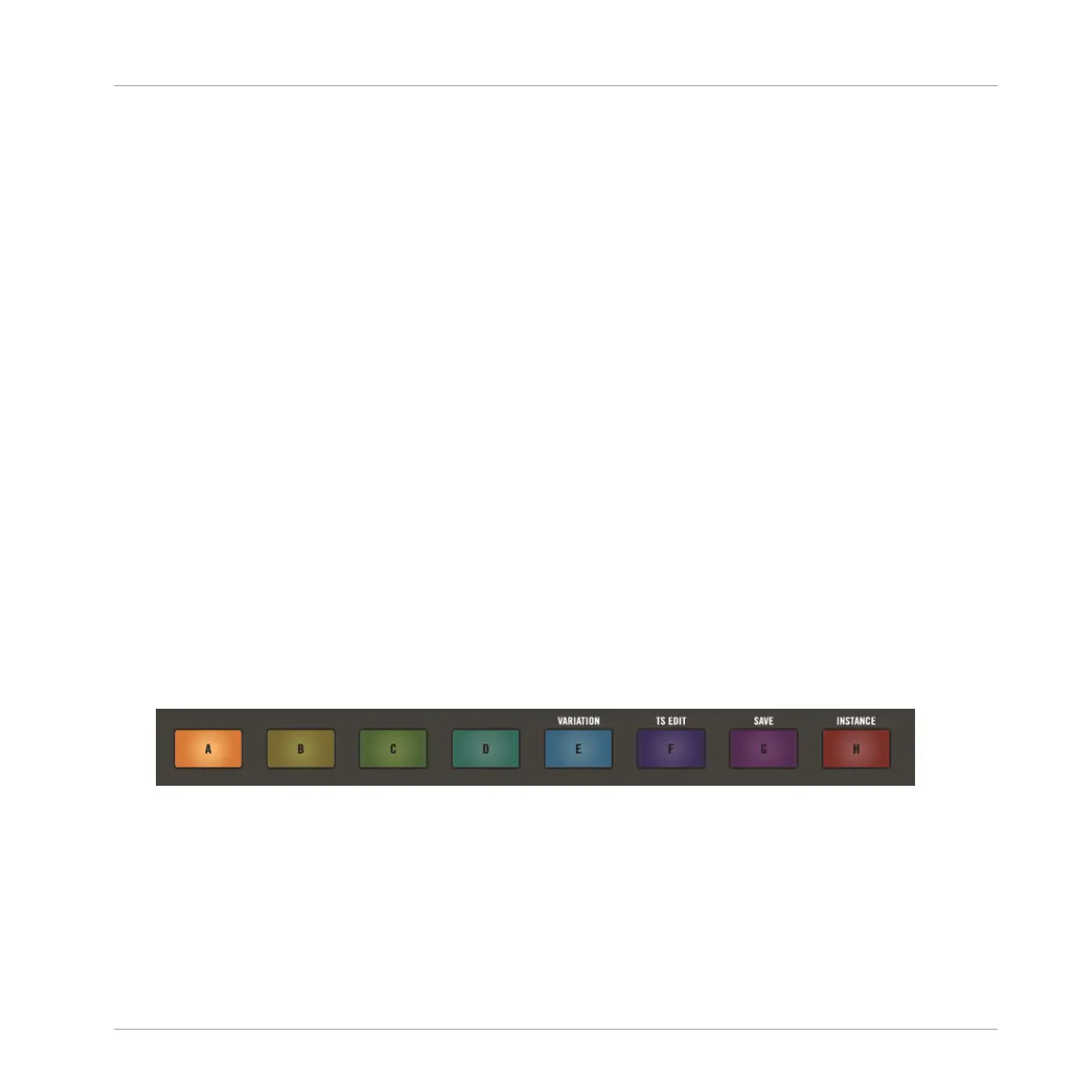4. Slide your finger across a Smart Strip to adjust the Aux level of a Sound.
→
The Aux level of the selected Sound is adjusted.
10.1.6 Tuning Sounds and Groups
Use the Smart Strips to change the tuning of up to eight Groups, or Sounds at a time.
Tuning a Sound or Group is also great as an effect, for example, to create build-ups during a
live set. You can also use Tune mode with Lock mode to create different snapshots of your
tune settings, and then switch between them to add interest and movement to your recording
or performance. For more information see ↑10.6, Creating Parameter Snapshots using Lock.
10.1.6.1 Tuning a Sound
Using the Tune mode you can tune a Sound using the Smart Strips. Sounds 1–8 or 9–16 are
represented by the faders at any one time. Once a Sound has been selected you can slide your
finger across a Smart Strip to adjust the tuning. The LEDs indicate the tuning.
Tuning a Sound Using the Smart Strips
To adjust the tuning of a Sound using the Smart Strips:
1. Press and hold the TUNE button.
2. Press the Group button (A–H) to select the Group containing the Sound you want to ad-
just. If necessary, use the D-pad Left or Right buttons to access each bank of eight
Groups.
Mixing Your Song
Basic Functions
MASCHINE JAM - Manual - 148
