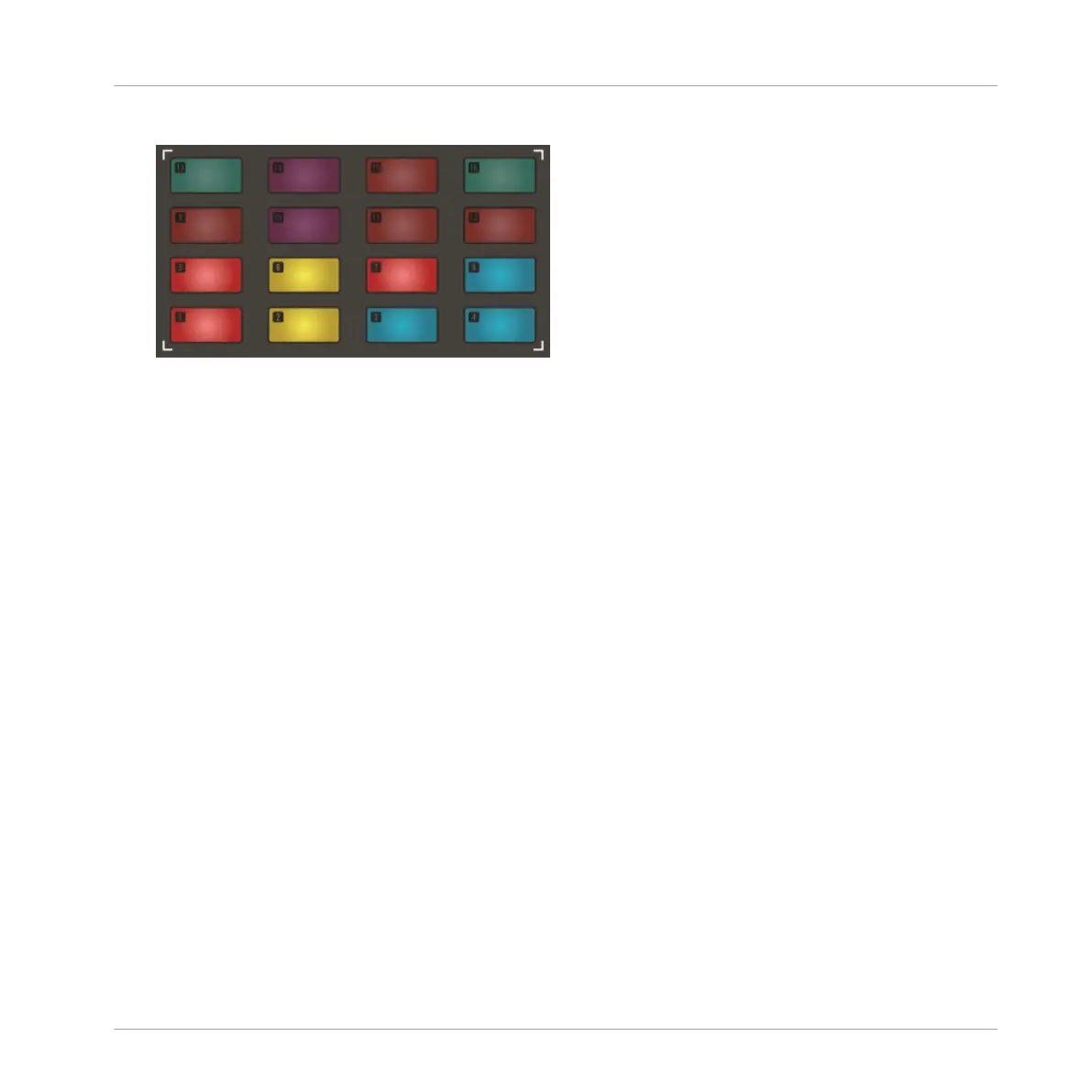3. Press the click-pad (1–16) to select the Sound you want to tune.
4. The Smart Strips display the selected bank of Sounds, either 1–8 or 9–16. If required,
use the Page buttons to switch between them, or select them directly by pressing a click-
pad.
5. Slide your finger across a Smart Strip to adjust the tuning of a Sound. Hold SHIFT to ad-
just the value in finer increments.
→ The tuning of the selected Sound is adjusted.
Resetting the Tuning of Sound
To quickly reset the tuning of a Sound:
1. Press and hold the TUNE button.
⇨ The Group buttons and Sound click-pads become illuminated. The selected Group button
blinks and the on-screen overlay is displayed.
2. Select the Group button containing the Sound you want to reset, then press the click-pad
(1–16) containing the Sound you want to reset.
⇨ The Smart Strips now represent Sounds 1–8 or 9–16 depending on which Sound you se-
lected.
3. Double tap on the Smart Strip of the Sound you want to reset.
→ The Sound tuning is reset. You can reset other Sounds 1–8 or 9–16 by switching between
the banks using the Page buttons and double-tapping on each Smart Strips.
Mixing Your Song
Basic Functions
MASCHINE JAM - Manual - 149
