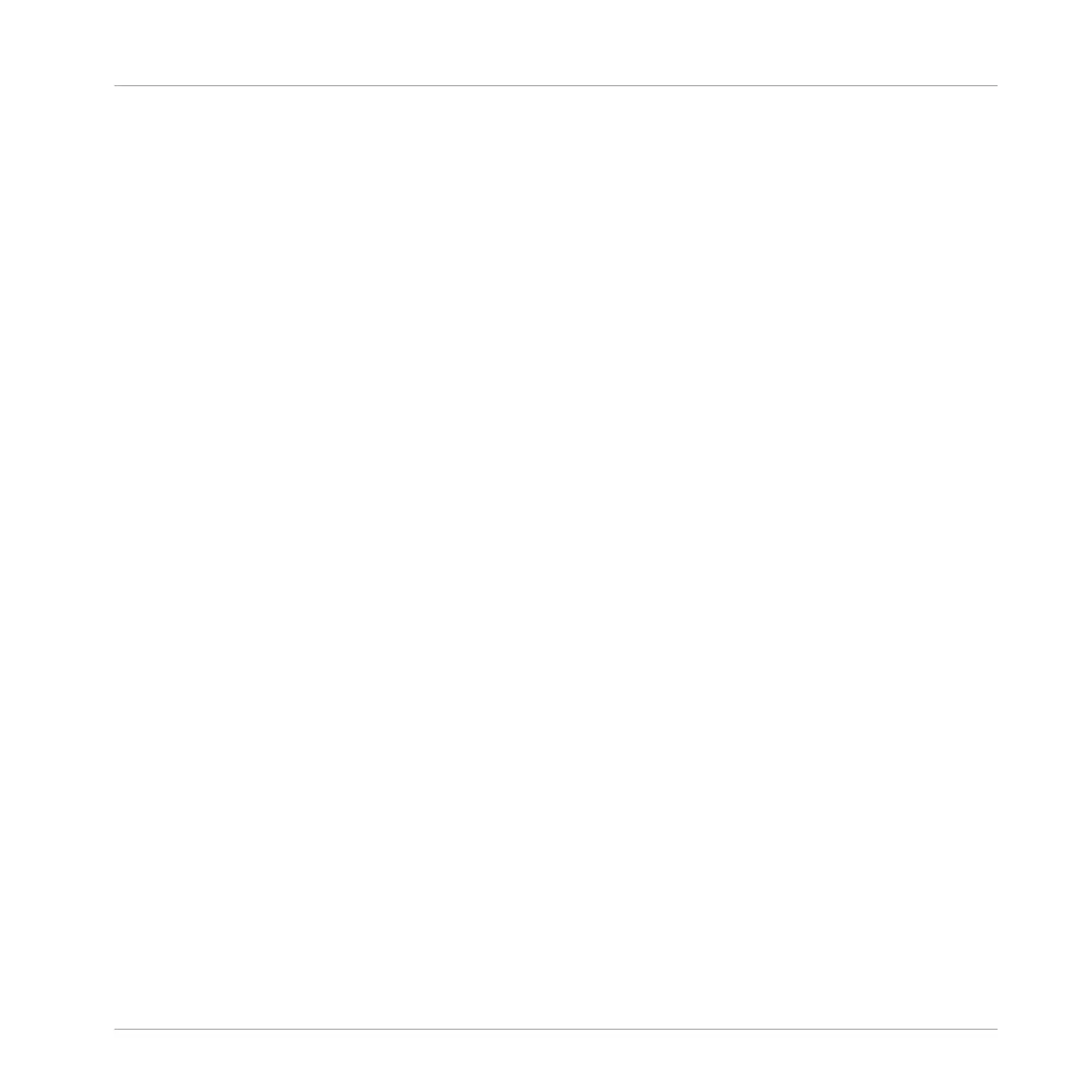►
Press SHIFT + D-pad Right button.
→
The Browser will return to the location where the previous filter was created.
6.3 Using Favorites
Favorites in the MASCHINE Browser allow you to quickly view and browse your most frequently
used items. This includes Projects, Groups, Sounds, Instrument presets, Effect presets, and
Samples. Any of these items can be assigned as a Favorite.
Favorites serve as an additional filter in the Browser. When activated, the results list will only
show items that have been assigned as a Favorite, and also match all other selected filters, in-
cluding the search query entered into the search field. Favorites are available for both the fac-
tory content and user content.
Here are some important notes regarding the use of Favorites:
▪ Favorites are automatically shared across MASCHINE and KOMPLETE KONTROL Browser
databases on one computer.
▪ Favorites are independent of the file's location: if a file is moved, it retains its favorite tag.
▪ Favorites are persistent: If a file location is rescanned or deleted and later added again to
the database, all files retain their favorite tags.
For more information on the use of Favorites, please refer to the MASCHINE Software Manual.
6.3.1 Activating and Deactivating the Favorites Filter
To activate the Favorites filter:
1. Press the BROWSE button to access the Browser.
Using the Browser
Using Favorites
MASCHINE JAM - Manual - 63
