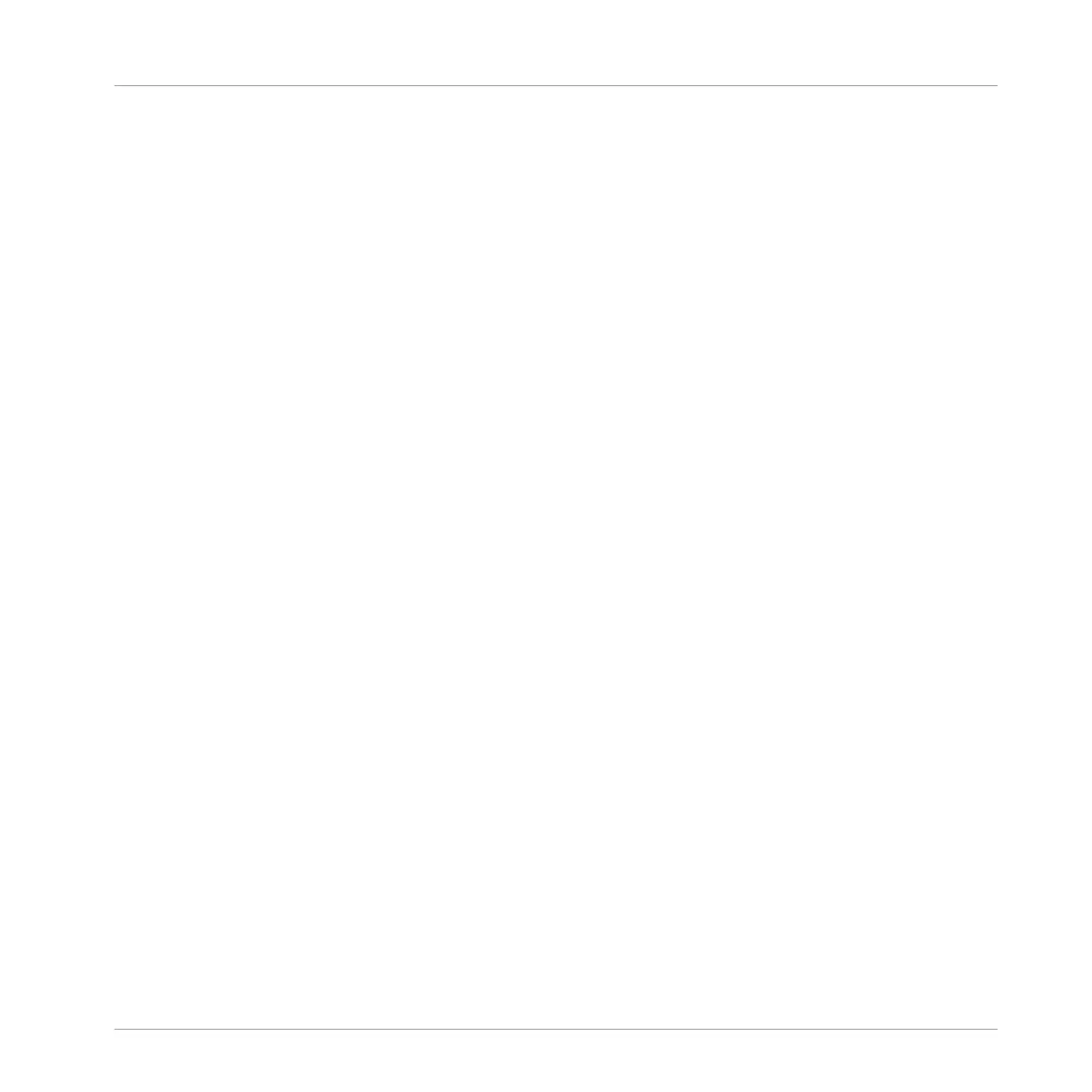9 Arranging Your Song
A song is made of a variety of Scenes. Each Scene contains a specific set of Patterns that
make up a part of the song, e.g. intro, verse, chorus, break, second verse, etc. By assigning
your Scenes to Sections to the Timeline in the Arranger view you can start to organize your
track.
The MASCHINE Arranger view is where you can sequence Scenes to create your final arrange-
ment. This process involves creating a Section on the Timeline and assigning a Scene to it.
Any Scene that exists in the Ideas view can be assigned to a Section in the Arranger view.
One powerful aspect of the relationship between the Ideas view and Arranger view is that the
content in these two areas are actually one-in-the-same. This means that if you make a change
to a Scene it will affect all other instances of that Scene automatically. If you place a Scene in
three different Sections of the Timeline and then proceed to change the Patterns assigned to
that Scene, the other two instances of that Scene also play the newly-assigned Patterns. It’s
therefore very easy to make changes to individual Patterns and Scenes after the arrangement
has been made and immediately hear the results in the context of the arrangement, and those
changes can be made in either Ideas or Arranger view.
In Arranger view MASCHINE JAM provides a perfect overview of all your Sections, Patterns and
Groups. Here you can create a Section and assign a Scene to it, duplicate your Sections, clear
a Section and more importantly quickly and easily assign your Sections to the Timeline in the
order you would like them to play.
Pressing the Section buttons along the top of MASCHINE JAM will make the playhead jump to
the Section and, in turn, cause that Section's Patterns to play.
Accessing the Arrange View
To access Sections in Arrange view:
►
Press the SONG button so it is lit.
→
Arranger view is now active and you have an overview of your Sections (1-8), Patterns,
and Groups (A-H).
Arranging Your Song
MASCHINE JAM - Manual - 131
