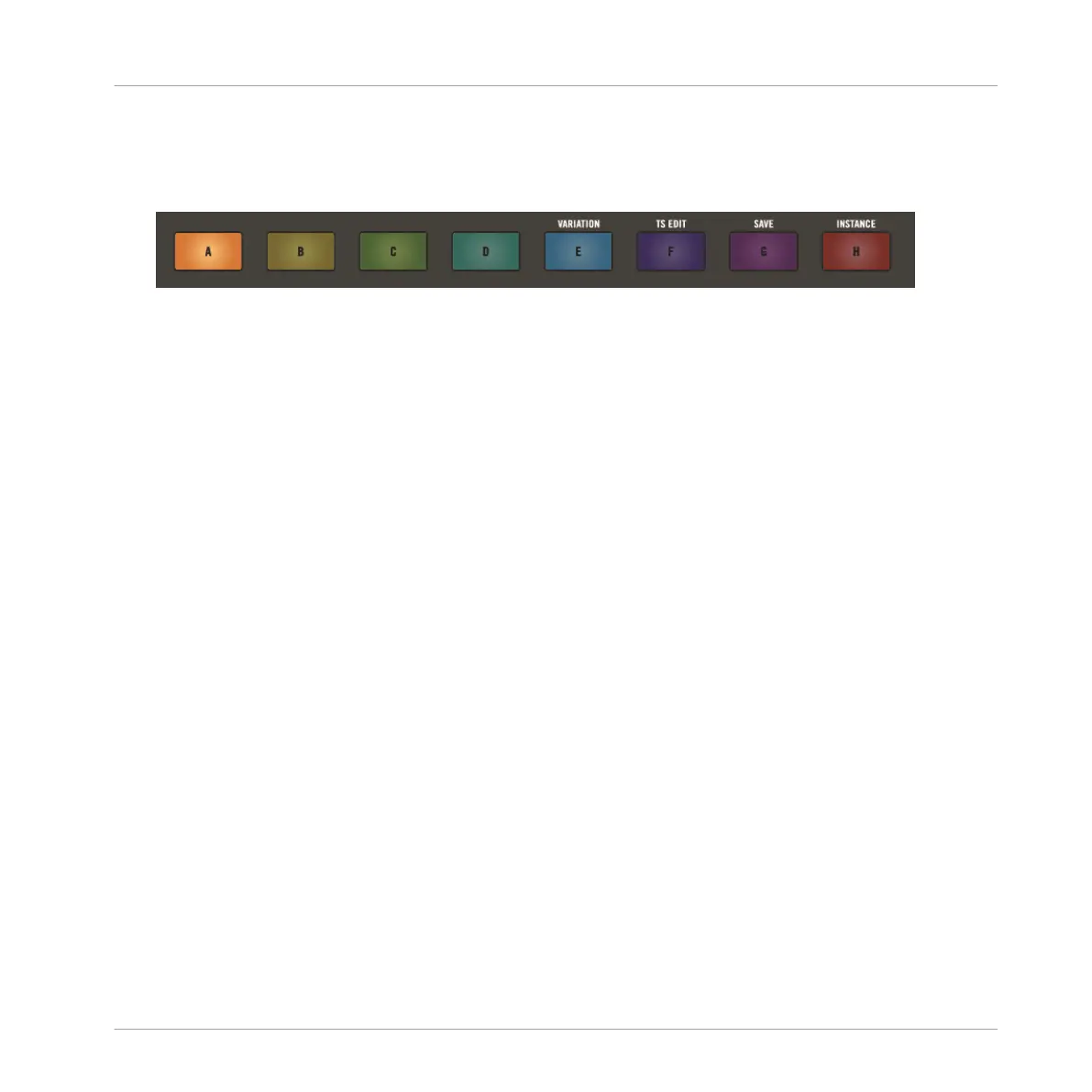On your controller in any mode, do the following to copy a Group from one slot to another:
1. Press and hold DUPLICATE.
2. Press the Group button (A–H) of the Group you want to copy.
⇨ The Group button starts blinking.
3. Press the button of the target Group slot.
→ All Sound and Pattern content is copied. The copied Group will replace any Group previ-
ously loaded in the target slot.
You will notice that once you have pasted the Group, the target slot starts to blink, indicating
that it is ready to be pasted again to additional Group slots: Therefore, to duplicate a Group
more than once, once you have pressed the source button you only have to press all the de-
sired target slots in a row.
Duplicating Sounds
You can copy and paste Sounds across Sound slots (and thereby across click-pads (1–16)
within the same Group of your Project using MASCHINE JAM. When a Sound is duplicated its
Pattern content is also included.
On your controller in Pad mode, do the following to copy a Sound from one slot to another:
1. Press the PAD MODE button to enter Pad Mode.
⇨ An overview of all your Groups and Sounds is provided.
2. Press and hold DUPLICATE.
3. Press the button (1–16) of the Sound you want to copy.
⇨ The click-pad of the Sound starts blinking.
4. Press the button of the target Sound slot.
→ All parameters of the Sound will be copied (including the Pattern content for that Sound).
The copied Sound will replace any Sound previously loaded in the target slot.
Recording and Editing Patterns
Editing a Pattern
MASCHINE JAM - Manual - 118