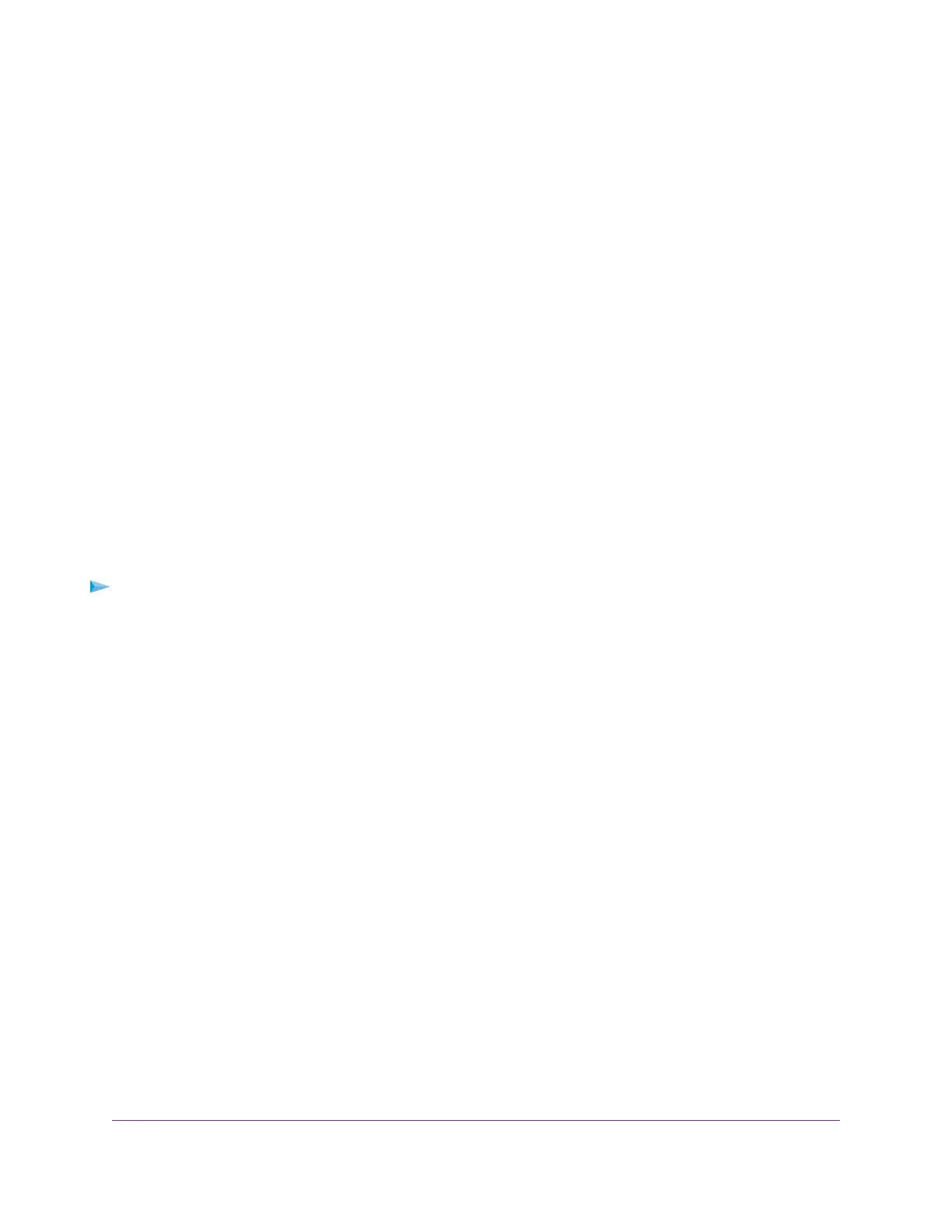The default password is password. The password is case-sensitive.
The HOME page displays.
The right pane (or, depending on the size of your browser window, the middle pane) shows the IP
address that is assigned to the switch.
You can copy and paste the IP address into a new shortcut or bookmark it for quick access
on your computer or mobile device. However, if you restart the switch, a dynamic IP
address (assigned by a DHCP server) might change and the bookmark might no longer
link to the login page for the switch. In that situation, you must repeat this procedure so
that you can discover the new IP address of the switch in the network and update your
bookmark accordingly.You can also set up a fixed (static) IP address for the switch (see
Set Up a Fixed IP Address for the Switch on page 16) to make sure that the new bookmark
always links to the login page for the switch, even after you restart the switch.
Tip
Access the Switch From a Mac or Windows-Based Computer
Using the NETGEAR Switch Discovery Tool
The NETGEAR Switch Discovery Tool lets you discover the switch in your network and access the local
browser interface of the switch from a Mac or a 64-bit Windows-based computer. If your Mac does not
support Bonjour, use the following procedure.
To install the NETGEAR Switch Discovery Tool, discover the switch in your network, access
the switch, and discover the switch IP address:
1. Download the Switch Discovery Tool by visiting netgear.com/support/product/gs810emx.aspx#download.
Depending on the computer that you are using, download either the Mac version or the version for a
64-bit Windows-based computer.
2. Temporarily disable the firewall, Internet security, antivirus programs, or all of these on the computer
that you use to configure the switch.
3. Unzip the Switch Discovery Tool files, double-click the Setup.exe file (for example,
NetgearSDT-V1.1.115_Win_x64_Setup.exe), and install the program on your computer.
Depending on your computer setup, the installation process might add the NETGEAR Switch Discovery
Tool icon to the Dock of your Mac or the desktop of your Windows-based computer.
4. Reenable the security services on your computer.
5. Power on the switch.
The DHCP server assigns the switch an IP address.
6. Connect your computer to the same network as the switch.
You can use a WiFi or wired connection. The computer and the switch must be on the same Layer 2
network.
7. Open the Switch Discovery Tool.
If the NETGEAR Switch Discovery Tool icon is in the Dock of your Mac or on the desktop of your
Windows-based computer, click or double-click the NETGEAR Switch Discovery Tool icon to open
the program.
Install and Access the Switch in Your Network
15
Nighthawk Pro Gaming SX10 Switch Model GS810EMX