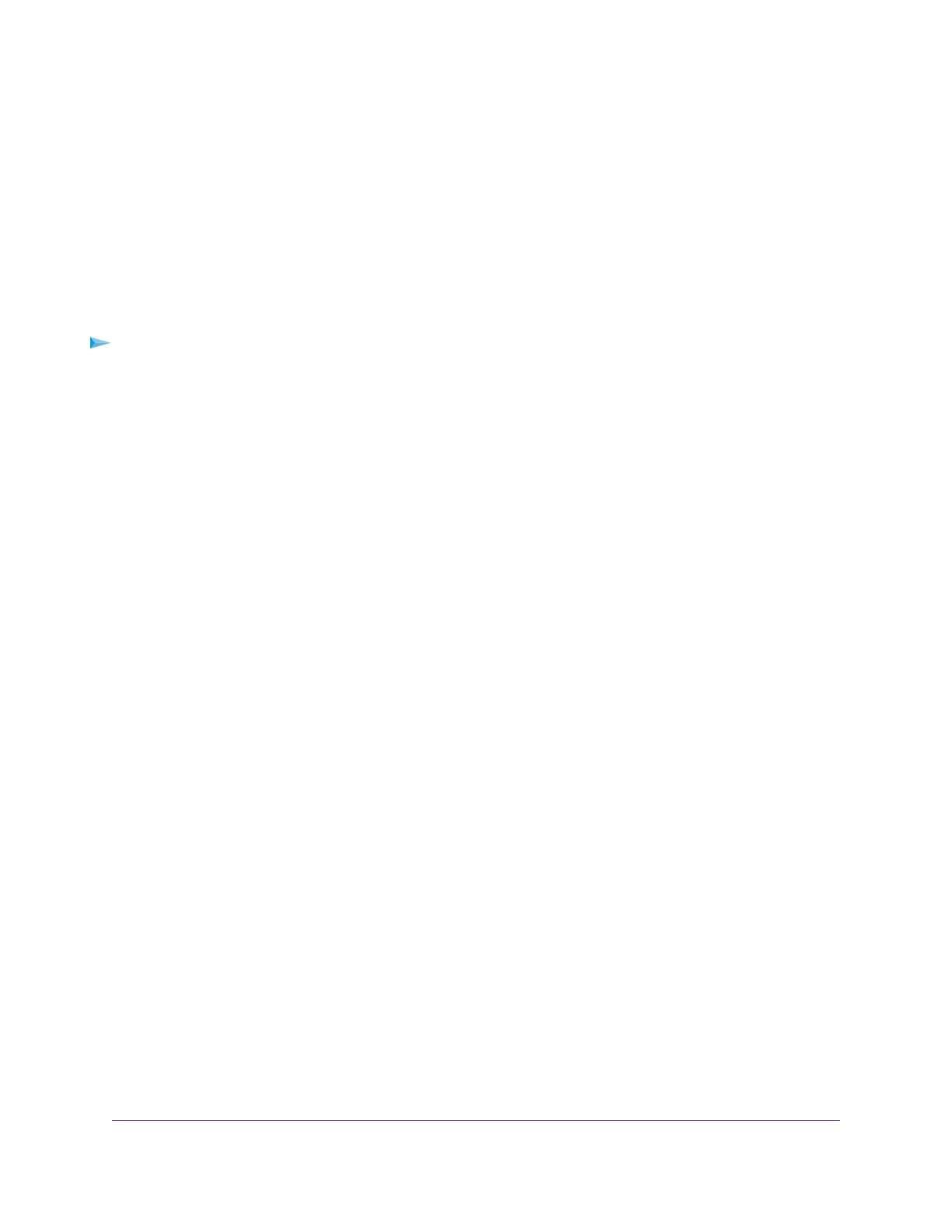Manage Broadcast Filtering and Set Port Storm Control Rate
Limits
A broadcast storm is a massive transmission of broadcast packets that are forwarded to every port in a
VLAN on the switch. If they are not blocked, broadcast storm packets can delay or halt the transmission of
other data and cause problems. However, you can block broadcast storms on the switch.
You can also set storm control rate limits for each port. Storm control measures the incoming broadcast,
multicast, and unknown unicast frame rates separately on each port, and discards the frames if the rate that
you set for the port is exceeded. By default, no storm control rate limit is set for a port.You can select each
storm control rate limit as a predefined data transfer threshold from 1 Mbit/s to 500 Mbit/s.
To manage broadcast filtering and set the storm control rate limits for ports:
1. Open a web browser from a computer that is connected to the same network as the switch or to the
switch directly through an Ethernet cable.
2. Enter the IP address that is assigned to the switch.
The login page displays.
3. Enter the switch password.
The default password is password. The password is case-sensitive.
The HOME page displays.
4. From the menu at the top of the page, select SWITCHING.
The QOS page displays.
5. If the selection from the QoS Mode menu is not the QoS mode that you want to configure, do the
following to change the QoS mode:
a. From the QoS Mode menu, select Port-Based or 802.1P/DSCP.
A pop-up warning window opens.
b. Click the CONTINUE button.
The pop-up window closes and the QoS mode is changed.
6. Click the Broadcast Filtering button.
When broadcast filtering is enabled, the button bar displays green, and the STORM CONTROL RATE
tab displays.
7. To set storm control rate limits, do the following:
a. Click the STORM CONTROL RATE tab.
b. Click the edit icon.
The storm control rate settings become available.
c. For each port for which you want to set storm control rate limits, select the rate in Mbit/s from the
individual menu for the port.
The default selection is No Limit.
d. Click the APPLY button.
Your settings are saved.
Optimize the Switch Performance
34
Nighthawk Pro Gaming SX10 Switch Model GS810EMX