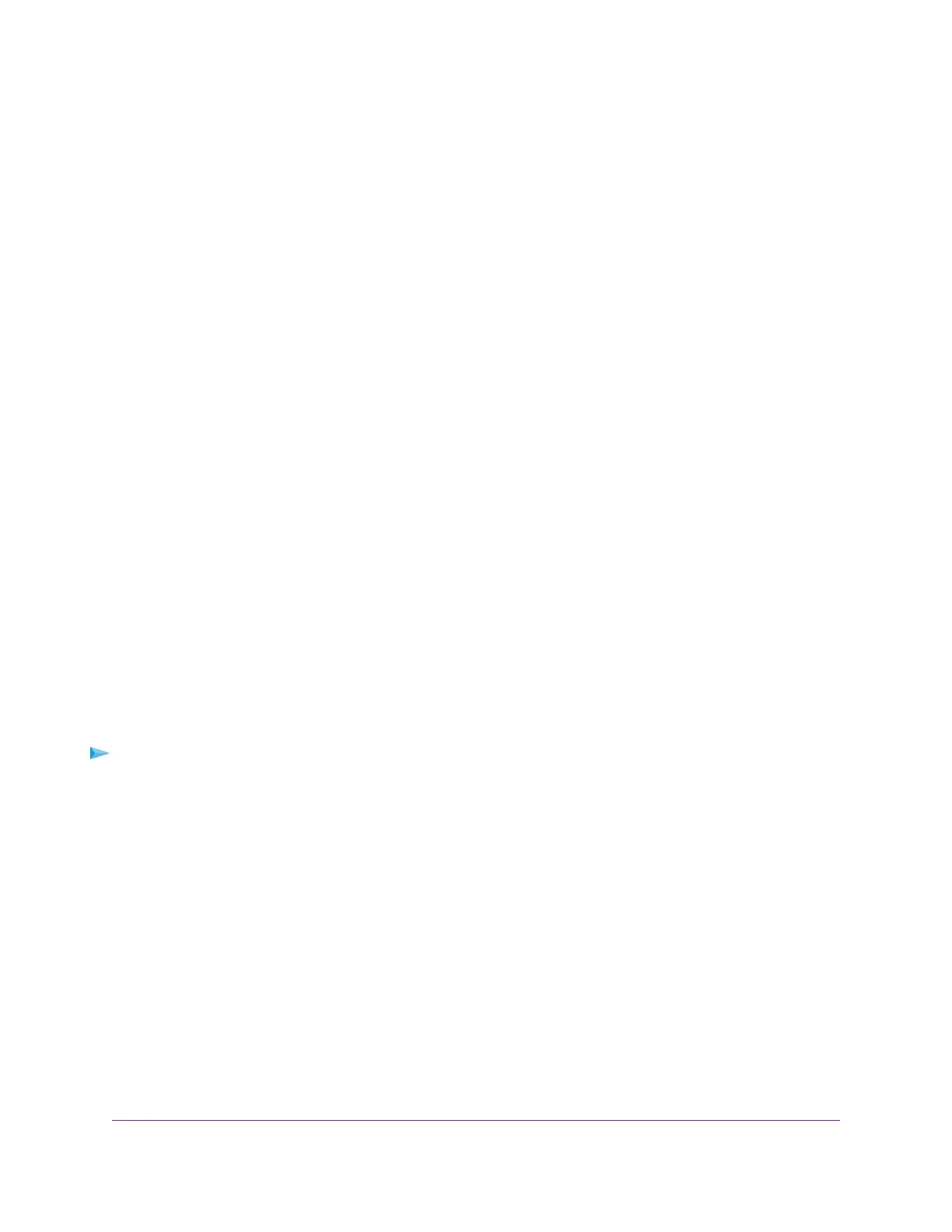The PRESET MODES page displays.The LOAD tab is automatically selected.
5. Select MEDIA STREAMING PRESET.
The PREVIEW MEDIA STREAMING section shows the settings for the Media Streaming Preset mode.
6. Click the APPLY button.
Your settings are saved.
Apply the Standard Preset Mode
The Standard Preset mode, which is the default mode, gives all ports equal priority.
Applying the Standard Preset mode does the following:
• Sets the QoS port priority for all ports to Medium(P4) (for more information, see Set the Priority for a
Port on page 35.
• Enables IGMP snooping for the switch (for more information, see Manage IGMP Snooping on page 55).
• Disables flow control for all ports (for more information, Manage Flow Control for a Port on page 36).
• Disables power saving for the switch (for more information, see Manage the Power Saving Mode on
page 68).
• Sets the QoS mode to Port-Based (for more information, see Use Port-Based Quality of Service and
Set Port Priorities on page 31).
• Disables rate limiting for all ports (for more information, see Set Rate Limits for a Port on page 35).
• Sets the LEDs to the standard color scheme (for more information, see Manage the LEDs on page 69).
Before you apply the Standard Preset mode, you can save your current QoS, port prioritization, multicast,
flow control, and IGMP snooping settings and other settings as a custom preset mode (see Save Your
Quality of Service Settings as a Custom Preset Mode on page 28) so that you can easily revert to your
current QoS configuration.
To apply the Standard Preset mode:
1. Open a web browser from a computer that is connected to the same network as the switch or to the
switch directly through an Ethernet cable.
2. Enter the IP address that is assigned to the switch.
The login page displays.
3. Enter the switch password.
The default password is password. The password is case-sensitive.
The HOME page displays.
4. From the menu at the top of the page, select SETTINGS.
The PRESET MODES page displays.The LOAD tab is automatically selected.
5. Select STANDARD PRESET.
The APPLY STANDARD PRESET section shows the settings for the Standard Preset mode.
6. Click the APPLY button.
Optimize the Switch Performance
26
Nighthawk Pro Gaming SX10 Switch Model GS810EMX