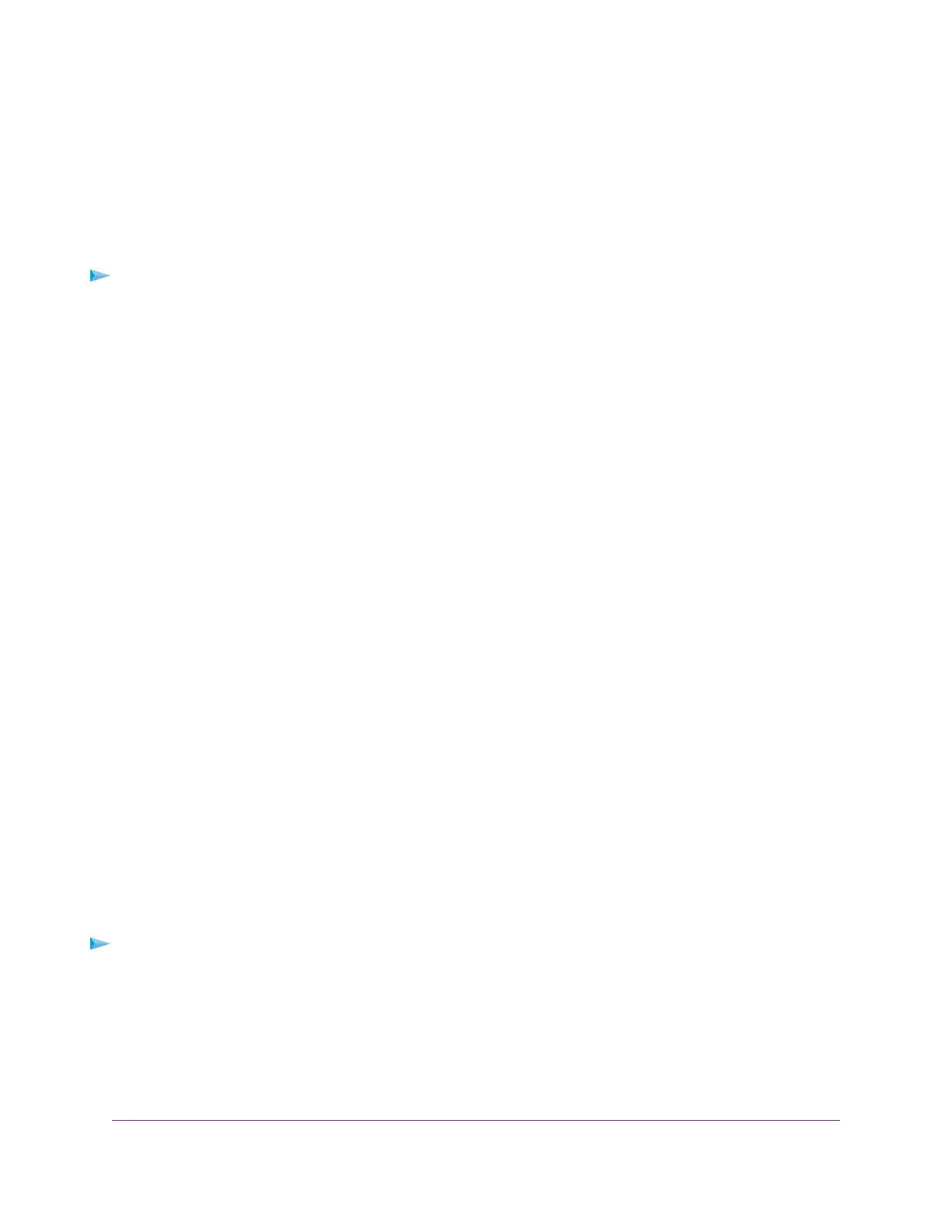Activate the 802.1Q-Based VLAN Mode
By default, all types of VLANs are disabled on the switch. Before you can add and manage 802.1Q-based
VLANs, port modes, and PVIDs, you must activate the 802.1Q-based VLAN mode.
When you activate the 802.1Q-based VLAN mode, VLAN 1 is added to the switch and all ports (1 through
10) function in access mode (rather than trunk mode) as untagged members of VLAN 1. This is the default
VLAN in the 802.1Q-based VLAN mode.
To activate the 802.1Q-based VLAN mode:
1. Open a web browser from a computer that is connected to the same network as the switch or to the
switch directly through an Ethernet cable.
2. Enter the IP address that is assigned to the switch.
The login page displays.
3. Enter the switch password.
The default password is password. The password is case-sensitive.
The HOME page displays.
4. From the menu at the top of the page, select SWITCHING.
The QOS page displays.
5. From the menu on the left, select VLAN.
The VLAN page displays.
6. In the 802.1Q VLAN section, click the ACTIVATE MODE button.
A pop-up window opens, informing you that the current VLAN settings will be lost.
7. Click the CONTINUE button.
Your settings are saved and the pop-up window closes. By default, VLAN 1 is added.
Create an 802.1Q-Based VLAN and Assign Ports as Members
An 802.1Q-based VLAN configuration lets you assign ports in access mode as untagged members or in
trunk mode as tagged members to a VLAN with an ID number in the range of 1–4094. When you activate
the 802.1Q-based VLAN mode, VLAN 1 is added to the switch and all ports (1 through 10) function in access
mode (rather than trunk mode) as untagged members of VLAN 1.
For information about changing the port mode, VLAN membership, and PVID for a port, see Manage the
Port Mode, VLAN Membership, and PVID for a Port on page 47.
To create an 802.1Q-based VLAN and assign ports as members:
1. Open a web browser from a computer that is connected to the same network as the switch or to the
switch directly through an Ethernet cable.
2. Enter the IP address that is assigned to the switch.
The login page displays.
3. Enter the switch password.
Use VLANS for Traffic Segmentation
46
Nighthawk Pro Gaming SX10 Switch Model GS810EMX