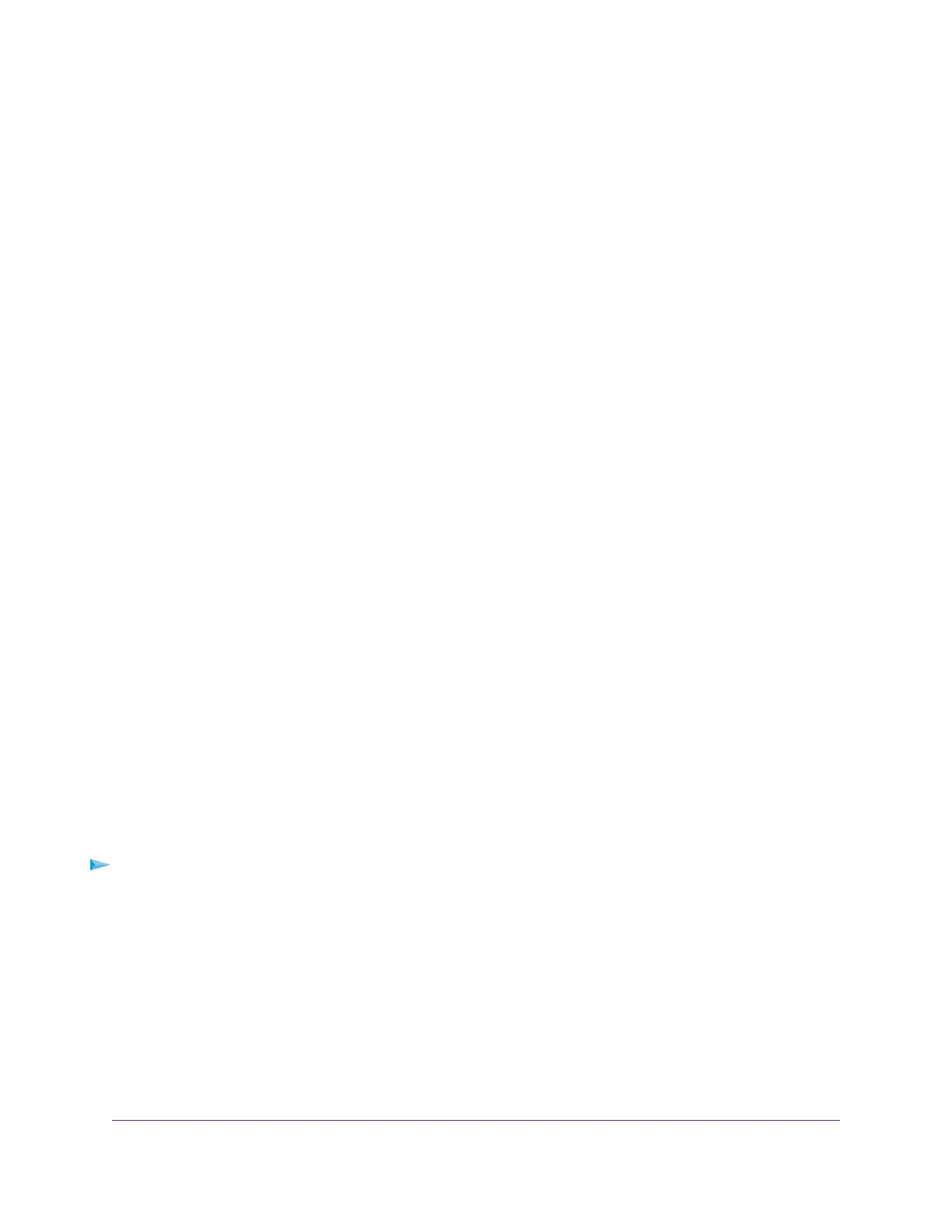Apply a Performance Preset Mode
The switch comes with three predefined preset modes that let you optimize the performance of the switch
with a preset configuration.These modes include a gaming mode, a media streaming mode, and a standard
mode.The switch also provides two custom preset modes that you can define with a preset configuration
and save for easy retrieval (see Manage Custom Performance Preset Modes on page 28).
A preset mode affects the Quality of Service (QoS), port prioritization, rate limiting, and other features for
the ports and the switch.
Apply the Gaming Preset Mode
The Gaming Preset mode minimizes the data delay (latency) of traffic that the switch manages so that
gaming network traffic can be processed very quickly. If you use the Gaming Preset mode, be sure that you
connect the uplink to your router to port 1 and your gaming device to port 10.
Applying the Gaming Preset mode does the following:
• Sets the QoS port priority for ports 1 and 10 to High(P7) (for more information, see Set the Priority for
a Port on page 35).
• Sets the QoS port priority for ports 2 through 9 to Low(P0) (for more information, see Set the Priority
for a Port on page 35).
• Enables IGMP snooping for the switch (for more information, see Manage IGMP Snooping on page 55).
• Disables flow control for all ports (for more information, Manage Flow Control for a Port on page 36).
• Disables power saving for the switch (for more information, see Manage the Power Saving Mode on
page 68).
• Sets the QoS mode to Port-Based (for more information, see Use Port-Based Quality of Service and
Set Port Priorities on page 31).
• Disables rate limiting for all ports (for more information, see Set Rate Limits for a Port on page 35).
• Sets the LEDs to the gaming color scheme (for more information, see Manage the LEDs on page 69).
Before you apply the Gaming Preset mode, you can save your current QoS, port prioritization, multicast,
flow control, and IGMP snooping settings and other settings as a custom preset mode (see Save Your
Quality of Service Settings as a Custom Preset Mode on page 28) so that you can easily revert to your
current QoS configuration.
To apply the Gaming Preset mode:
1. Open a web browser from a computer that is connected to the same network as the switch or to the
switch directly through an Ethernet cable.
2. Enter the IP address that is assigned to the switch.
The login page displays.
3. Enter the switch password.
The default password is password. The password is case-sensitive.
The HOME page displays.
4. Select SETTINGS.
Optimize the Switch Performance
24
Nighthawk Pro Gaming SX10 Switch Model GS810EMX