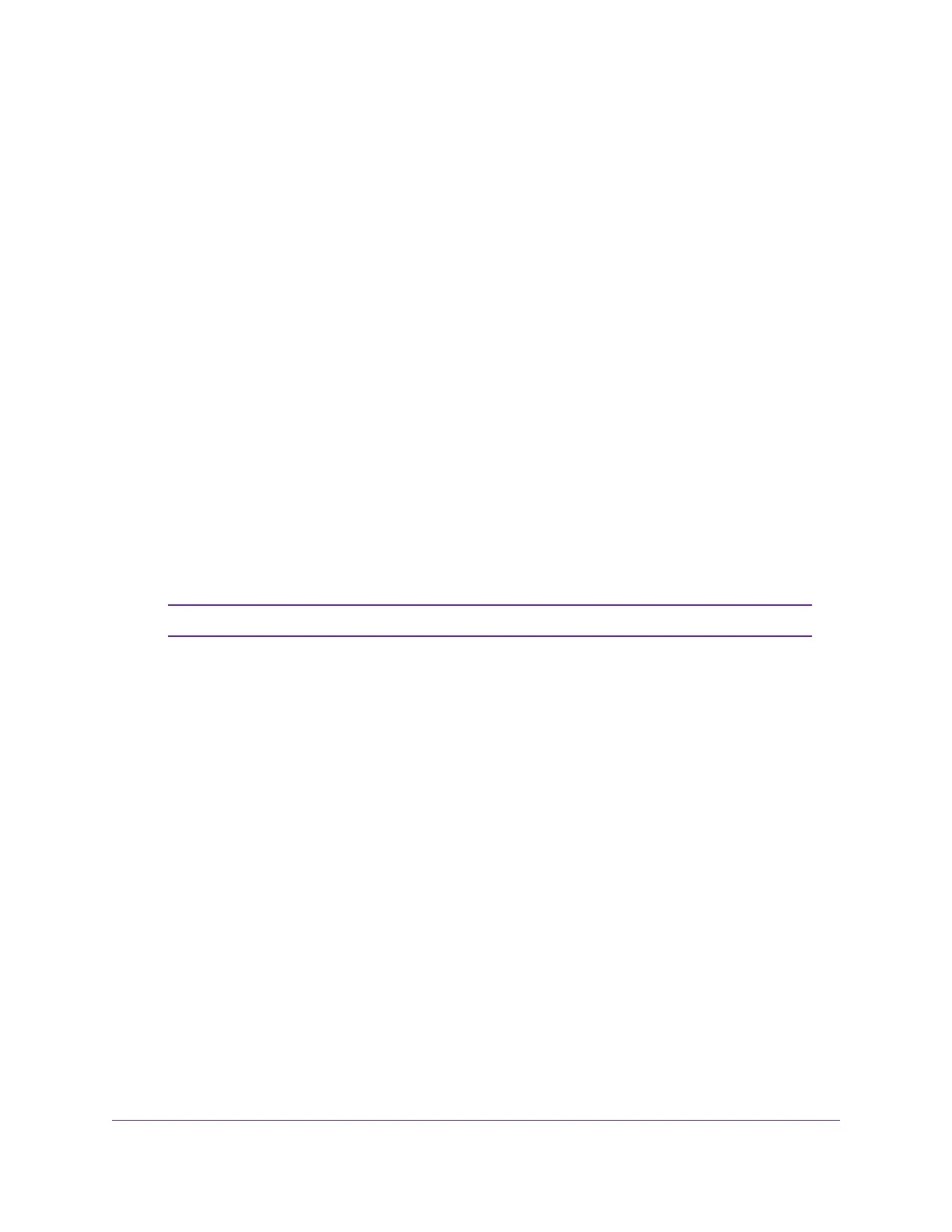The default password is password. The password is case-sensitive.
The HOME page displays.
4. From the menu at the top of the page, select SWITCHING.
The QOS page displays.
5. From the menu on the left, select VLAN.
The VLAN page displays.
If you did not yet activate the 802.1Q-based VLAN mode, see Activate the 802.1Q-Based VLAN Mode
on page 46.
By default, the Port Configuration tab is selected and the 802.1Q PORT CONFIGURATIONS pane
displays.
6. Click the VLAN Configuration tab.
The 802.1Q VLAN CONFIGURATIONS pane displays.
7. Click the ADD VLAN button.
The 802.1Q VLAN pop-up window opens.
8. Specify the VLAN settings:
a. In the VLAN Name field, enter a name from 1 to 20 characters.
b. In the VLAN ID field, enter a number from 1 to 4094.
If ports are members of the same LAG, you must assign them to the same VLAN.Note
c. From the Priority menu, select the priority that is assigned to the traffic on the VLAN.
9. Click the APPLY button.
Your settings are saved. The new VLAN shows in the 802.1Q VLAN CONFIGURATIONS pane.
10. Click the Port Configuration tab.
The 802.1Q PORT CONFIGURATIONS pane displays.
11. For each port that you want to make a member, select the new VLAN from the VLAN menu for the
individual port.
12. Click the SAVE button.
Your settings are saved.
Manage the Port Mode,VLAN Membership, and PVID for a Port
You can manage the port mode, VLAN membership, and PVID for a port in an 802.1Q-based VLAN.
You can configure ports to be a part of an 802.1Q VLAN in the following port modes:
• Access mode. A port that functions in access mode can belong to a single VLAN only and does not
tag the traffic that it processes.You would typically use access mode for a port that is connected to an
Use VLANS for Traffic Segmentation
47
Nighthawk Pro Gaming SX10 Switch Model GS810EMX