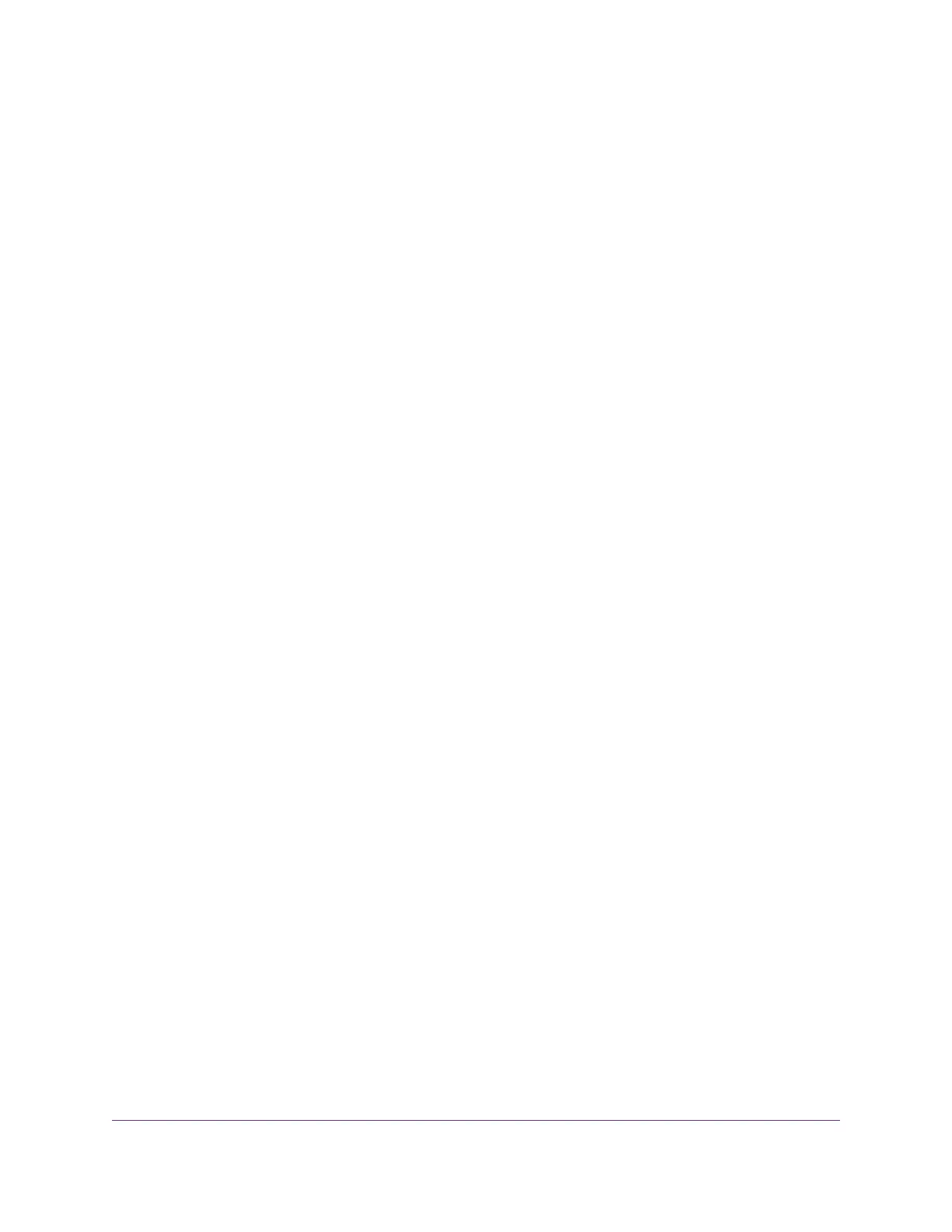The initial page displays a menu and a button.
8. From the Choose a connection menu, select the network connection that allows the Switch Discovery
Tool to access the switch.
9. Click the Start Searching button.
The Switch Discovery Tool displays a list of Smart Managed Plus Switches that it discovers on the
selected network.
For each switch, the tool displays the IP address.
10. To access the local browser interface of the switch, click the ADMIN PAGE button.
The login page of the local browser interface opens.
11. Enter the switch password.
The default password is password. The password is case-sensitive.
The HOME page displays.
The right pane (or, depending on the size of your browser window, the middle pane) shows the IP
address that is assigned to the switch.
You can copy and paste the IP address into a new shortcut or bookmark it for quick access
on your computer or mobile device. However, if you restart the switch, a dynamic IP
address (assigned by a DHCP server) might change and the bookmark might no longer
link to the login page for the switch. In that situation, you must repeat this procedure so
that you can discover the new IP address of the switch in the network and update your
bookmark accordingly.You can also set up a fixed (static) IP address for the switch (see
Set Up a Fixed IP Address for the Switch on page 16) to make sure that the new bookmark
always links to the login page for the switch, even after you restart the switch.
Tip
Set Up a Fixed IP Address for the Switch
By default, the switch receives an IP address from a DHCP server (or a router that functions as a DHCP
server) in your network. However, the DHCP server might not always issue the same IP address to the
switch. For easy access to the switch local browser interface, you can set up a fixed (static) IP address on
the switch.This allows you to manage the switch anytime from a mobile device because the switch IP
address remains the same.
To change the IP address of the switch, you can connect to the switch by one of the following methods:
• Through a network connection. If the switch and your computer are connected to the same network
(which is the most likely situation), you can change the IP address of the switch through a network
connection (see Set Up a Fixed IP Address for the Switch Through a Network Connection on page 17).
• Through a direct connection. In the unlikely situation that the switch is not connected to a network,
or for some reason you cannot connect to the switch over a network connection, you can change the
IP address of the switch by using an Ethernet cable and making a direct connection to the switch (see
Set Up a Fixed IP Address for the Switch by Connecting Directly to the Switch Off-Network on page
18).
Install and Access the Switch in Your Network
16
Nighthawk Pro Gaming SX10 Switch Model GS810EMX