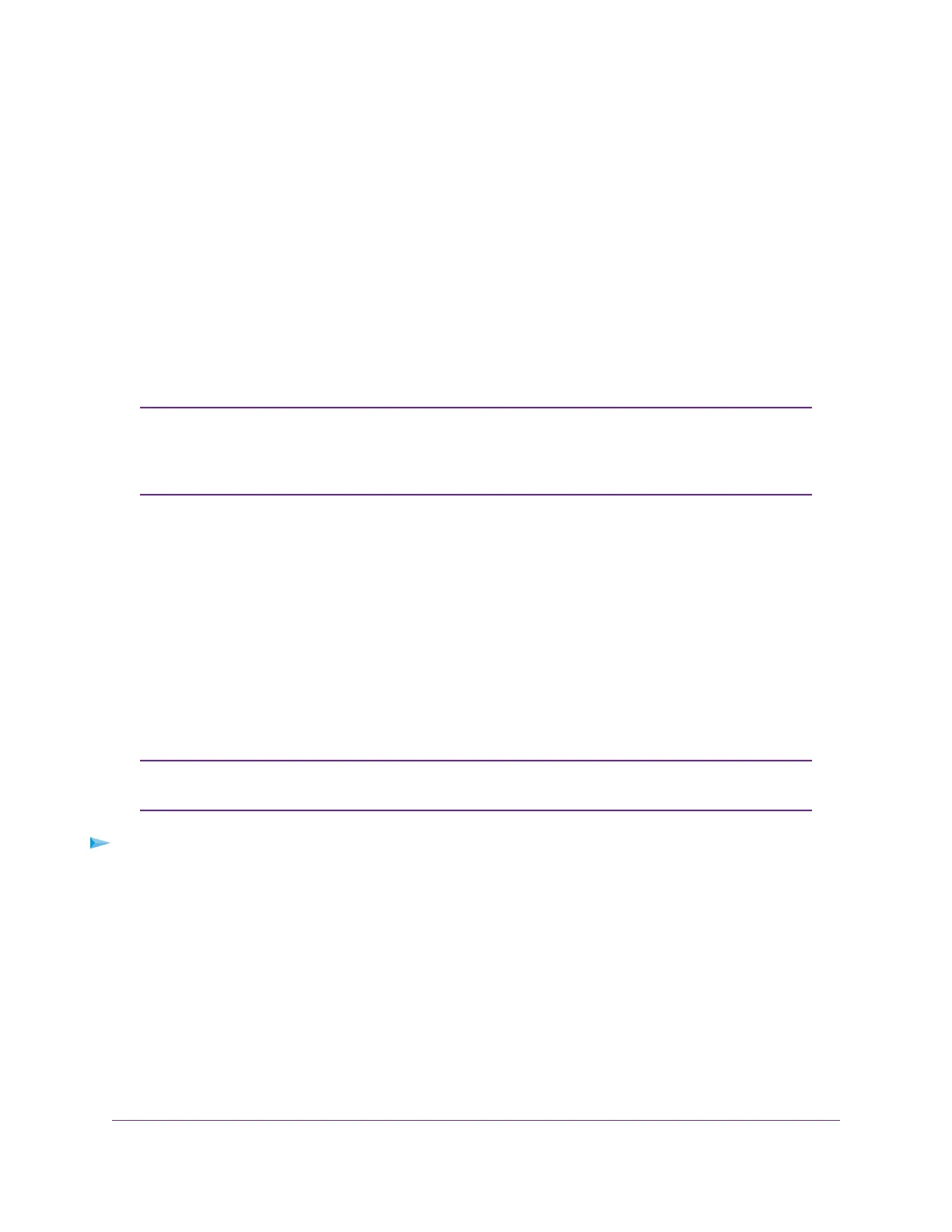This QoS mode applies only to devices that support 802.1P and Differentiated Services Code Point
(DSCP) tagging. For devices that do not support 802.1P and DSCP tagging, ports are not prioritized
but the configured rate limit is still applied.
You can limit the rate of incoming traffic, outgoing traffic, or both on a port to prevent the port (and the device
that is attached to it) from taking up too much bandwidth on the switch. Rate limiting, which you can set for
individual ports in either QoS mode, simply means that the switch slows down all traffic on a port so that
traffic does not exceed the limit that you set for that port. If you set the rate limit on a port too low, you might,
for example, see degraded video stream quality, sluggish response times during online activity, and other
problems.
Use Port-Based Quality of Service and Set Port Priorities
Port-based priority is the default QoS mode on the switch.
If the QoS mode on the switch is 802.1P/DSCP, we recommend that you first save
your current QoS settings as a custom preset mode before you change the QoS mode
to the Port-Based mode. For more information, see Save Your Quality of Service
Settings as a Custom Preset Mode on page 28.
Note
For each port, you can set the priority and the rate limits for both incoming and outgoing traffic:
• Port priority.The switch services traffic from ports with a high priority (P7 or P6) before traffic from
ports with a medium (P5 or P4), normal (P3 or P2), or low priority (P1 or P0). Similarly, the switch
services traffic from ports with a medium priority before traffic from ports with a normal or low priority
and traffic from ports with a normal priority before traffic from ports with a low priority. If severe network
congestion occurs, the switch might drop packets with a low priority.
• Port rate limits.The switch accepts traffic on a port at the rate (the speed of the data transfer) that you
set for incoming (ingress) traffic on that port.The switch transmits traffic from a port at the rate that you
set for outgoing (egress) traffic on that port.You can select each rate limit as a predefined data transfer
threshold from 1 Mbit/s to 500 Mbit/s.
If you set a port rate limit, the actual rate might fluctuate, depending on the type of
traffic that the port is processing.
Note
To use the Port-Based QoS mode and set the priority and rate limits for ports:
1. Open a web browser from a computer that is connected to the same network as the switch or to the
switch directly through an Ethernet cable.
2. Enter the IP address that is assigned to the switch.
The login page displays.
3. Enter the switch password.
The default password is password. The password is case-sensitive.
The HOME page displays.
4. From the menu at the top of the page, select SWITCHING.
The QOS page displays.
Optimize the Switch Performance
31
Nighthawk Pro Gaming SX10 Switch Model GS810EMX