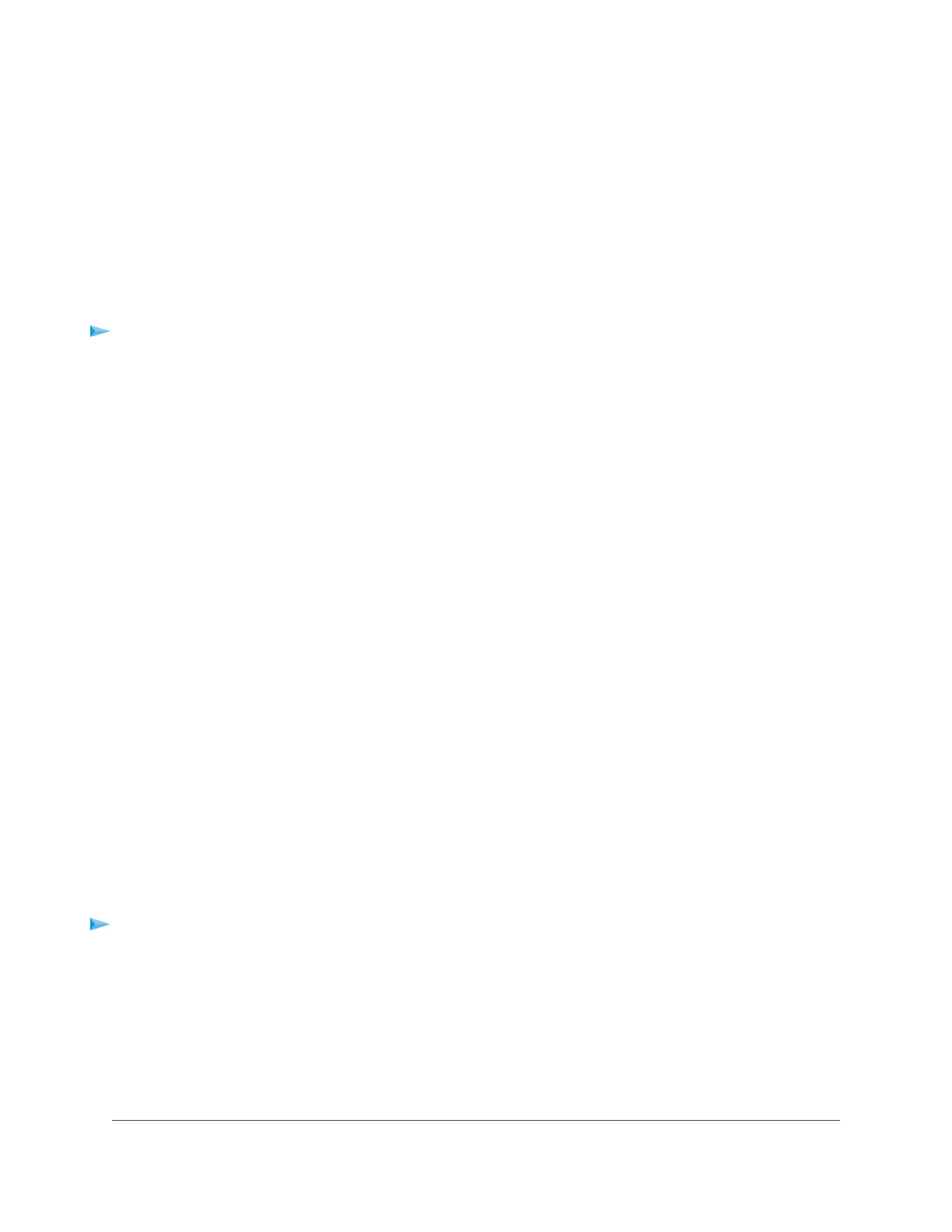Manage the Configuration File
The configuration settings of the switch are stored within the switch in a configuration file.You can back up
(save) this file to your computer or restore it from your computer to the switch.
Back Up the Switch Configuration
You can save a copy of the current configuration settings. If necessary, you can restore the configuration
settings later.
To back up the configuration settings switch of the switch:
1. Open a web browser from a computer that is connected to the same network as the switch or to the
switch directly through an Ethernet cable.
2. Enter the IP address that is assigned to the switch.
The login page displays.
3. Enter the switch password.
The default password is password. The password is case-sensitive.
The HOME page displays.
4. From the menu at the top of the page, select SETTINGS.
The PRESET MODES page displays.
5. From the menu on the left, select CONFIGURATION FILE.
The RESTORE FULL CONFIGURATIONS page displays.
6. Click the BACKUP tab.
The BACKUP FULL CONFIGURATIONS page displays.
7. Click the DOWNLOAD button.
8. Follow the directions of your browser to save the file.
The name of the backup file is GS810EMX.cfg.
Restore the Switch Configuration
If you backed up the configuration file, you can restore the configuration from this file.
To restore the configuration settings of the switch:
1. Open a web browser from a computer that is connected to the same network as the switch or to the
switch directly through an Ethernet cable.
2. Enter the IP address that is assigned to the switch.
The login page displays.
3. Enter the switch password.
The default password is password. The password is case-sensitive.
Maintain and Monitor the Switch
65
Nighthawk Pro Gaming SX10 Switch Model GS810EMX