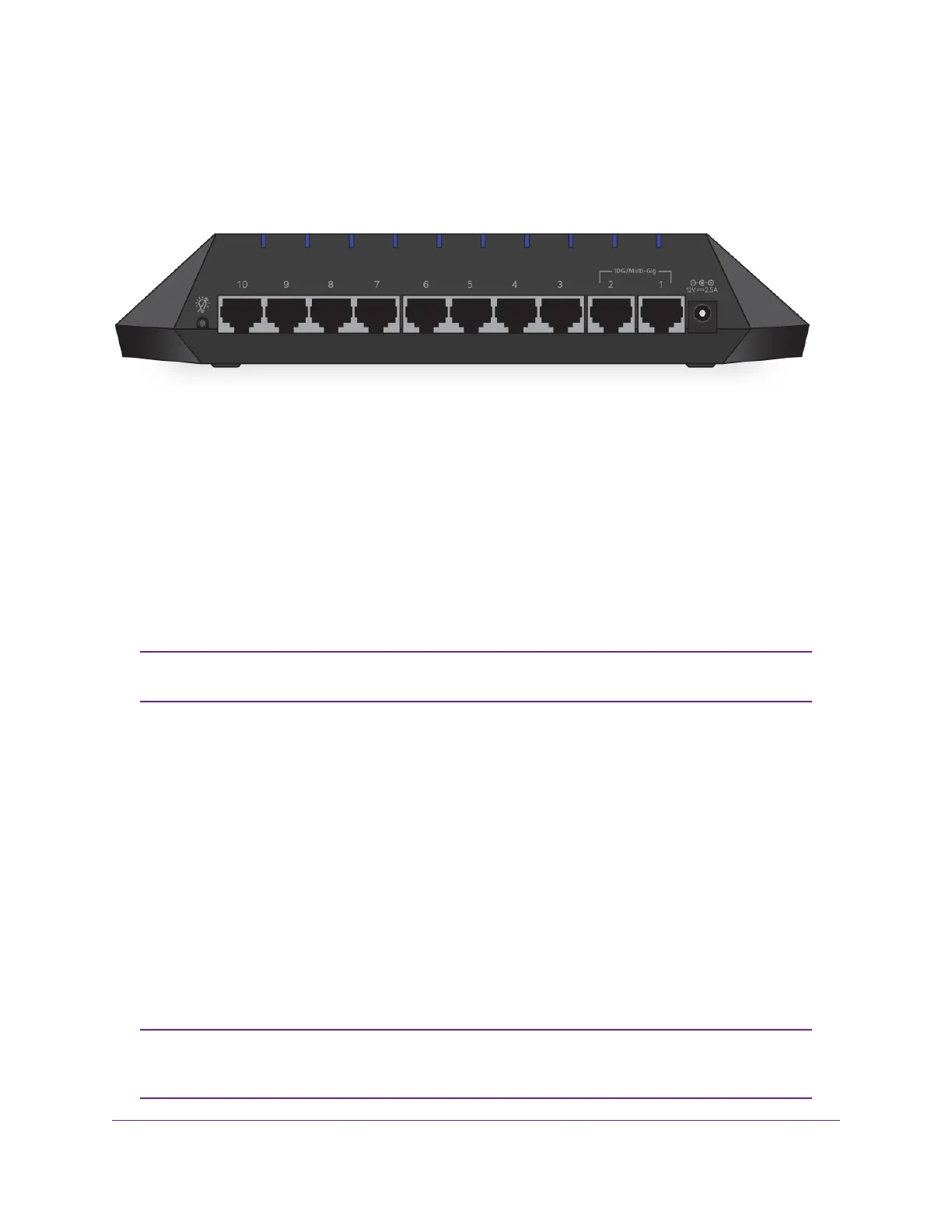Back Panel
The back panel of the switch provides the LED button, eight Gigabit Ethernet ports, two 10 Gigabit/Multi-Gig
Ethernet ports, and the DC power connector. The port LEDs are also located on the back panel.
Figure 3. Switch back panel
Viewed from right to left, the back panel contains the following components:
• DC power connector. One 12V, 2.5A DC connector for the power adapter.
• 10 Gigabit/Multi-Gig Ethernet ports.Two 10G ports that also support 5G, 2.5G, 1G, and 100M speeds.
These ports are numbered 1 and 2.
- Port 1.We recommend that you use this port as the uplink and connect it to a LAN port on a router
that is connected to the Internet.
- Port 2. Connect this port to a high-speed device such as another switch or high-speed NAS.
Port 1 and port 2 support 10G, 5G, and 2.5G speeds only if your router and Internet
connection support these speeds. Otherwise, these ports operate at 1G speed.
Note
• Gigabit Ethernet ports. Eight Gigabit Ethernet RJ-45 LAN ports that support 1G and 100M speeds.
These ports are numbered 3 through 10.
- Ports 3 through 8.We recommend that you connect these ports to your network devices, other
than your main media streaming device (see port 9) and main gaming device (see port 10).
- Ports 9. We recommend that you connect this port to your main media streaming device so that
you can use the Media Streaming Preset mode (see Apply the Media Streaming Preset Mode on
page 25).
- Port 10.We recommend that you connect this port to your main gaming device so that you can use
the Gaming Preset mode (see Apply the Gaming Preset Mode on page 24).
• LED button. One button to turn the port LEDs on and off. When the ports are turned off, we refer to
that mode as Quiet mode.
The RESET button is located on the bottom panel of the switch. Press the RESET
button for five seconds to reset the switch to factory default settings. For more
information, see Use the RESET Button to Reset the Switch on page 66.
Note
Hardware Overview of the Switch
9
Nighthawk Pro Gaming SX10 Switch Model GS810EMX