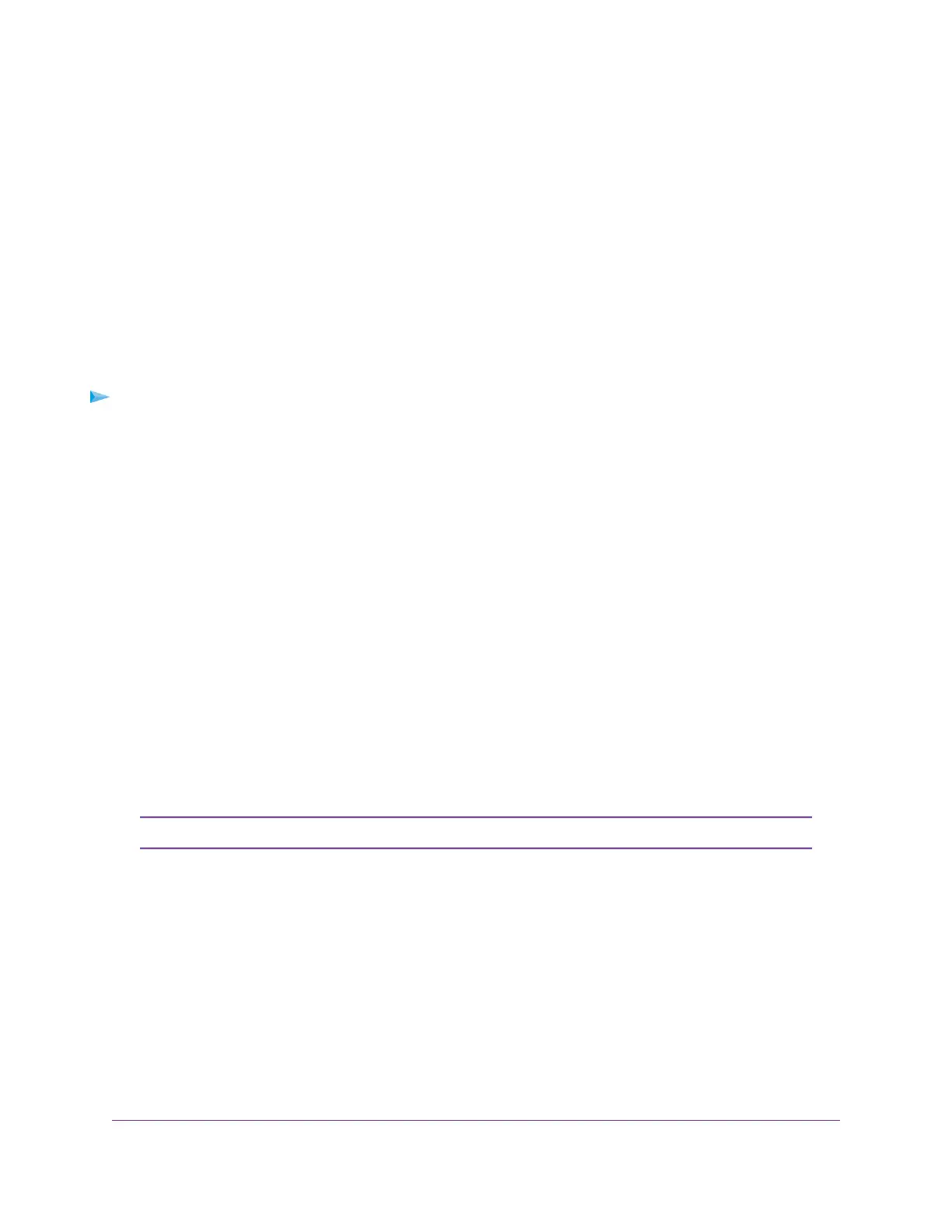Your settings are saved.
Monitor the Gaming Traffic and Optimize the Gaming
Settings
You can monitor the downloaded and uploaded traffic on the ports.The traffic is presented in graphs that
show the amount of traffic and achieved traffic speed in Mbps over a period that you can select, from 5
minutes, 30 minutes, 1 hour, to 10 hours. By default, traffic for all ports is displayed, but you can manually
exclude ports from the graphs.
While monitoring, with two clicks, you can optimize the gaming settings by assigning the highest priority to
an individual port or blocking an individual port.
To monitor the gaming traffic and optimize the gaming settings:
1. Open a web browser from a computer that is connected to the same network as the switch or to the
switch directly through an Ethernet cable.
2. Enter the IP address that is assigned to the switch.
The login page displays.
3. Enter the switch password.
The default password is password. The password is case-sensitive.
The HOME page displays.
4. From the menu at the top of the page, select GAMING.
The page shows the UPLOAD TIMELINE, DOWNLOAD TIMELINE, and DEVICES panes.
The UPLOAD TIMELINE pane displays a graph that shows the amount of uploaded traffic and achieved
traffic speed in Mbps over a period. This traffic is also referred to as outgoing, egress, or transmitted
(Tx) traffic.
The DOWNLOAD TIMELINE pane displays a graph that shows the amount of downloaded traffic and
achieved traffic speed in Mbps over a period. This traffic is also referred to as incoming, ingress, or
received (Rx) traffic.
For information about the DEVICES pane, see Set the Priority for a Port on page 35.Note
5. To change the period over which traffic is shown, select the Interval 5m (5 minutes), 30m (30 minutes),
1h (1 hour), or 10h (10 hours) radio button above the graph.
6. To exclude an individual port from a graph, under the Time (seconds) bar of the graph, click the
rectangular block for an individual port.
The port number next to the block is crossed out and the traffic information for the port is exuded from
the graph.
7. To optimize the gaming setting by either reprioritizing or blocking an individual port, do the following:
Optimize the Switch Performance
27
Nighthawk Pro Gaming SX10 Switch Model GS810EMX