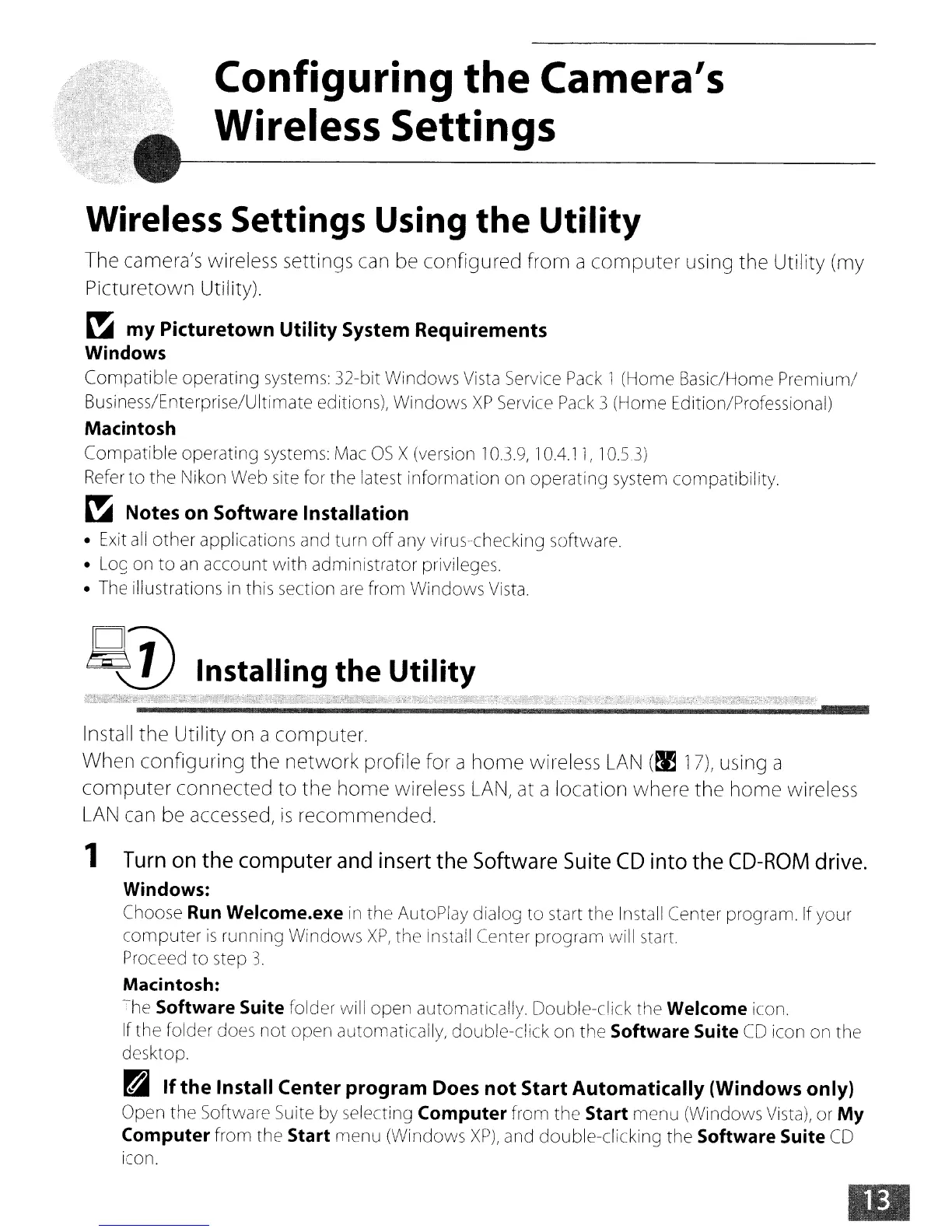Configuring
the
Camera's
Wireless Settings
Wireless Settings Using
the
Utility
The camera's wireless settings can be
configured
from
a
computer
using
the
Utility (my
Picturetown
Utility).
~
my
Picturetown
Utility
System Requirements
Windows
Compatible operating
systems:
32-bit Windows
Vista
Service
Pack
1(Home Basic/Home Premium/
Business/Enterprise/Ultimate editions), Windows
XP
Service
Pack
3 (Horne Edition/Professional)
Macintosh
Compatible operating
systems:
Mac
OS
X (version
10.3.9,
1OA.l1,
10.5.3)
Refer
to the
[\Jikon
Web
site
for
the latest information
on
operating
system
compatibility.
~
Notes on Software Installation
•
Exit
all
other applications
and
turn off
any
virus-checking software.
•
Log
on
to
an
account with administrator privileges.
•
The
illustrations
in
this section
are
from Windows
Vista.
Pill
Installing the Utility
Install
the
Utility on a computer.
When
configuring
the
network
profile for a
home
wireless
LAN
(~
17),
using a
computer
connected
to
the
home
wireless
LAN,
at a location where
the
home
wireless
LAN
can be accessed,
is
recommended.
1
Turn
on
the
computer
and
insert
the
Software
Suite
CD
into
the
CD-ROM
drive.
Windows:
Choose
Run
Welcome.exe
in
the AutoPlay dialog to start
he
Install Center program. If your
computer
is
running
Windovl/s
XP,
the install Center program will
start.
Proceed
to step
3.
Macintosh:
The
Software Suite folder will open automatically. Double-click the Welcome
icon.
If the folder
does
not open automatically, double-click on the Software Suite
CD
icon
on
the
desktop.
~
If
the
Install Center
program
Does
not
Start
Automatically
(Windows only)
Open the Software
Suite
by
selecting Computer from the Start menu (Windows
Vista),
or
My
Computer from the Start menu (Windows
XP),
and
double-clicking the Software Suite
CD
icon.
