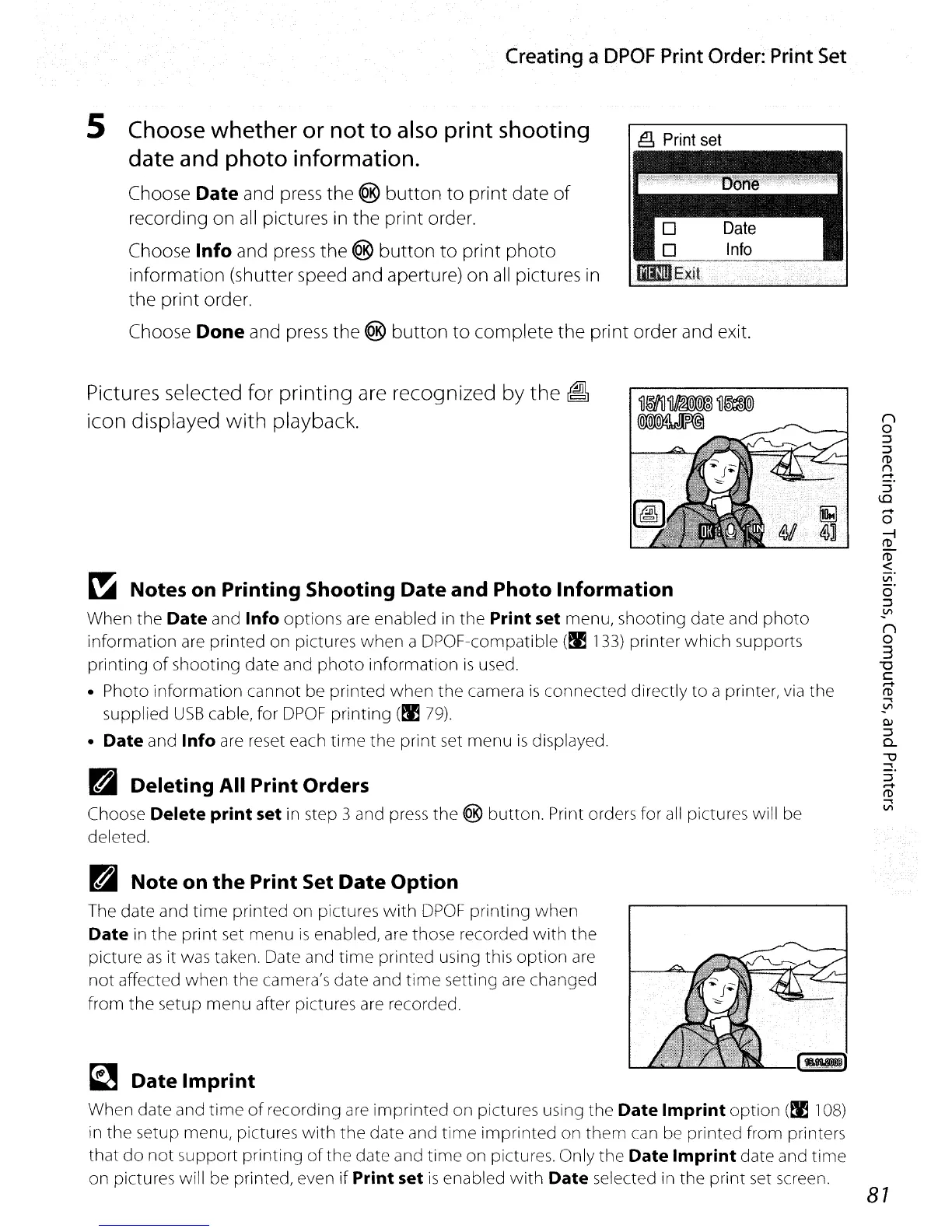Creating
a
DPOF
Print
Order:
Print
Set
5 Choose whether or not to also print shooting
~
Print
set
date and photo information.
Choose Date
and
press
the
®
button
to
print
date
of
recording
on
all pictures in
the
print
order.
Choose
Info
and
press
the
®
button
to
print
photo
information
(shutter
speed
and
aperture)
on
all pictures in
the
print
order.
Choose
Done
and
press
the
®
button
to
complete
the
print
order
and exit.
Pictures selected for printing
are
recognized by the
~
icon displayed with playback.
~
Notes on Printing Shooting Date and Photo Information
When the
Date
and
Info
options
are
enabled
in
the Print set menu, shooting date and
photo
information
are
printed on pictures when a DPOF-compatible
(~
133) printer which supports
printing
of
shooting date and
photo
information
IS
used.
• Photo information cannot
be
printed when the camera
is
connected directly to a printer,
via
the
supplied
USB
cable, for
DPOF
printing
(~
79).
•
Date
and
Info
are
reset each
time
the print set menu
is
displayed.
~
Deleting All Print Orders
Choose
Delete
print
set in step 3 and
press
the ® button. Print orders for
all
pictures will be
deleted.
~
Note on the Print Set
Date
Option
The date and time printed on pictures with
DPOF
printing when
Date
in the print set menu
is
enabled,
are
those recorded
with
the
picture
as
it
was
taken. Date and time printed using this option
are
not
affected when the camera's date and time setting
are
changed
from the setup menu after pictures
are
recorded.
~
Date Imprint
When date and
time
of
recording
are
imprinted on pictures using the
Date
Imprint
option
(~
108)
in
the setup menu, pictures
with
the date and time imprinted on
them
can
be printed from printers
that
do
not
support printing
of
the date and time on pictures. Only the
Date
Imprint
date and time
on pictures will be printed, even
if
Print
set
is
enabled
with
Date
selected
in
the print
set
screen.
n
o
::J
::J
IT>
()
.-+
::J
l.O
.-+
o
n;
IT>
~.
VI
0'
::J
Y'
n
o
3
"0
c
.-+
IT>
~
VI
81
