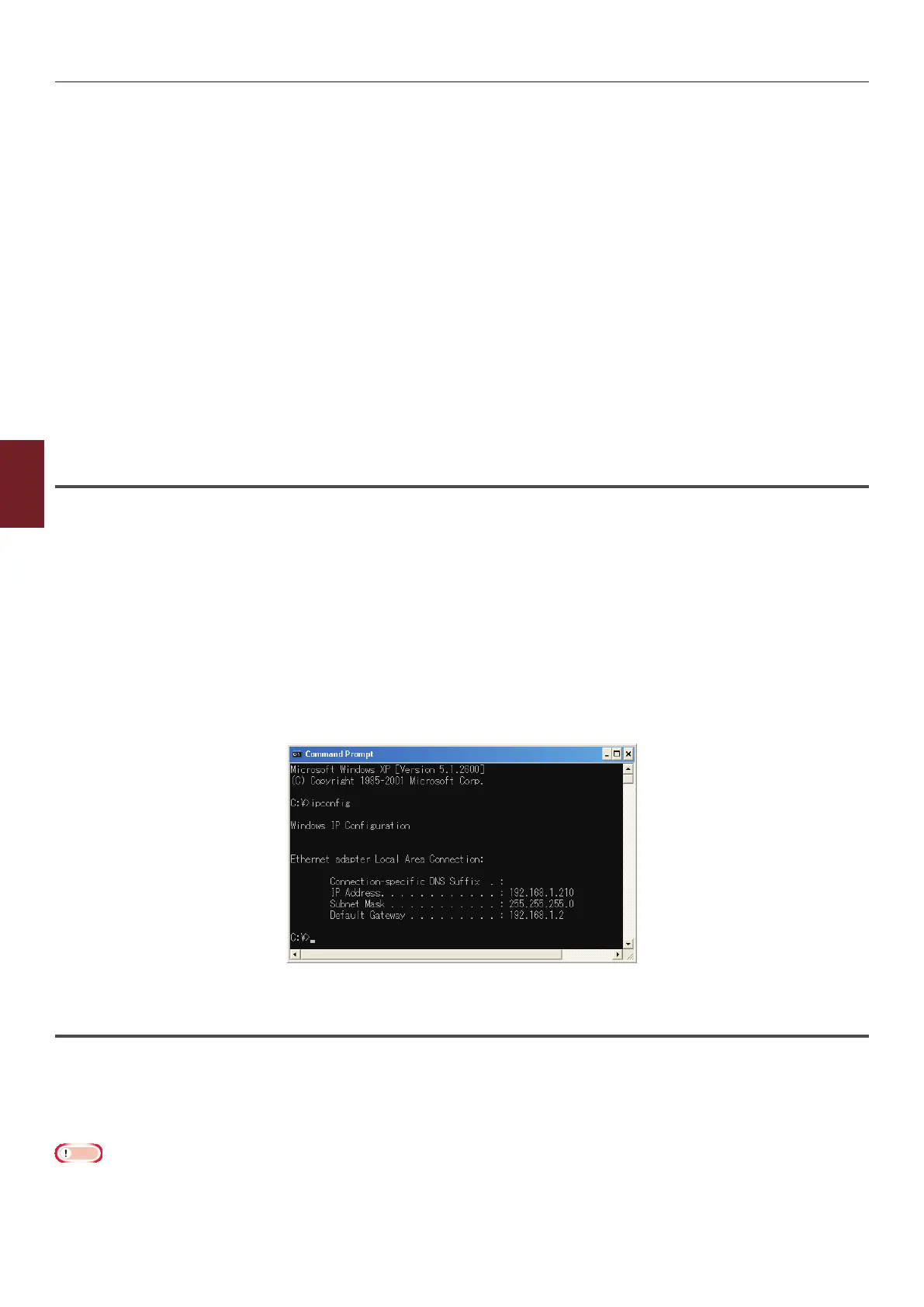- 128 -
Setting IP Address
5
5. Network Settings
IP address of the computer
Check the current IP address of your computer.
The IP address of the computer differs depending on the network environment to which the computer
is connected.
When using the Internet, the IP address of the computer is set to the value specied by the pro
vider
or the router maker. Ask the provider or the router maker about the setting value of IP address or
whether they use a server, such as a DHCP server. If the computer is connected to an ofce network
and there is a network administrator, ask the administrator about the IP address.
Generally, the default setting of the IP address on the computer is set to the “automatically obtaining
the IP address” setting. Most home routers (ADSL routers or ISDN routers) have the function of a DHCP
server, if the computer is connected to one of those home routers, the IP address is automatically
obtained from the server when the computer is turned on.
In case you are not sure what IP address your computer obtains, follow the procedure below to check
the IP address on your computer. The procedure to check the IP address may differ depending on
the version of the operating system. Refer also to the instruction manual of the operating system for
details.
For Windows
1 Start up Windows.
2 Select Command Prompt (MS-DOS prompt).
(For Windows Vista/Windows Server 2008/Windows XP/Windows Server 2003)
Select [Start] > [All Programs] > [Accessories] > [Command Prompt].
(For Windows 2000)
Select [Start] > [Programs] > [Accessories] > [Command Prompt].
3 Enter “ipcong” using the keyboard, then press the [Enter] key.
The current settings of the IP address, subnet mask, and gateway are displayed.
(For Windows XP)
For Macintosh
1 Start up Macintosh.
2 Select [Apple menu] > [System Preferences] > [Internet & Network] > [Network]
> [Show], select [Built-in Ethernet], then select the [TCP/IP] tab.
Note
● Click [Show All] if an item in [System Preferences] is not displayed.