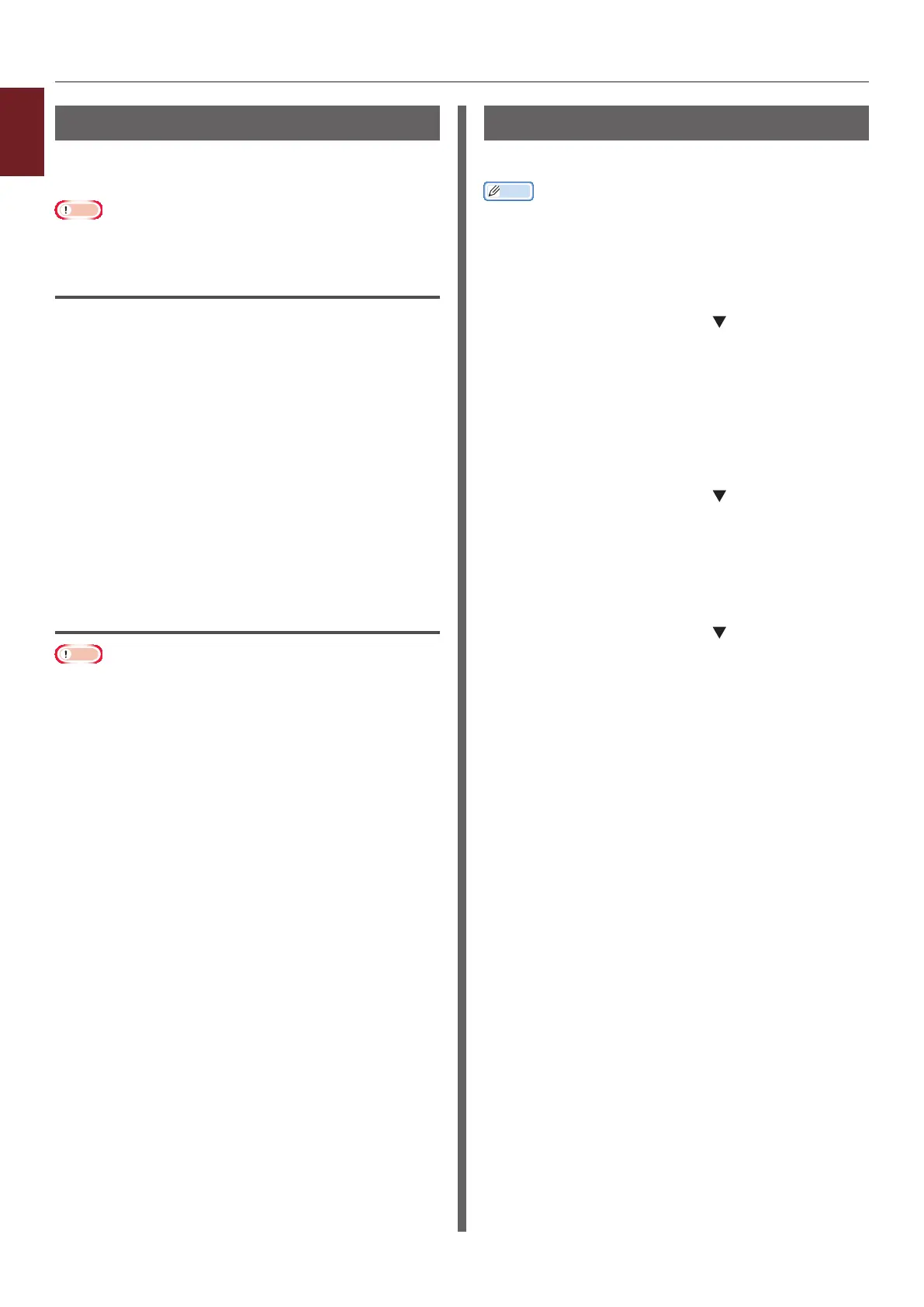- 48 -
1
1. Convenient Print Functions
Printing Out PS Errors
You can print out the details of PostScript errors
when they occur.
Note
● This function is not available with the Windows PCL printer
driver and the Windows XPS printer driver.
For Windows PS Printer Driver
1 Open the le you want to print.
2 From the [File] menu, select [Print].
3 Click [Preferences] or [Properties].
4 On the [Layout] tab, click [Advanced].
5 Click [Send PostScript Error Handler]
under [PostScript Options] and select
[Yes] from the drop-down list.
6 Click [OK] until the print setup dialog
box is closed.
For Mac OS X PS Printer Driver
Note
● This function is not available with the Mac OS X 10.5 or
10.6.
1 Open the le you want to print.
2 From the [File] menu, select [Print].
3 Select [Error Handling] from the panel
menu.
4 Select [Print detailed report] at
[PostScript Errors].
5 Click [Print].
Changing Emulation Mode
You can select the emulation mode.
Memo
● To enter the [Admin Setup] menu, an administrator
password is necessary. The default password is “aaaaaa”.
1 Press the <ENTER> button on the
operator panel.
2 Press the scroll button to select
[Admin Setup] and then press the
<ENTER> button.
3 Enter the administrator password using
the ten-key pad.
4 Press the <ENTER> button.
5 Press the scroll button to select
[Print Setup] and then press the
<ENTER> button.
6 Make sure that [Personality] is selected
and then press the <ENTER> button.
7 Press the scroll button to select an
emulation mode and then press the
<ENTER> button.
8 Press the <ON LINE> button to exit the
menu mode.