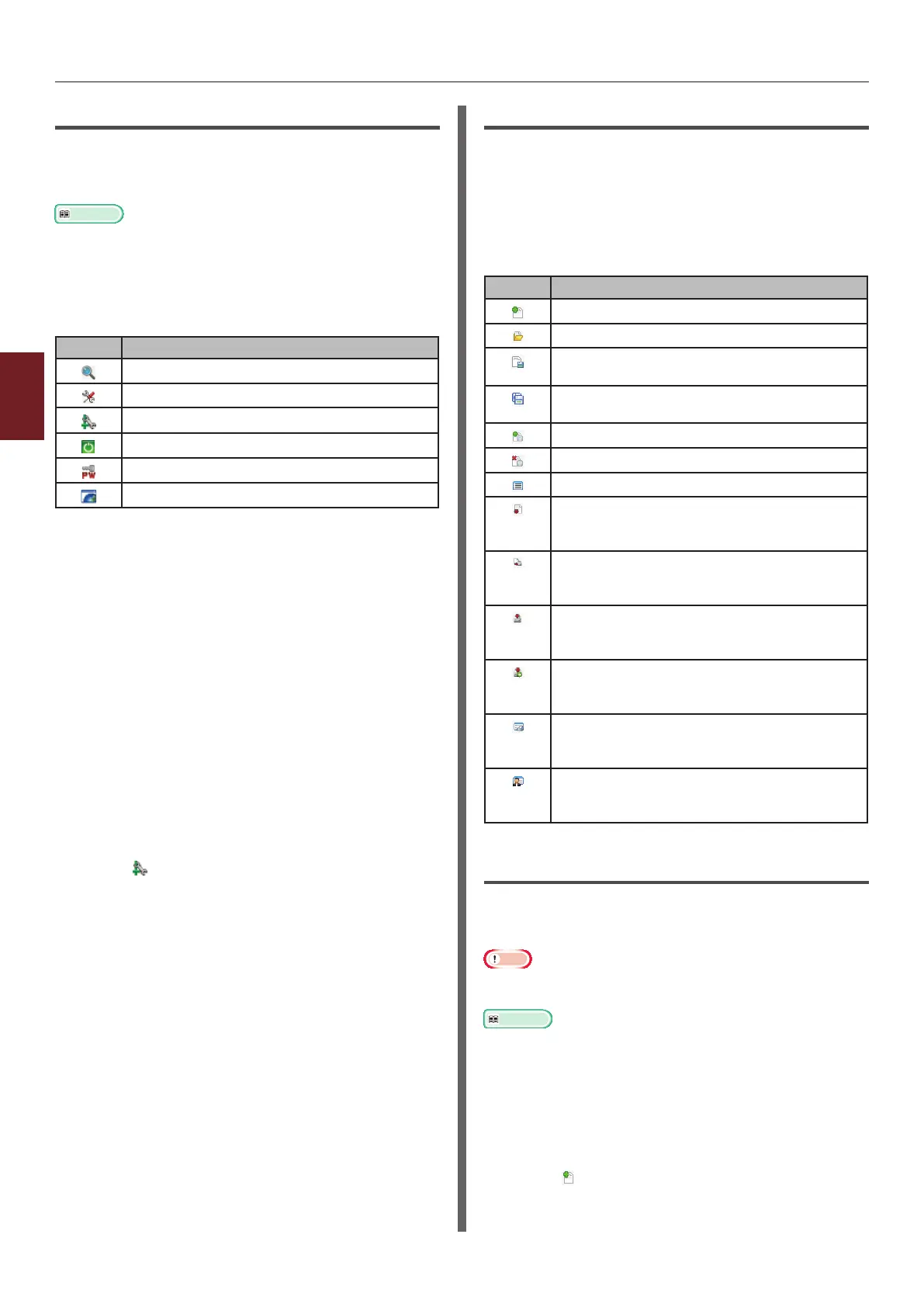- 90 -
Windows Utilities
4
4. Using Utility Software
Network Setting Plugin
You can set the network with the Conguration
Tool. Prior to setting, please install the Network
Setting plugin.
Reference
● For how to install Conguration Tool, please refer to
“Installing Utilities” P.86.
Icon
The meaning of each icon is as shown below.
Icon Details
Searches again for the printer.
Changes search conditions for the printer.
Changes IP address for the printer.
Restarts the printer.
Changes network password.
Displays the printer web page.
Searches for the machine on the
network
Searches for the printer.
1 Select [Network Setting] from the
[Plug-ins] menu.
2 Select [Discover Devices].
Search results are displayed.
Change the IP Address
Changes IP address for the printer.
1 Select the printer from the device list.
2 Click icon.
3 Change the settings as required.
4 Click on [OK].
5 Enter the network password and click
[OK].
The default password is the last 6 alphanumerical
digits of the MAC address.
6 Click on [OK] to restart the printer.
Storage Manager Plugin
Using Storage Manager Plug-in makes it possible
to manage jobs to be stored in devices and store
forms, fonts, and ICC proles used for printing.
Icon
The meaning of each icon is as shown below.
Icon Details
Creates a new project.
Opens an existing project.
Overwrites and saves the le with the
currently selected project.
Assigns a new name to the currently
selected project and stores it to a le.
Adds a le to a project.
Deletes the selected le from the project.
Displays the Filter Macro File dialog box.
Converts the currently selected project into
a format that is downloadable directly into
a device, and creates a new le.
Sends an existing download le to the
device selected in the device selection
area.
Sends the currently selected project to
the device selected in the device selection
area.
Sends the le selected from the project
window to the device selected in the device
selection area.
Displays a Job Management window for
the device selected in the device selection
area.
Displays an Administrator Functions
window for the device selected in the
device selection area.
Registering an ICC Prole
You can register and edit printer proles.
The following explains some of the functions.
Note
● When using the prole manager, please install the User
Setting plugin.
Reference
● For how to install the plugin, please refer to “Setup” P.89.
Registering an ICC Prole
1 Select [Storage Manager] from the
[Plug-ins] menu.
2 Click icon and create a new project.