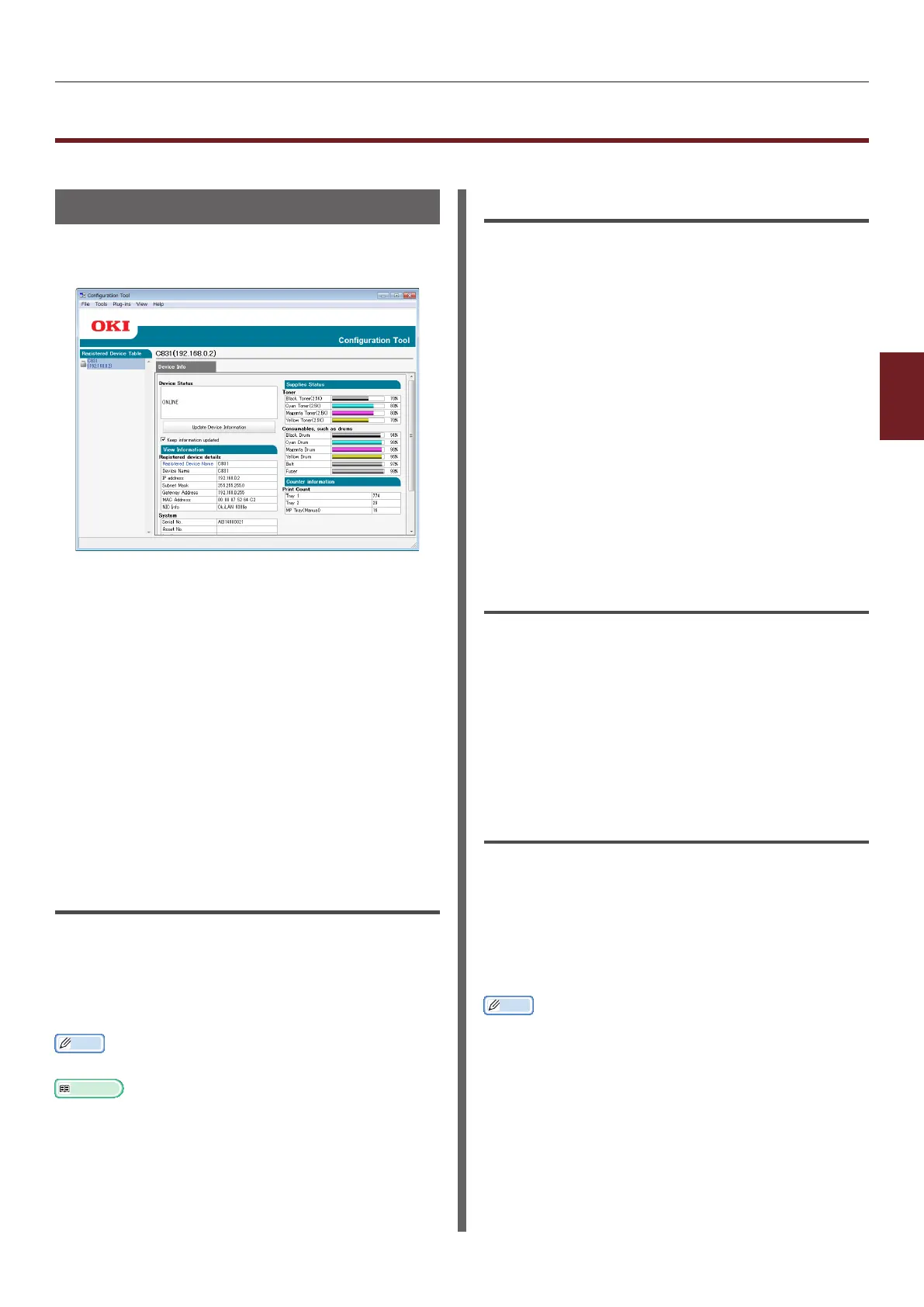- 89 -
Windows Utilities
4
4. Using Utility Software
Windows Utilities
This section explains utilities you can use in Windows.
Conguration Tool
In the Conguration Tool, you can manage
multiple units and change settings.
The Conguration Tool functions are as follows.
● Display device information
● Registering and managing an ICC prole
● Registering and deleting form data
● Managing stored jobs
● Network settings
To use the Conguration Tool in Windows 2000,
you need to have the following installed.
● Service Pack 4
● Internet Explorer 5.5 SP1 or a higher version
● KB891861 (http://support.microsoft.
com/?kbid=891861)
Setup
Plugins can be installed if necessary.
The following 2 types of plugin are available.
● Network Setting Plugin
● Storage Manager Plugin
Memo
● You can install additional plugins later.
Reference
● For how to install Conguration Tool, please refer to
“Installing Utilities” P.86.
Registering the Printer
When using the Conguration Tool or introducing
a new printer, register the printer in the
Conguration Tool.
1 Select [Start], [All Programs]>
[Okidata]>[Conguration Tool]>
[Conguration Tool].
2 Select [Register Device] from the
[Tools] menu.
Search results are displayed.
3 Select the printer and click on
[Register].
4 On the conrmation screen, click on
[Yes].
Removing a Printer
You can remove a registered printer.
1 Right-click on the printer from
[Registered device Table].
2 Select [Remove device].
3 On the conrmation screen, click on
[Yes].
Checking the Status of the Printer
You can check the status and information of the
printer.
1 Select the printer from the [Registered
Device Table].
2 Select the [Device Info] tab.
Memo
● When the printer is connected to the network,
[Device Status] will be displayed.
● If you want to update information, click on [Update
Device Information].