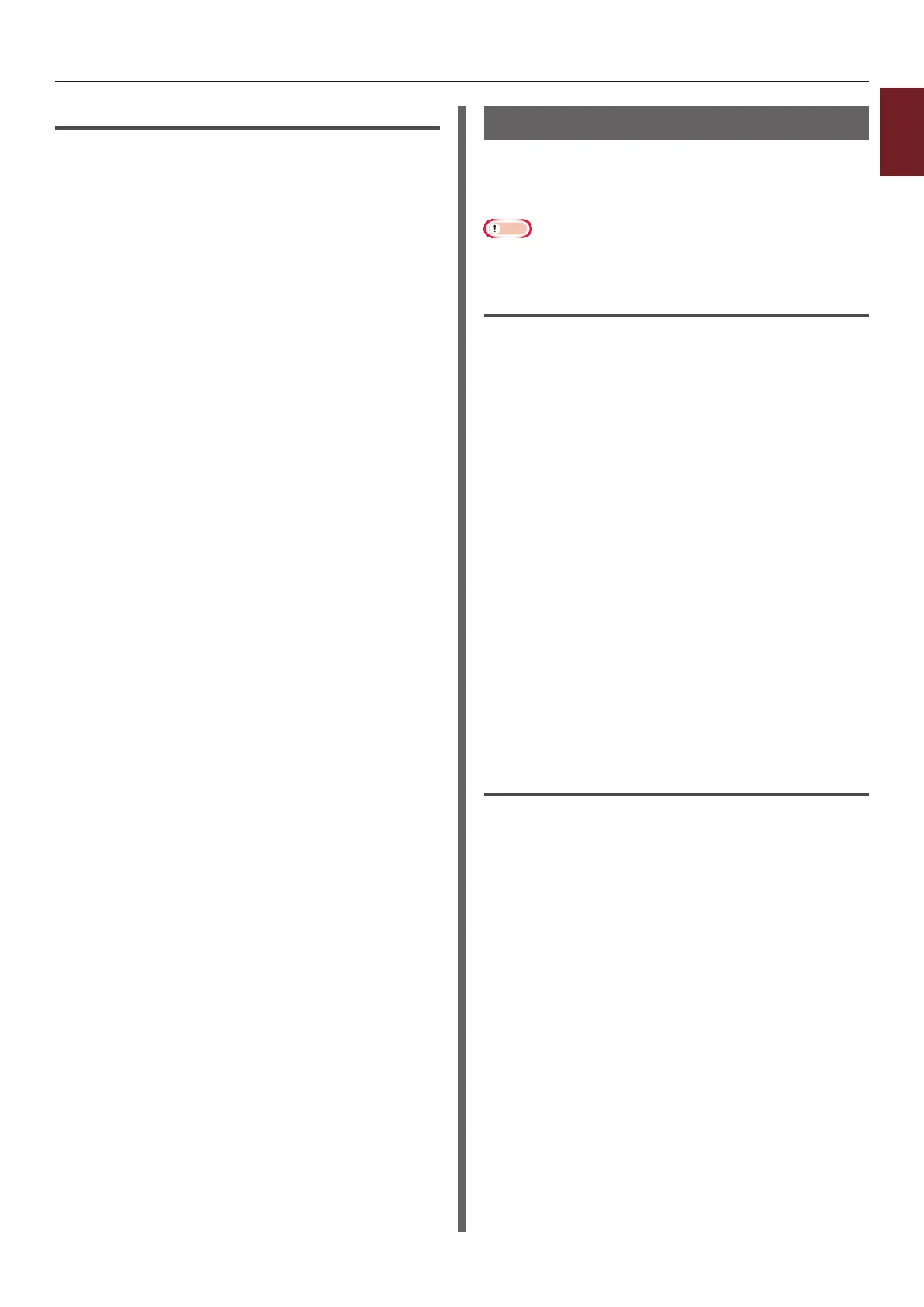- 45 -
1
1. Convenient Print Functions
For Windows PS Printer Driver
1 Click [Start] and select [Devices and
Printers].
2 Right-click the
Your Printer
icon and
then select [Printer properties]
>[
Your Printer(PS)
].
3 Select the [Device Settings] tab.
4 Specify which printer fonts to use
instead of TrueType fonts in the [Font
Substitution Table].
To specify the font substitution, click each
TrueType font and select a printer font to
substitute that with from the pull-down menu.
5 Click [OK].
6 Open the le you want to print.
7 From the [File] menu, select [Print].
8 Click [Preferences] or [Properties].
9 On the [Layout] tab, click [Advanced].
10 Select [Substitute with Device Font]
at [TrueType Font] and then click
[OK].
11 Congure other settings if necessary and
then start printing.
Using Computer Fonts
You can print your documents using TrueType
fonts in the computer to retain the same font
appearance as on the computer screen.
Note
● This function is not available with the Windows XPS
printer driver and the Mac OS X PS printer driver.
For Windows PCL Printer Driver
1 Open the le you want to print.
2 From the [File] menu, select [Print].
3 Click [Preferences] or [Properties].
4 Select the [Extend] tab.
5 Click [Fonts].
6 Deselect the [Font Substitution] check
box, select either of the following fonts
and then click [OK].
- [Download as Outline Font]
Font images are created by the printer.
- [Download as Bitmap Font]
Font images are created by the printer driver
7 Congure other settings if necessary and
then start printing.
For Windows PS Printer Driver
1 Open the le you want to print.
2 From the [File] menu, select [Print].
3 Click [Preferences] or [Properties].
4 On the [Layout] tab, click [Advanced].
5 Click [TrueType Font] and select
[Download as Softfont] from the
drop-down list.
6 Click [OK].
7 Congure other settings if necessary and
then start printing.