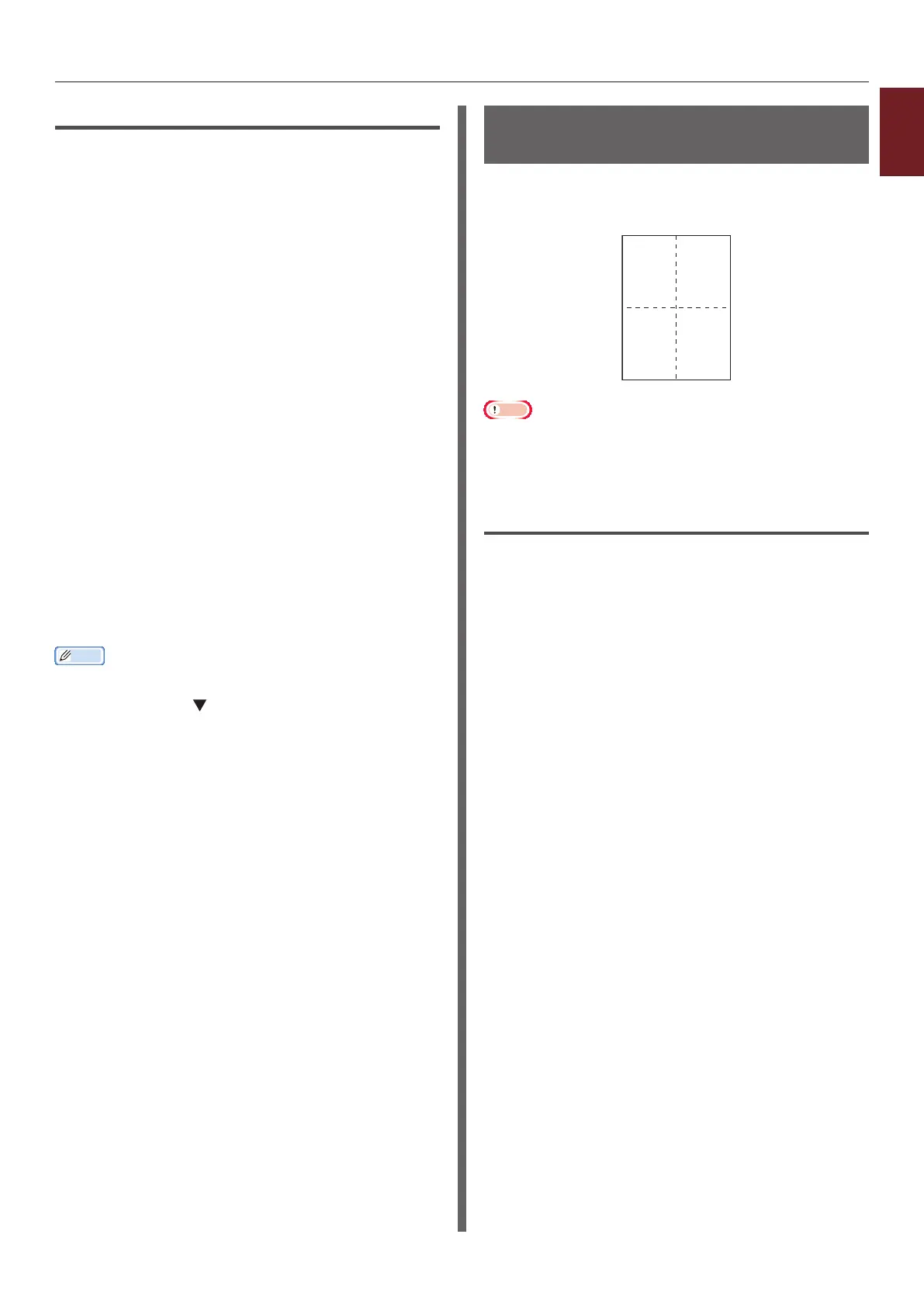- 21 -
1
1. Convenient Print Functions
For Mac OS X PS Printer Driver
1 From the [File] menu, select [Print].
2 Select [Paper Feed] from the panel
menu.
3 Select [All pages From] and then select
[Multi Purpose Tray].
4 Select [Printer Features] from the
panel menu.
5 Select [Insert Option] from [Feature
Sets].
6 Select [Multipurpose tray is handled
as manual feed] check box.
7 Congure other settings if necessary and
then start printing.
8 When a request message appears on the
operator panel for loading paper on the
MP tray, press the <ON LINE> button.
If you print a multi-page document, the same
message appears every time a page is printed.
Memo
● If the print dialog contains only two menus and does not
contain the options you expect to see on Mac OS X 10.5
and 10.6, click the button on the side of the [Printer]
menu.
Combining Multiple Pages Onto One
Sheet of Paper (Multiple page printing)
You can print multiple pages of a document onto
a single side of a sheet of paper.
Note
● This function scales down the page size of your document
for printing. The center of the printed image may not be
in the center of the paper.
● This function may not be available in some applications.
For Windows PCL Printer Driver
1 Open the le you want to print.
2 From the [File] menu, select [Print].
3 Click [Preferences] or [Properties].
4 On the [Setup] tab, select the number
of pages to print on each sheet at
[Finishing Mode].
5 Click [Options].
6 Specify the settings for [Pages per
sheet], [Page Borders], [Page
layout] and [Bind Margin], and then
click [OK].
7 Congure other settings if necessary and
then start printing.